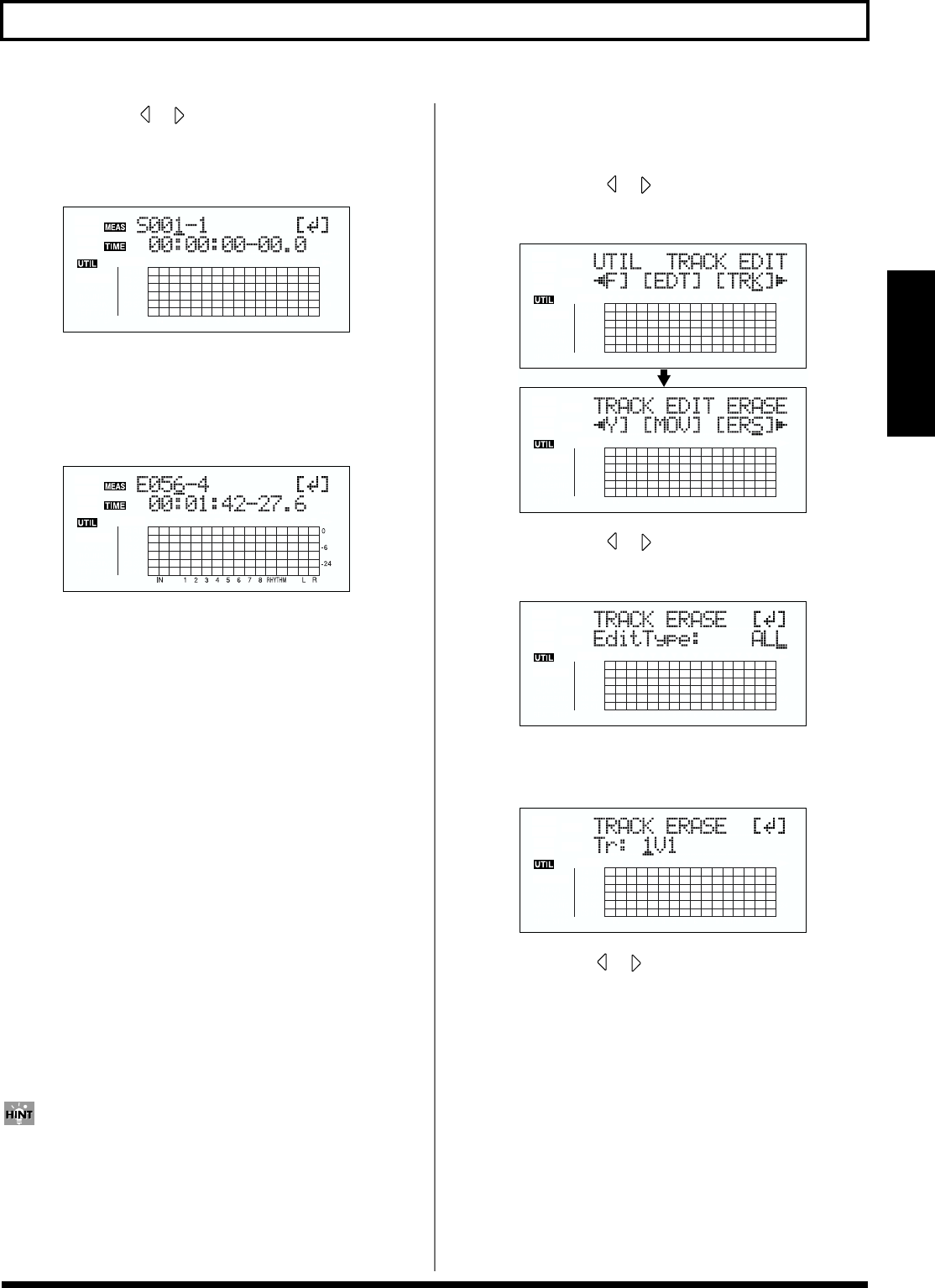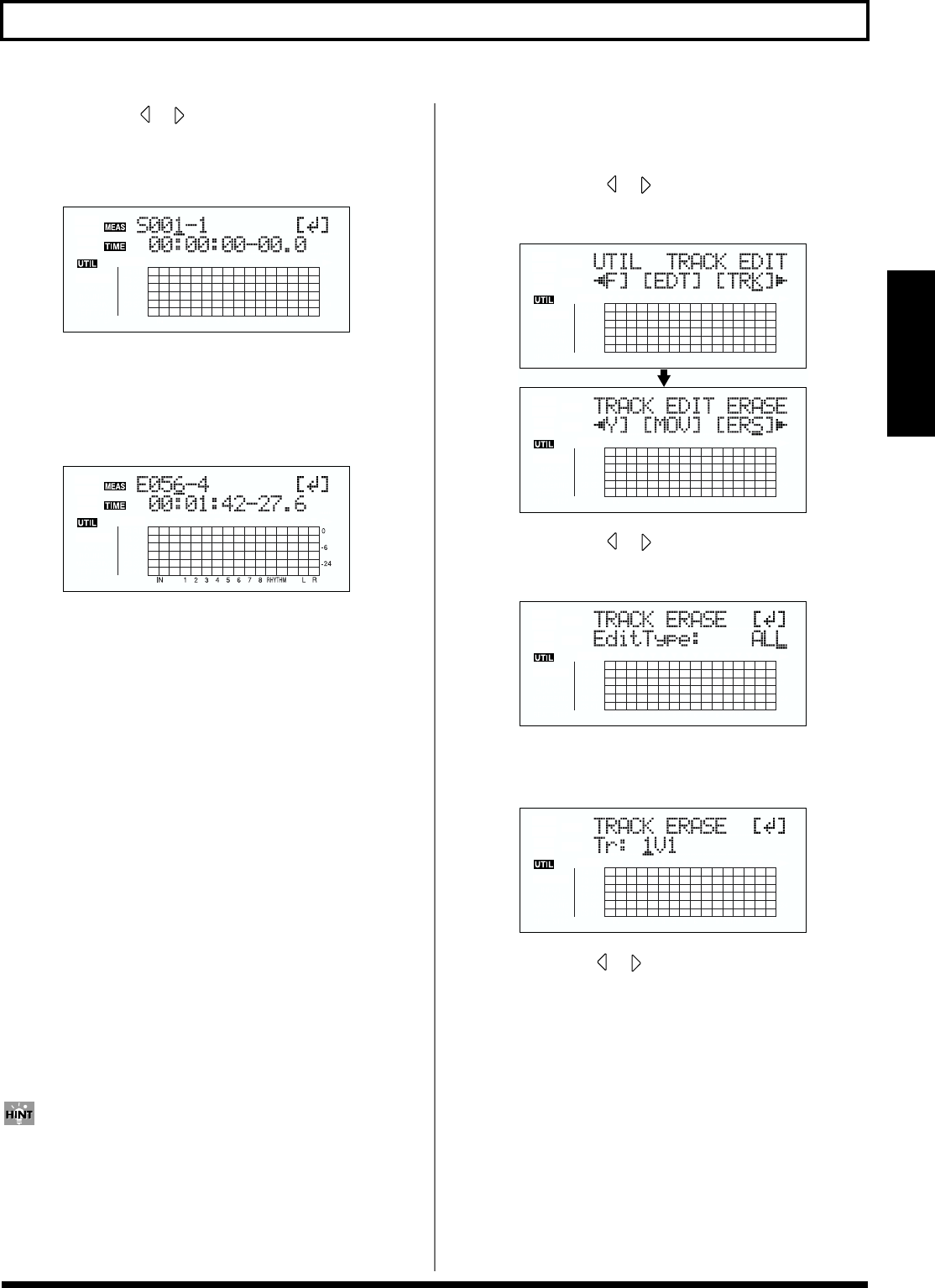
81
Editing the performance on a track (Track Editing)
Section 2
5. Use CURSOR [ ] [ ] and the TIME/VALUE dial to
select the track/V-Track to erase from.
6. Press [ENTER].
fig.02-347d
7. Use [CURSOR] and the TIME/VALUE dial to specify
the beginning of the portion “S” (Start) of data you
want to erase.
8. Press [ENTER].
fig.02-348d4
9. Use [CURSOR] and the TIME/VALUE dial to specify
the ending of the portion “E” (End) of data you want to
erase.
10. When you are ready to execute the erasure, press
[ENTER].
The display will ask “Are you sure?,” so that you can
confirm the operation.
11. Press [ENTER].
The erasure is executed.
12. Press [UTILITY] (or press [EXIT] repeatedly) to return
to the Play screen.
* During updating, “Keep power on!” appears in the upper line
of the display, while the lower line shows what is being
processed.
* After specifying the time in the procedure above, a “+” may
appear to show that there is a discrepancy between the actual
current position and the position displayed. If you specify the
locations using measures, specify the locations at each screen
using the TIME/VALUE dial to eliminate the discrepancy.
You can also enter the time using [LOCATOR], [ZERO],
[STOP] + [REW], [STOP] + [FF], and AUTO PUNCH
[IN/OUT].
Erasing a complete track (ALL)
1. Press [UTILITY].
2. Press CURSOR [ ] [ ] to move the cursor to “TRK,”
and press [ENTER].
fig.02-349d
3. Press CURSOR [ ] [ ] to move the cursor to “ERS,”
and press [ENTER].
fig.02-350d
4. Turn the TIME/VALUE dial to select “ALL” and press
[ENTER].
fig.02-351d
5. Use CURSOR [ ] [ ] and the TIME/VALUE dial to
select the track/V-Track to erase.
6. When you are ready to execute the erasure, press
[ENTER].
The display will ask “Are you sure?,” so that you can
confirm the operation.
7. Press [ENTER].
The erasure is executed.
8. Press [UTILITY] (or press [EXIT] repeatedly) to return
to the Play screen.
* During updating, “Keep power on!” appears in the upper line of
the display, while the lower line shows what is being processed.