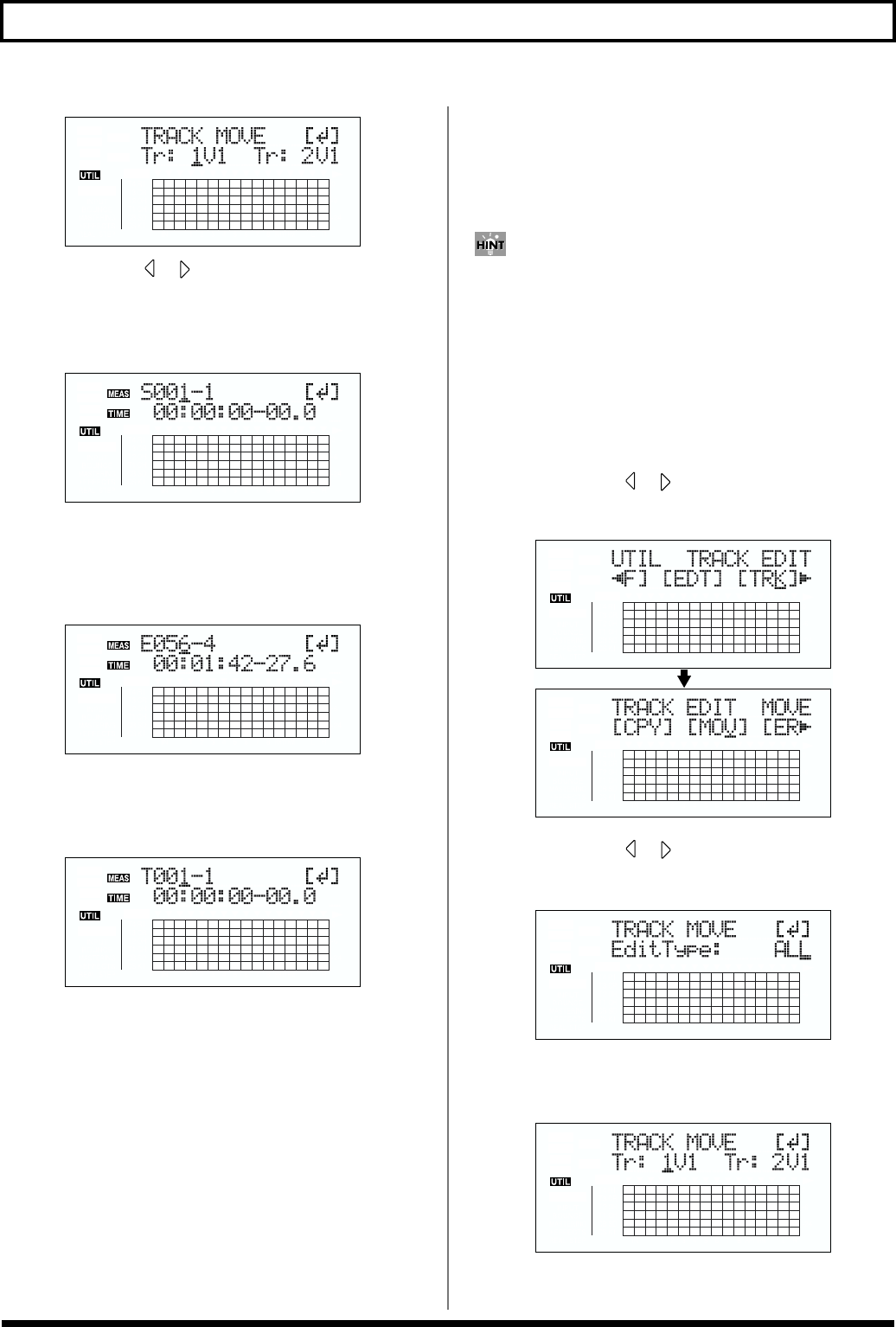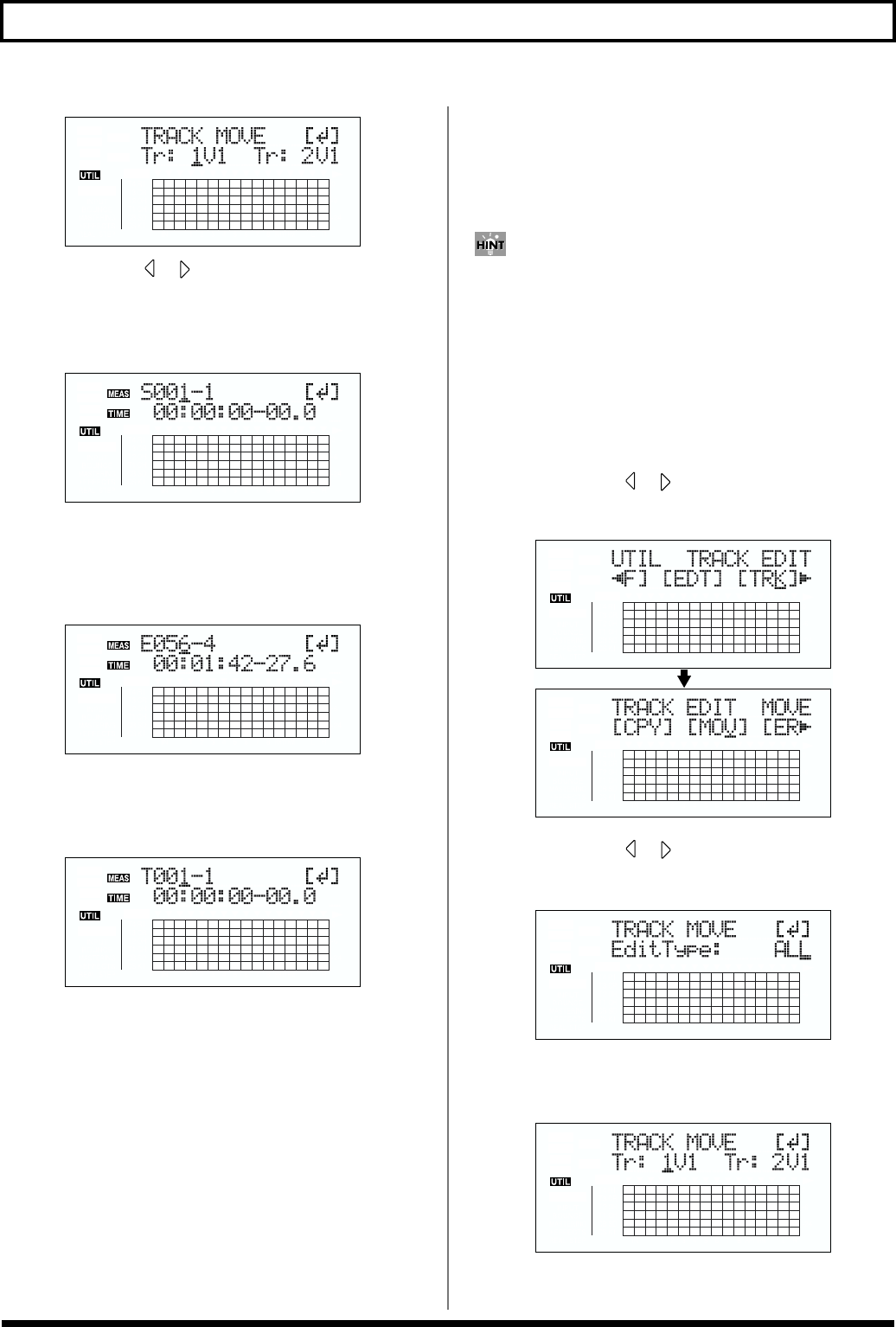
78
Editing the performance on a track (Track Editing)
fig.02-331d
5. Use CURSOR [ ] [ ] and the TIME/VALUE dial to
select the track/V-Track to move from, and track/V-
Track to move to.
6. Press [ENTER].
fig.02-332d
7. Use [CURSOR] and the TIME/VALUE dial to specify
the beginning of the portion “S” (Start) of data you
want to move.
8. Press [ENTER].
fig.02-333d
9. Use [CURSOR] and the TIME/VALUE dial to specify the
ending of the portion “E” (End) of data you want to move.
10. Press [ENTER].
fig.02-334d
11. Use [CURSOR] and the TIME/VALUE dial to specify
the time of the beginning of the location “T” (To)
where you want the data moved.
12. When you are ready to execute the move, press [ENTER].
The display will ask “Are you sure?,” so that you can
confirm the operation.
13. Press [ENTER].
Move Event is executed.
14. Press [UTILITY] (or press [EXIT] repeatedly) to return
to the Play screen.
* During updating, “Keep power on!” appears in the upper line of
the display, while the lower line shows what is being processed.
* After specifying the time in the procedure above, a “+” may
appear to show that there is a discrepancy between the actual
current position and the position displayed. If you specify the
locations using measures, specify the locations at each screen
using the TIME/VALUE dial to eliminate the discrepancy.
You can also enter the time using [LOCATOR], [ZERO], [STOP] +
[REW], [STOP] + [FF], and AUTO PUNCH [IN/OUT].
Moving a complete track (ALL)
Perform the procedure given below to move the complete
data from one track to another.
1. Press [UTILITY].
2. Press CURSOR [ ] [ ] to move the cursor to “TRK,”
and press [ENTER].
fig.02-335d
3. Press CURSOR [ ] [ ] to move the cursor to
“MOV,” and press [ENTER].
fig.02-336d
4. Turn the TIME/VALUE dial to select “ALL” and press
[ENTER].
fig.02-337d