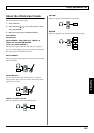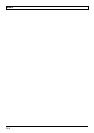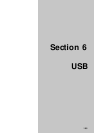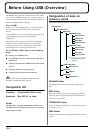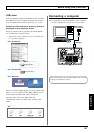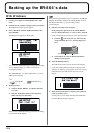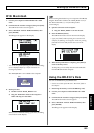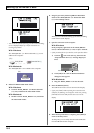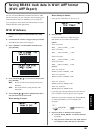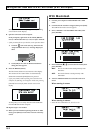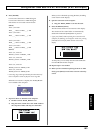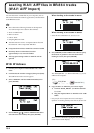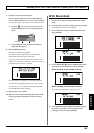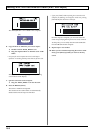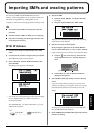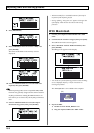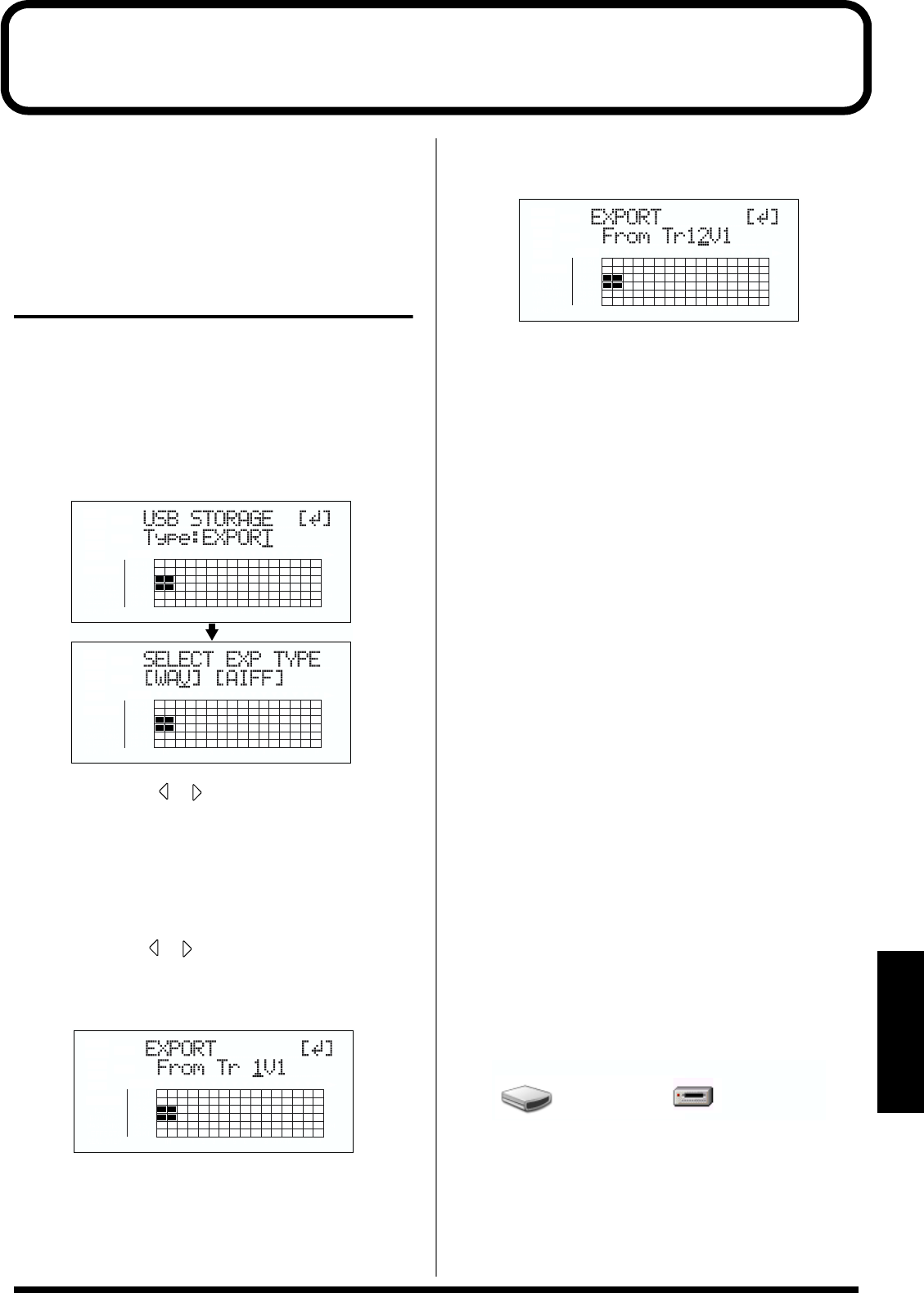
161
Section 6
Saving BR-864 track data in WAV/AIFF format
(WAV/AIFF Export)
You can convert the BR-864’s track data into WAV or AIFF
files and save these on your computer. After converting your
mastered tracks to WAV or AIFF files, you can easily use
your computer to create audio CDs with the data, as well as
load the data into audio applications.
With Windows
1. Connect your computer and the BR-864 with a USB
cable.
2. Confirm that the recorder is stopped, then press [USB].
The USB function select screen appears.
3. Select “EXPORT” with the TIME/VALUE dial, then
press [ENTER].
fig.06-110d
4. Press CURSOR [ ] [ ] to select the file format, then
press [ENTER].
WAV: This is an audio format used primarily with
Windows.
AIFF: This audio format is used primarily with
Macintosh.
5. Use CURSOR [ ] [ ] and the TIME/VALUE dial to
select the track/V-track to be saved.
When saving in mono
fig.06-112d
When saving in stereo
* Select the track combination 1/2, 3/4, 5/6, or 7/8.
fig.06-111d
6. Press [ENTER].
Conversion of the WAV or AIFF file begins.
Files names are converted as shown below.
(Mono)
Track 1, V-Track 1
TR01_ _ _1.WAV or TR01_ _ _1.AIF
Track 1, V-Track 2
TR01_ _ _1.WAV or TR01_ _ _1.AIF
:
Track 8, V-Track 7
TR08_ _ _7.WAV or TR08_ _ _7.AIF
Track 8, V-Track 8
TR08_ _ _8.WAV or TR08_ _ _8.AIF
(Stereo)
Track 1/2, V-Track 1
TR0102 _1.WAV or TR0102 _1.AIF
Track 1/2, V-Track 2
TR0102 _2.WAV or TR0102 _2.AIF
:
Track 7/8, V-Track 7
TR0708_7.WAV or TR0708_7.AIF
Track 7/8, V-Track 8
TR0708_8.WAV or TR0708_8.AIF
* Converting songs takes approximately the same amount of
time to complete as it does to play the source song data.
When the conversion is complete, the “BOSS_BR-864”
(or “Removable Disk (*:)”) icon is added to the
computer.
fig.06-104
7. Export the WAV or AIFF file to the computer.
1) Click the “BOSS_BR-864” (or “Removable Disk
(*:)”) icon.
2) Drag the WAV or AIFF file in the “USB” folder to
the computer’s folder and drop it in the folder.
BOSS_BR-864
(
Ex.
)
Removable Disk (*:)