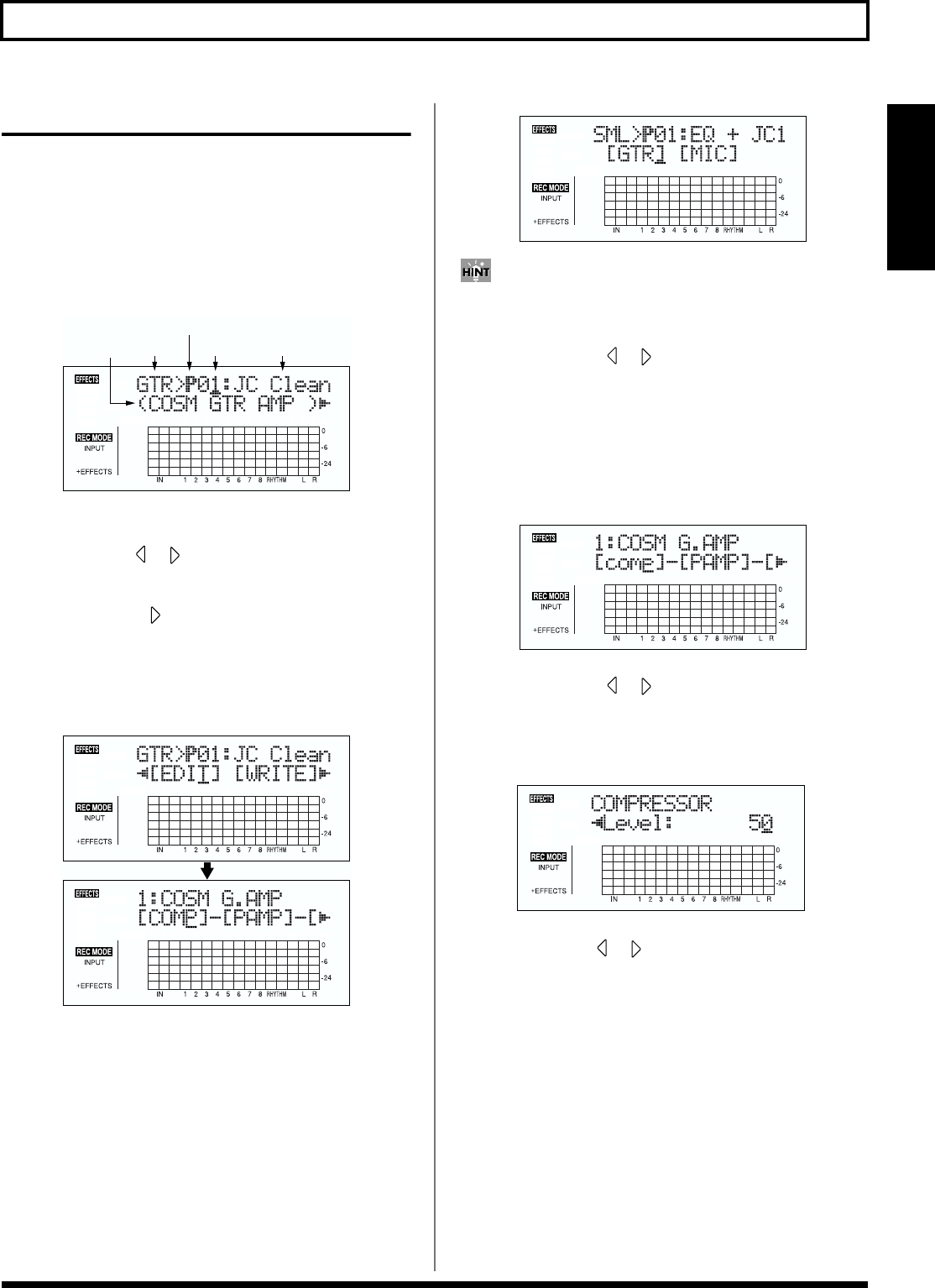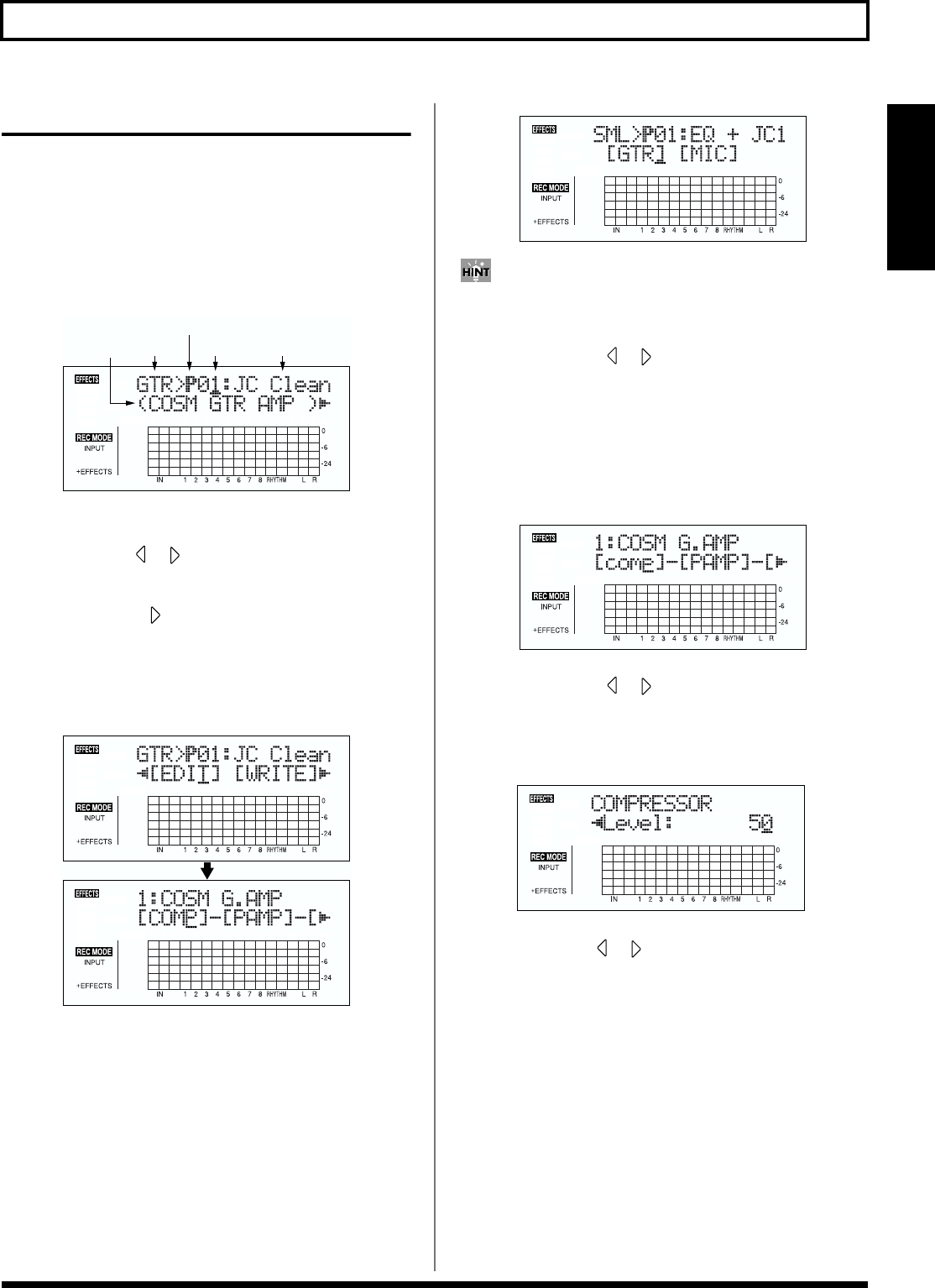
57
Using the insert effects
Section 1
Editing insert effect settings
If you wish to create a new effect sound, you should first
select an existing patch that is closest to the sound you want,
and then edit its settings. If you wish to save the effect settings
that you edited, save them as a user patch or song patch.
1. Press [EFFECTS].
The Effect Settings screen appears.
fig.01-503d
2. Select an effect patch.
Use CURSOR [ ] [ ] and the TIME/VALUE dial to
select the bank, Preset/Song/User, and patch number.
3. Press CURSOR [ ] to move the cursor to “EDIT,” and
press [ENTER].
The Edit Effect screen appears and the algorithm (the
connection sequence for the effects being used) is
displayed.
fig.01-504d
■ When effect patches in the SIMUL bank are selected,
“GTR” and “MIC” appear.
Move the cursor to “GTR” to modify a guitar-use effect,
or to “MIC” to modify an effect for use with a mic, then
press [ENTER].
fig.01-505d
By pressing [ENTER] while the cursor is at a bank–
number, you can display the Edit Effect screen directly.
4. Press CURSOR [ ] [ ] to move the cursor to each
effect and turn the TIME/VALUE dial to turn each
effect on or off.
Blocks that are turned on are shown in uppercase letters,
while blocks that are turned off are shown in lowercase
letters.
Turn on the effects that you want to use.
fig.01-506d
5. Press CURSOR [ ] [ ] to move the cursor to the
effect with the parameter that you want to change and
press [ENTER].
The Parameter Setting screen for each effect appears.
fig.01-507d
6. Use CURSOR [ ] [ ] to select a parameter, and turn
the TIME/VALUE dial to edit the value.
7. If you would like to edit another effect, press [EXIT] to
return to the previous screen, and repeat steps 5–6.
8. If you wish to save the current effect settings, perform
the procedure described in “Saving insert effect
settings,” next.
P: Preset / S: Song / U: User
NumberBank Patch Name
Algorithm
Name