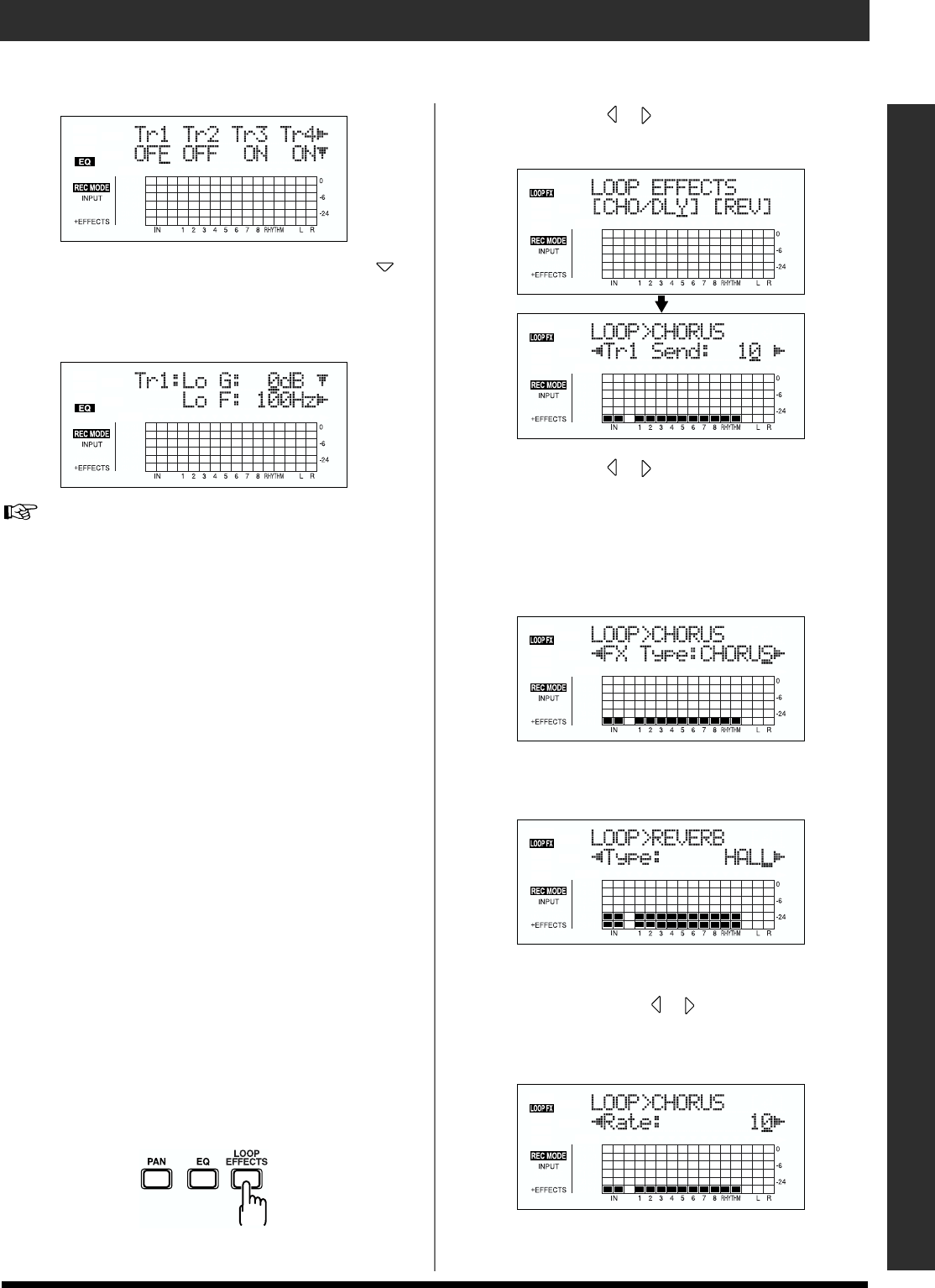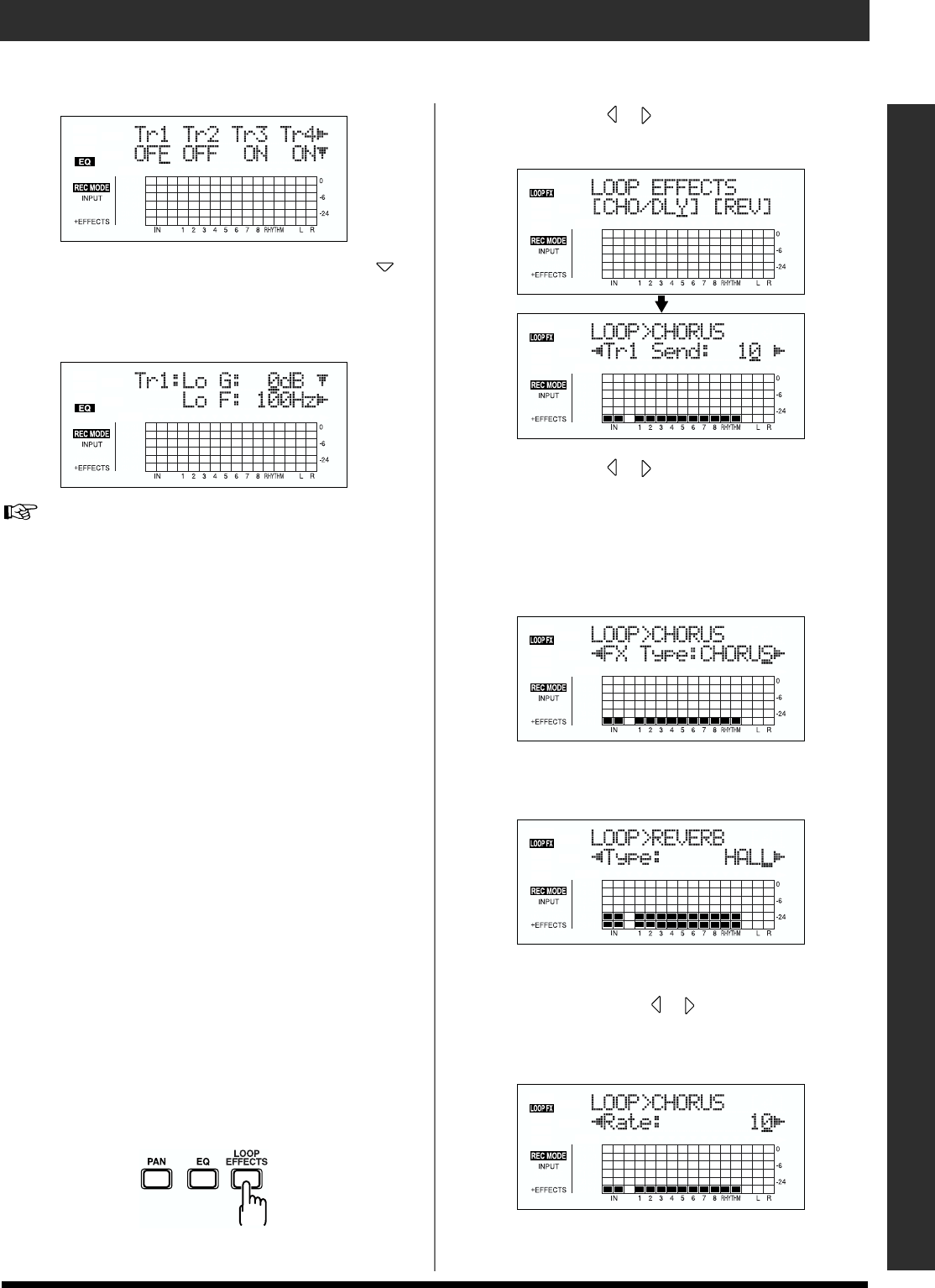
41
Recording/playing back a song
Quick Start
fig.00-435d
3. When changing the EQ settings, press CURSOR [ ]
repeatedly to display the parameter screen, then use the
[CURSOR] and the TIME/VALUE dial to change the
setting’s value.
fig.00-436d
For more on the settings content, refer to “Track EQ
Parameter Functions” (p. 133).
4. When you have finished making the settings, press
[EQ] (or [EXIT]) to return to the Play screen.
Adding width to the sound (Loop Effect)
The BR-864 features chorus, delay, and doubling (any one of
these three can be selected at any one time) as loop effects,
and includes reverb as well. Effective use of these allows you
to add greater breadth to the sound.
What is a loop effect?
Effects connected to the send and return of mixer effects are
called “loop effects.” You can adjust the depth of the effect by
changing the send level of each mixer channel (equivalent to
the tracks of the BR-864).
Since the send levels for each track are separate, you can
change the depth individually. This allows you to, for
example, have a deep reverb on the vocals and slight reverb
on the drums, or any such combination.
Opposed to insert effects (p. 33), which are applied to specific
sounds, loop effects are applied to the complete track.
* You cannot use chorus, delay, and doubling simultaneously.
Any one may be selected while loop effects are in use.
1. Press [LOOP EFFECTS].
fig.00-437a
2. Press CURSOR [ ] [ ] to move the cursor to “CHO/
DLY” or “REV,” and press [ENTER].
fig.00-437d
3. Press CURSOR [ ] [ ] until “FX Type” or “Type” is
displayed, then turn the TIME/VALUE dial to select the
loop effect.
When using CHO/DLY
Select from “CHORUS,” “DELAY,” or “DBLN”
(doubling).
fig.00-438d
When using REV
Select from “HALL” or “ROOM.”
fig.00-439d
4. If you want to change the settings for the selected
effect, press CURSOR [ ] [ ] to select the parameter,
then change the setting’s value with the TIME/VALUE
dial.
fig.00-440d