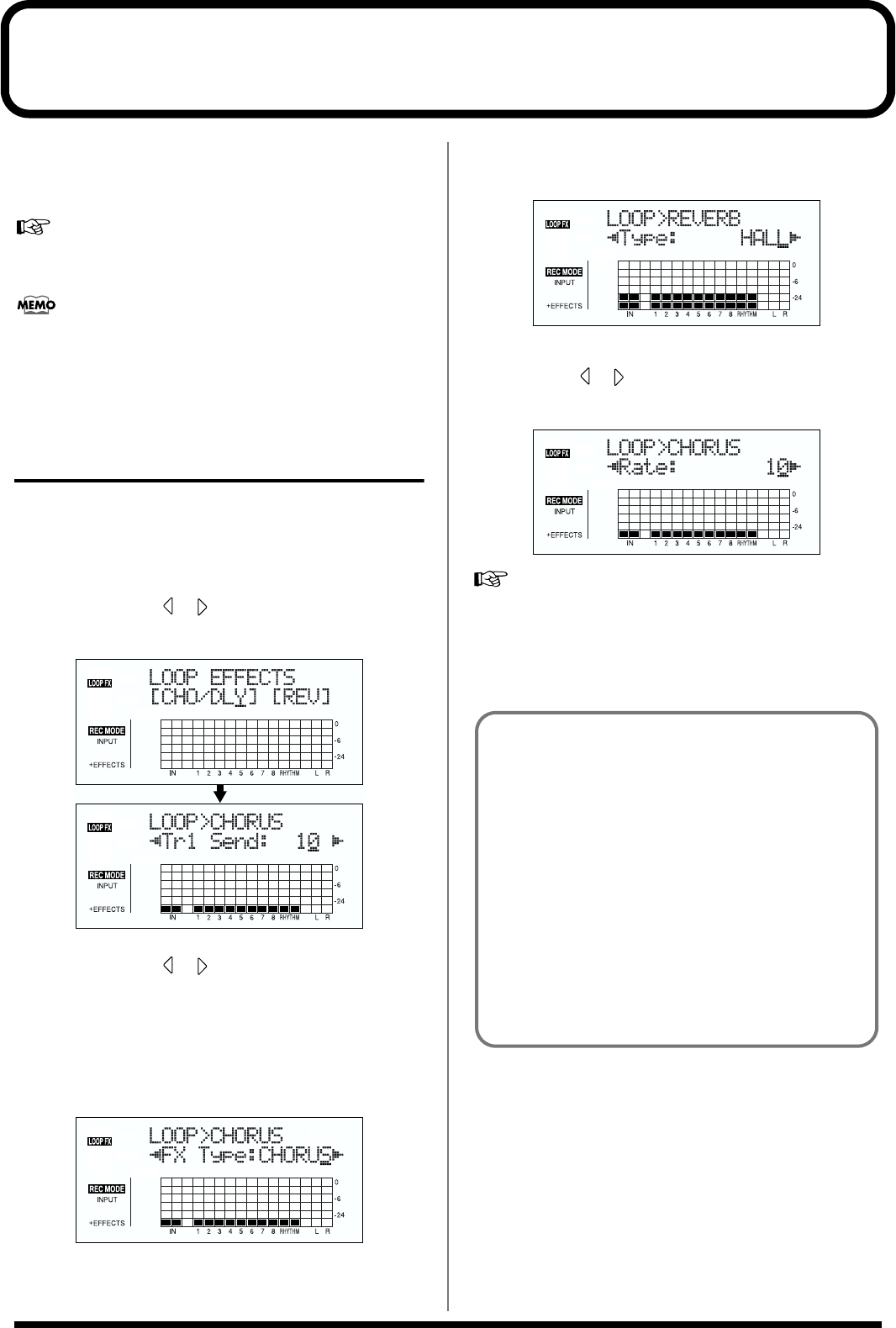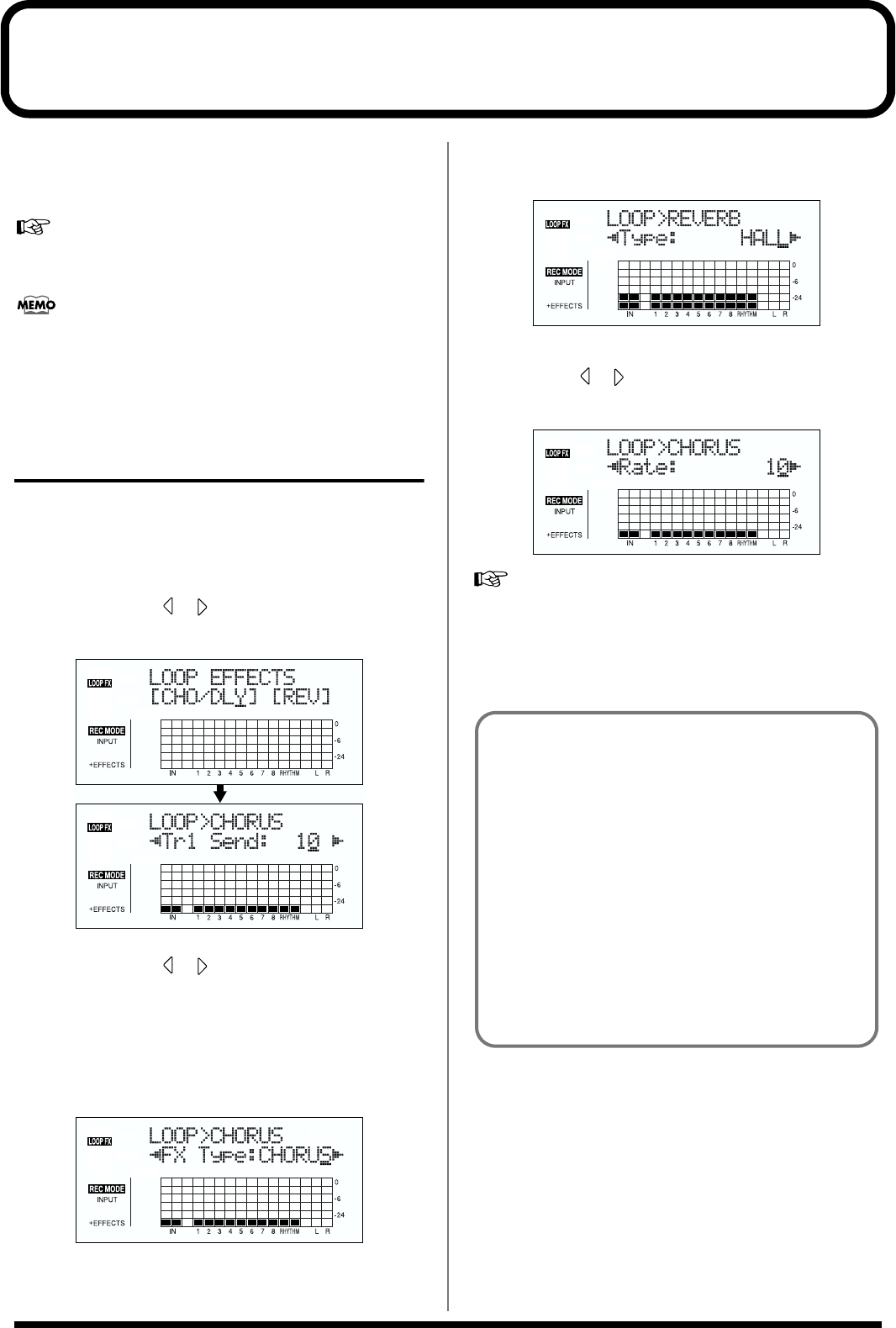
62
Using the loop effects/Track EQ
Here is an explanation of how to change the various
parameters for the loop effects (chorus/delay/doubling/
reverb).
For an explanation of loop effects, refer to “Loop Effect
Parameter Functions” (p. 131).
Loop effects do not have “patches.” Loop effect settings
are saved along with the song data.
If you want to save the settings in the currently selected
song, hold down [STOP], and press [REC].
Selecting the loop effect
* You cannot use the chorus, delay, and doubling effects
together. You must choose only one.
1. Press [LOOP EFFECTS].
2. Press CURSOR [ ] [ ] to move the cursor to “CHO/
DLY” or “REV,” and press [ENTER].
fig.01-701d
3. Press CURSOR [ ] [ ] until “FX Type” or “Type” is
displayed, then turn the TIME/VALUE dial to select the
loop effect.
When using CHO/DLY
Select from “CHORUS,” “DELAY,” or “DBLN”
(doubling).
fig.01-702d
When using REV
Select either “HALL” or “ROOM.”
fig.01-703d
4. To change the settings for the selected effect, press
CURSOR [ ] [ ] to select the parameter and turn the
TIME/VALUE dial to change the set value.
fig.01-704d
For a description of the parameters for each effect, refer
to “Loop Effect Parameter Functions” (p. 131).
5. When you finish making settings,
press [EXIT] repeatedly to return to the PLAY screen.
Doubling
When you want to spread out the guitar backing sound
to the left and right, record the same guitar backing
separately to two tracks, then pan the sounds to the left
and right. This is known as “doubling.”
By using the “DBLN” loop effect, you can produce a
doubling effect even from a single-track (mono)
recording, allowing you to make more efficient use of
the tracks.
* If you want to emphasize the doubling effect, pan the track
completely to the right or to the left and increase the
doubling effect level. In addition, use the following
procedure to raise the send level.