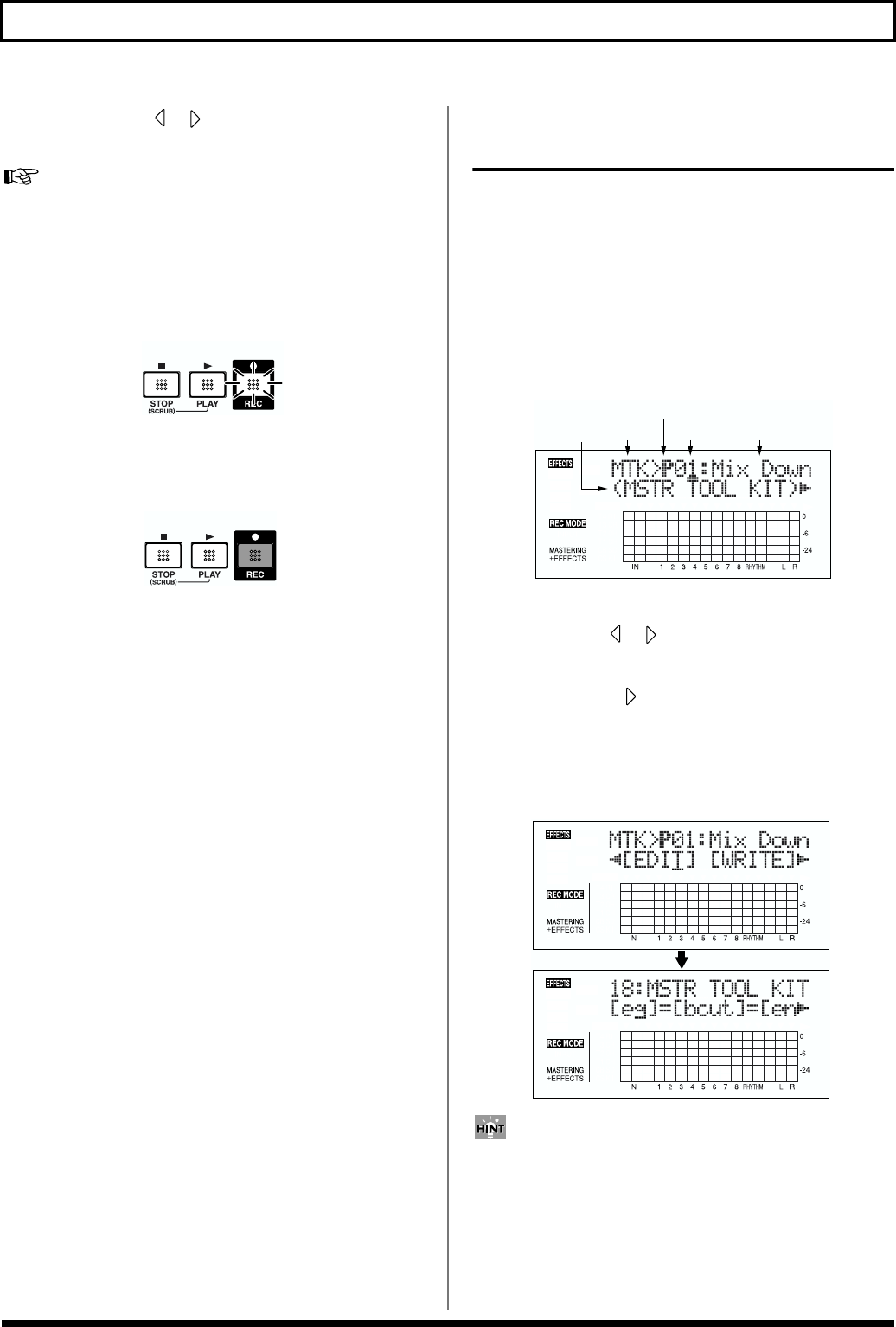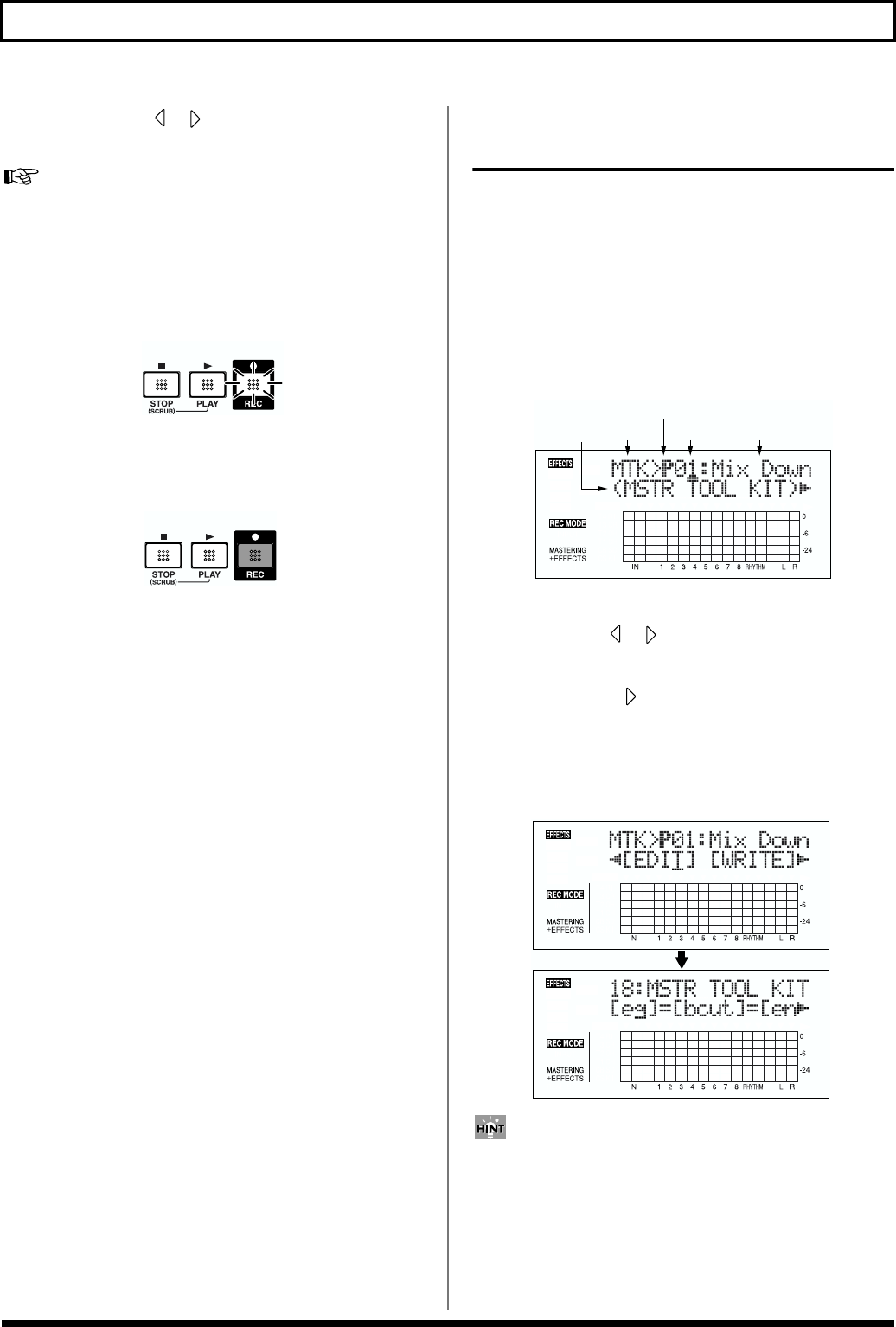
66
Mastering
7. Press CURSOR [ ] [ ] and turn the TIME/VALUE
dial to select the Mastering Tool Kit bank and number.
“Mastering Tool Kit Patch List” (separate sheet)
8. Press [EXIT] to return to the Play screen.
9. Press [REC].
[REC] flashes in red and the BR-864 enters the recording
standby state.
fig.01-804
10. Press [PLAY].
The [REC] and REC TRACK buttons stop flashing in red
and instead light solidly, and recording starts.
fig.01-805
11. When you finish mastering, press [STOP].
* During updating, “Keep power on!” appears in the upper line
of the display, while the lower line shows what is being
processed.
Editing the Mastering Tool Kit
settings
To create a new patch, select the patch that most closely
resembles the sound you have in mind from the effects
patches already stored in the unit, then edit its settings.
If you wish to save the effect settings that you edited, save
them as a user patch or song patch.
1. Carry out Steps 1–6 from p. 65, and switch to Mastering
mode.
The Mastering Tool Kit selection screen appears.
fig.01-806d
2. Select a Mastering Tool Kit.
Use CURSOR [ ] [ ] and the TIME/VALUE dial to
select the Preset/Song/User and number.
3. Press CURSOR [ ] to move the cursor to “EDIT,” and
press [ENTER].
The display switches to the Mastering Tool Kit Edit
screen, which shows the algorithm (the effects used,
shown in the sequence they are connected).
fig.01-807d
You can also display this screen directly by pressing
[ENTER] while the cursor is positioned at the Preset/
Song/User or number.
Flash
Lit
P: Preset / S: Song / U: User
NumberBank Patch Name
Algorithm
Name