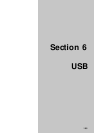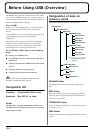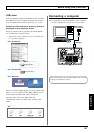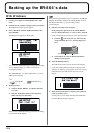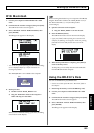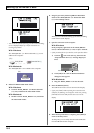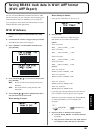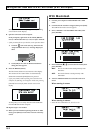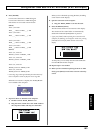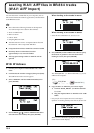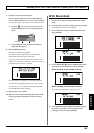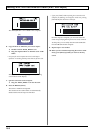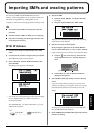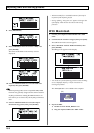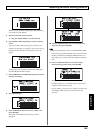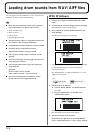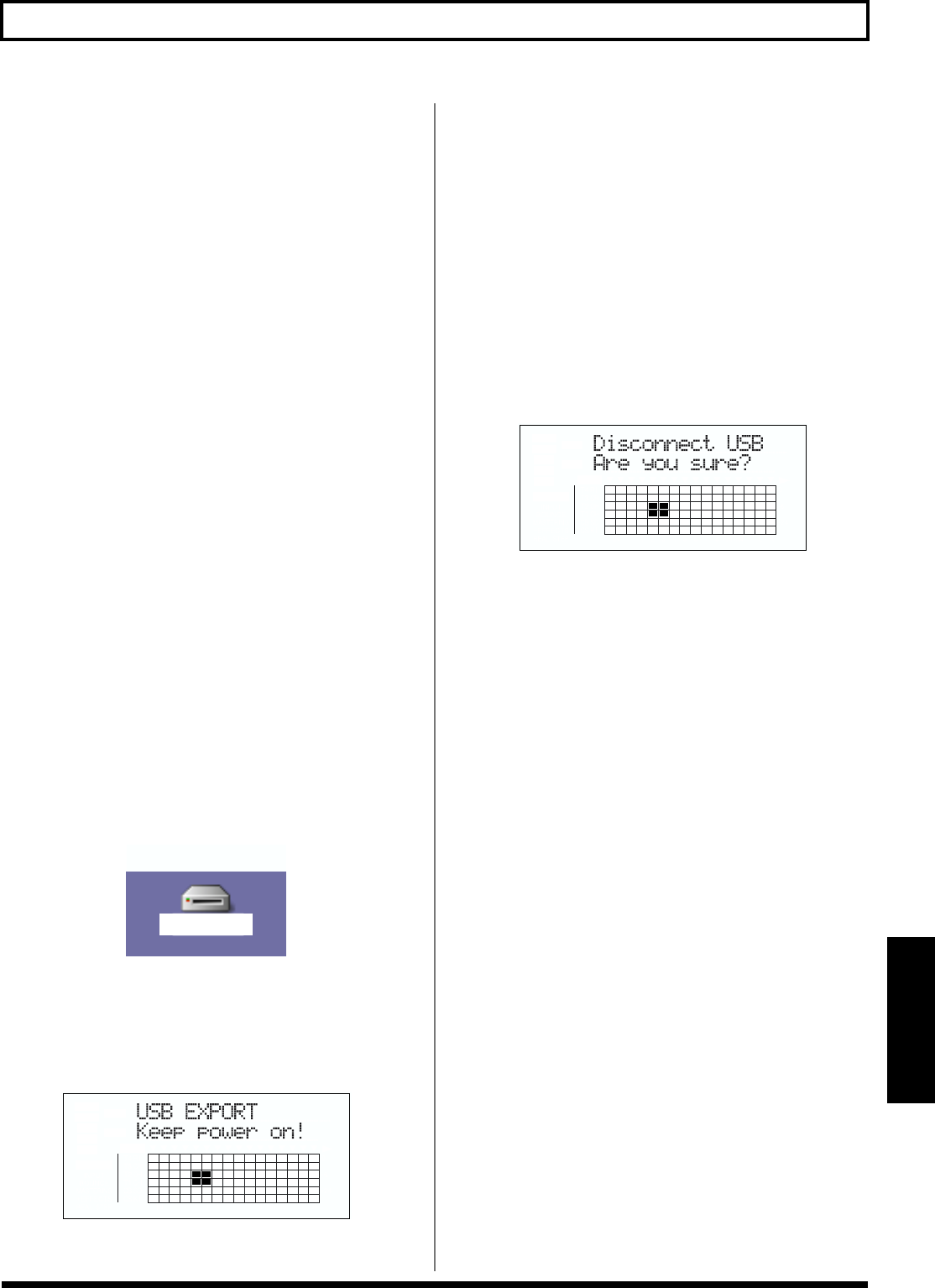
163
Saving BR-864 track data in WAV/AIFF format (WAV/AIFF Export)
Section 6
6. Press [ENTER].
Conversion of the WAV or AIFF file begins.
Conversion of the WAV or AIFF file begins.
Files names are converted as shown below.
(Mono)
Track 1, V-Track 1
TR01_ _ _1.WAV or TR01_ _ _1.AIF
Track 1, V-Track 2
TR01_ _ _1.WAV or TR01_ _ _1.AIF
:
Track 8, V-Track 7
TR08_ _ _7.WAV or TR08_ _ _7.AIF
Track 8, V-Track 8
TR08_ _ _8.WAV or TR08_ _ _8.AIF
(Stereo)
Track 1/2, V-Track 1
TR0102 _1.WAV or TR0102 _1.AIF
Track 1/2, V-Track 2
TR0102 _2.WAV or TR0102 _2.AIF
:
Track 7/8, V-Track 7
TR0708_7.WAV or TR0708_7.AIF
Track 7/8, V-Track 8
TR0708_8.WAV or TR0708_8.AIF
* Converting songs takes approximately the same amount of
time to complete as it does to play the source song data.
When the conversion is complete, the “BOSS_BR-864”
icon is added to the computer.
fig.06-107
7. Export the WAV or AIFF file to the computer.
1) Double-click the “BOSS_BR-864” icon.
2) Drag the WAV or AIFF file in the “USB” folder to
the computer’s folder and drop it in the folder.
fig.06-119d
When you have finished exporting the data, the Idling
screen returns to the display.
8. Quit the connection to the computer.
1) Drag the “BOSS_BR-864” icon into the trash.
9. Press the BR-864’s [EXIT].
The file format selection screen returns to the display.
The contents of the “USB” folder are automatically
deleted the instant the [EXIT] button is pressed.
* If you press [EXIT] without quitting the connection to the
computer, the following screens appear. In this case, pressing
[ENTER] returns the file format selection screen to the
display.
fig.06-106ad
At this point, you can safely disconnect the USB cable
from the BR-864 and the computer.
10. Repeat Steps 4–9 as needed.
11. When you have finished exporting the WAV or AIFF
file(s), press [EXIT] several times to return to the Play
screen.
BOSS_BR-864
(
Ex.
)