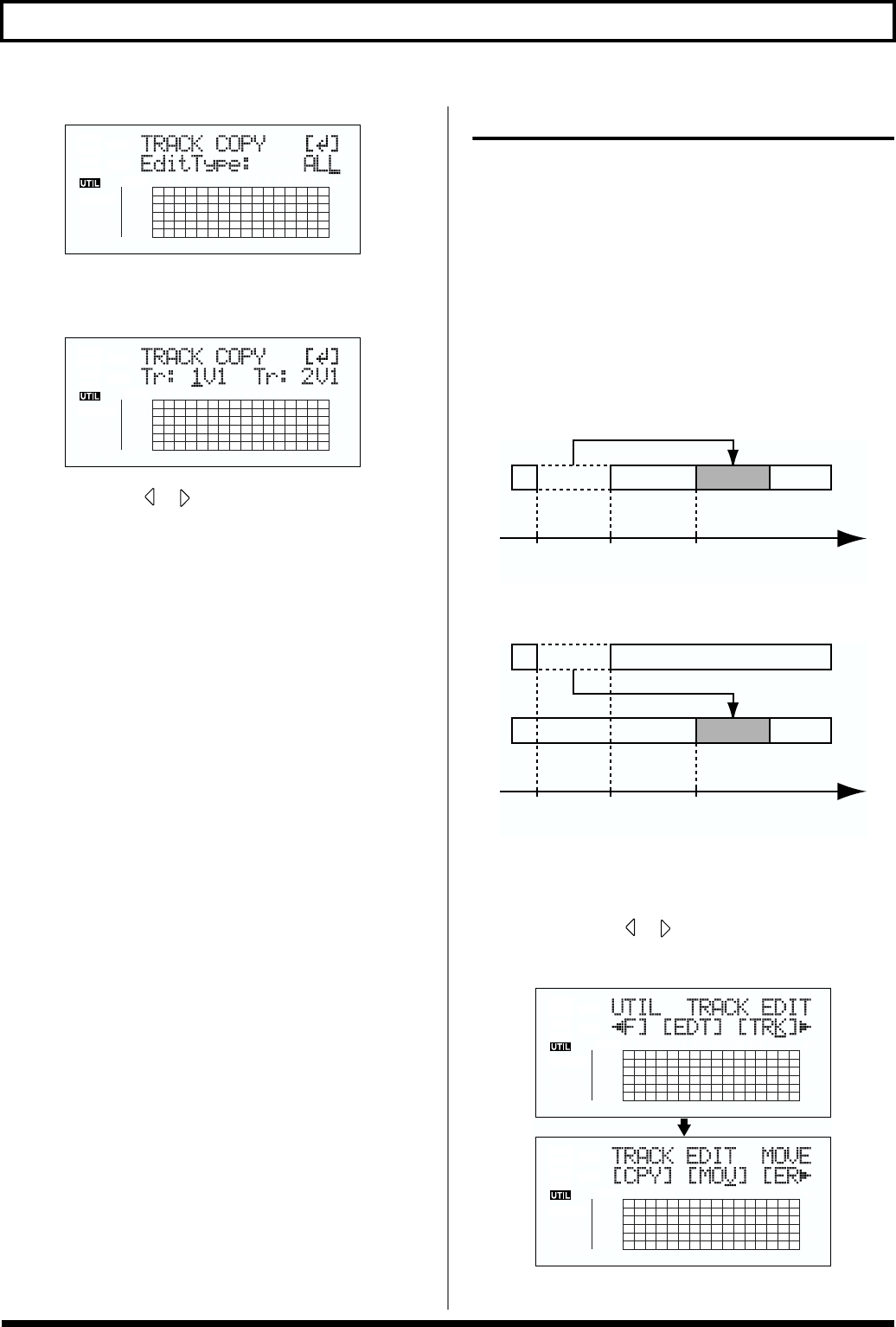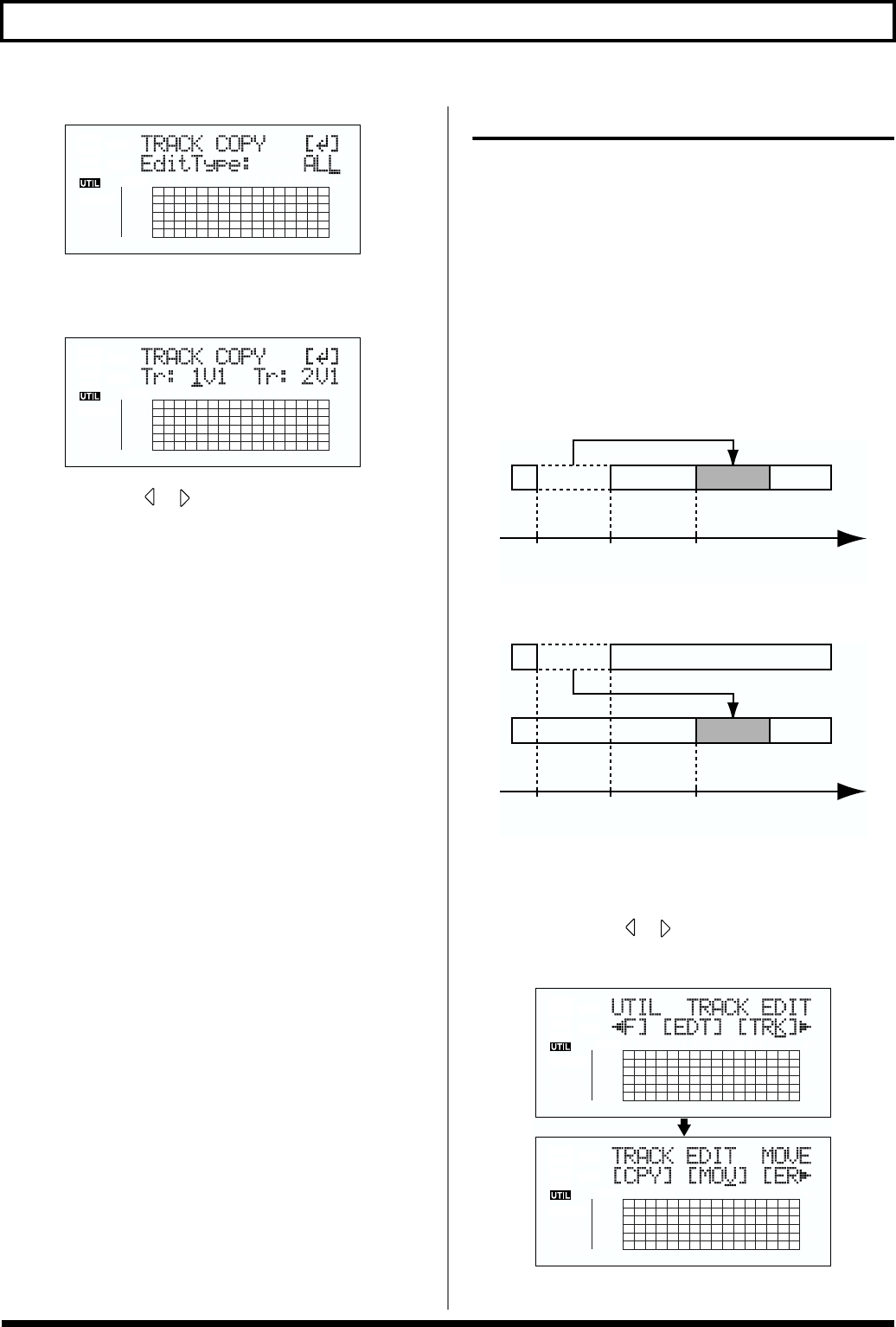
76
Editing the performance on a track (Track Editing)
fig.02-319d
4. Turn the TIME/VALUE dial to select “ALL” and press
[ENTER].
fig.02-320d
5. Use CURSOR [ ] [ ] and the TIME/VALUE dial to
select the track/V-Track to copy from, and track/V-
Track to copy to.
6. When you are ready to execute the copy, press
[ENTER].
The display will ask “Are you sure?,” so that you can
confirm the operation.
7. Press [ENTER].
The copy is executed.
8. Press [UTILITY] (or press [EXIT] repeatedly) to return
to the Play screen.
* During updating, “Keep power on!” appears in the upper line
of the display, while the lower line shows what is being
processed.
Moving data (Track Move)
Track Move allows you to move a specific portion of data to
a different location.
* After the data is moved, the location it was in will be left
empty.
The three types of Track Move are given below.
Moving the repeated portion (AB)
Perform the procedure given below to move the portion from
the repeat start (A) to the repeat end (B).
Ex. 1: Moving twice to the same track
fig.02-321
Ex. 2: Moving twice to another track
fig.02-322
1. Press [UTILITY].
2. Press CURSOR [ ] [ ] to move the cursor to “TRK,”
and press [ENTER].
fig.02-323d
Repeat
Start (A)
Repeat
End (B)
TO Time
Repeat
Start (A)
Repeat
Start (B)
TO Time