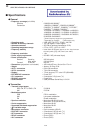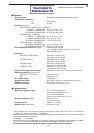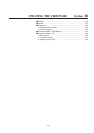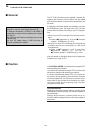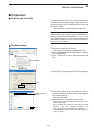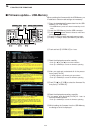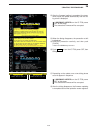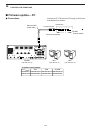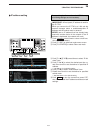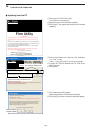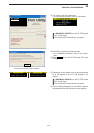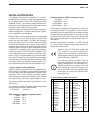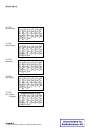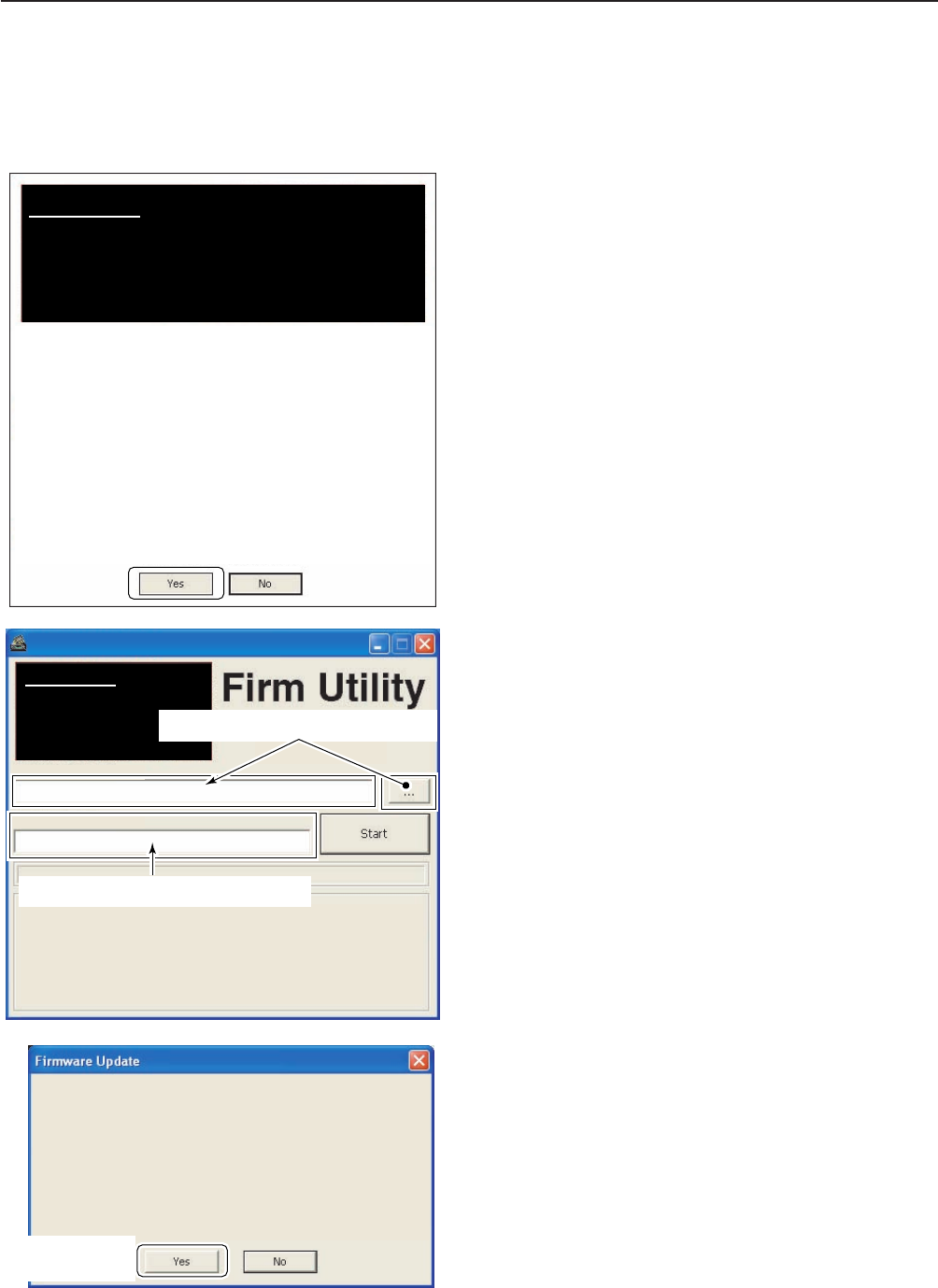
16-8
DD
Updating from the PC
q Start up the IC-7700 Firm Utility.
• The window as at left appears.
w Read the caution in the window carefully.
e Click [Yes] if you agree and continue the firmware
updating.
r Select the firmware file, that has “dat” extension
(e.g.: 7700_110.dat).
• Click […], then select the file, as well as the location.
t Type the IC-7700’s IP address into “IC-7700 IP Ad-
dress” text box.
y Click [Start].
u The window as at left appears.
Read the precaution in the window carefully.
i Click [Yes] if you want to start the firmware update.
Updating the main CPU firmware first.
It will take approx. 1 minute.
DO NOT turn the IC-7700 power OFF until "Completed" dialog is displayed.
Depending on the updated contents, the sub CPU and/or DSP firmware will
automatically be updated when rebooting the IC-7700 and this will take
approx. 2 minutes. DO NOT turn the IC-7700 power OFF until the normal
operational screen appears, in such case.
Do you wish to start the firmware update?
Click to start the
firmware update
i7700
HF/50MHz TRANSCEIVER
IC-7700 IP Address
Version 1.00
(C) 2007 Icom Inc.
Firmware File Name
Turn the IC-7700 power ON.
When the normal operational screen appears, set the firmware file name
and IP address, then click [Start] button.
IC-7700 Firm Utility
Click […] to select the firmware file.
Type the IC-7700’s IP address here.
Do you agree to all of the above?
i7700
HF/50MHz TRANSCEIVER
Firm Utility
===CAUTION===
Updating the firmware is very risky. If you make a mistake, the IC-7700 may
not operate properly, and repair at Icom Inc.(Japan) may be the only way to
fix it.
You undertake the updating of the firmware at you own risk and responsibility,
Please refer to the firmware download homepage and/or the instruction manual
for the correct procedures in updating the firmware.
Also all preciously set conditions, the memory contents, etc will be lost when
making a firmware update.
Making a backup file of programmed contents and settings onto the USB-
Memory before updating is recommended.
Click to
continue
16
UPDATING THE FIRMWARE