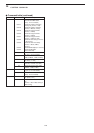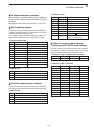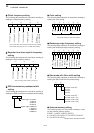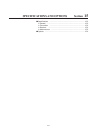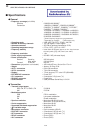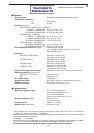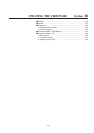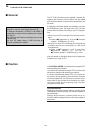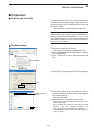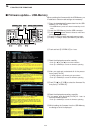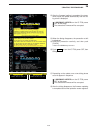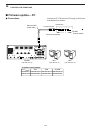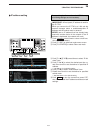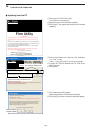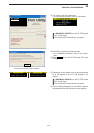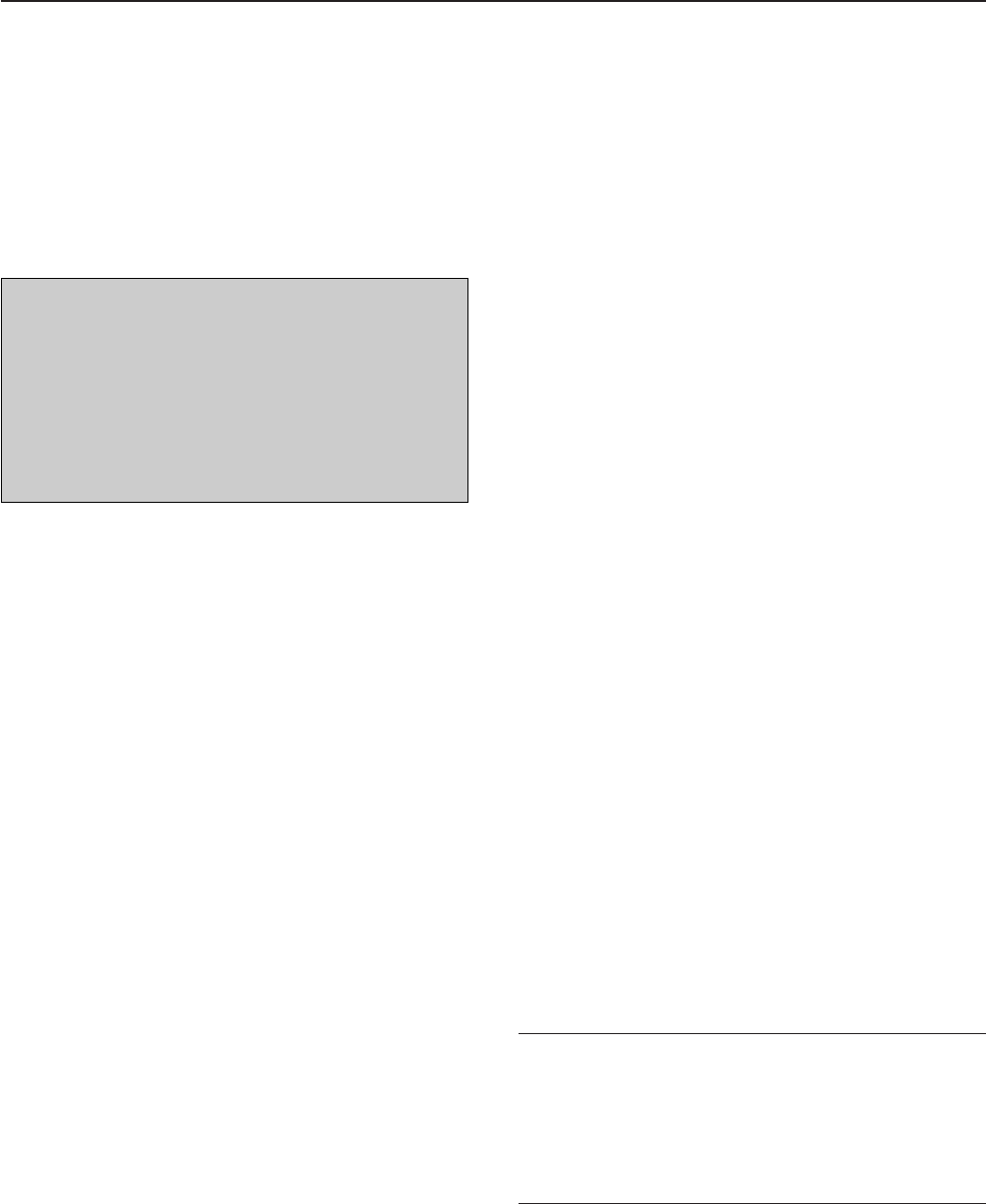
16-2
■ General
The IC-7700’s firmware can be updated if desired. By
updating the firmware, new function(s) can be added
and the improvement of performance parameters can
be made.
2 methods of firmware update are available: one uses
the USB-Memory, and the other uses a PC. You can
choose either methods according to your PC capabili-
ties.
• When only one PC connected to the Internet is avail-
able
➥ Refer to ■ Preparation (p. 16-3) and ■ Firmware
update— USB-Memory (p. 16-4)
• When two or more PCs connected to the Internet are
available and they are connected to a LAN (Local
Area Network)
➥ Refer to ■ Preparation (p. 16-3) and either
■ Firmware update— PC (p. 16-6) or
■ Firmware update— USB-Memory (p. 16-4)
Ask your dealer or distributor about how to update the
firmware if you have no PC.
■ Caution
R CAUTION!: NEVER turn the transceiver power OFF
while updating the firmware.
You can turn the transceiver power OFF only when the
transceiver displays that rebooting is required.
If you turn the transceiver power OFF, or if a power fail-
ure occurs during updating, the transceiver firmware
will be corrupted and you will have to send the trans-
ceiver back to the nearest Icom distributor for repair.
This type of repair is out of warranty even if the war-
ranty period is still valid.
Recommendation!
Backing up the settings and/or memory contents to the
USB-Memory before starting the firmware update is
recommended.
Settings and/or memory contents will be lost or re-
turned to default settings when the firmware update is
performed.
At least one available USB (2.0 or 1.1) port is
required to copy the downloaded firmware file.
An Ethernet card/board (10 BASE-T/100 BASE TX
compatible) is required when updating the firmware
from the PC.
The USB hub and Ethernet card/board are not sup-
plied by Icom.
Ask your PC dealer about a USB hub and an
Ethernet card/board for details.
16
UPDATING THE FIRMWARE