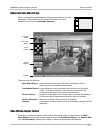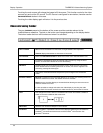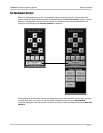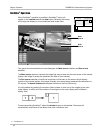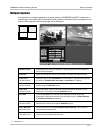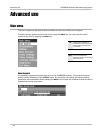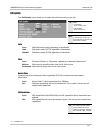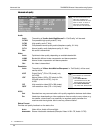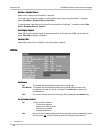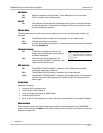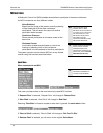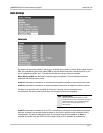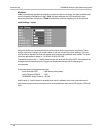Advanced UseTANDBERG Director Videoconferencing System
57
Presentations
TF - TANDBERG FIRST
Presentation Mode
To send a snapshot immediately after pressing SNAPSHOT select ‘Presentation Mode: Normal’.
To preview the image before it is transferred as a snapshot, select ‘Presentation Mode: Preview’.
When pressing SNAPSHOT you will be allowed to view your snapshot, e.g. from the document
camera, before sending it as a snapshot by pressing SNAPSHOT again. The far end will not see the
snapshot while you are adjusting it.
DuoVideo Quality
AUTO Optimized video depending on selected video source and bandwidth in use**.
MOTION DuoVideo
TF
is optimized for smooth motion video. This mode is ideal if the image
from two W.A.V.E II cameras should be simultaneously transmitted to the far end.
SHARPNESS DuoVideo
TF
is optimized for sharp video, Digital Clarity
TF
. This mode is ideal when
using a document camera or a PC on DuoVideo
TF
. If the far end does not support
4CIF live video, CIF will be selected.
DuoVideo Mode
AUTO Pressing any video source during a call will automatically open DuoVideo
TF
(if the
far end supports the automatic DuoVideo
TF
functionality).
MANUAL DuoVideo
TF
must be opened by pressing CONNECT during a call and selecting
‘Add Duo Video’.
DuoVideo Number
AUTO When adding DuoVideo
TF
in a conference, DuoVideo
TF
is connected automatically
if supported by the far end.
MANUAL When adding DuoVideo
TF
in a conference and connected towards a system with
no DuoVideo
TF
capabilities, enter the DuoVideo
TF
Number into the ‘Number’ field
in the ‘Add DuoVideo’ menu. This can be the number to another system (only
video will be transmitted to the system receiving DuoVideo
TF
).