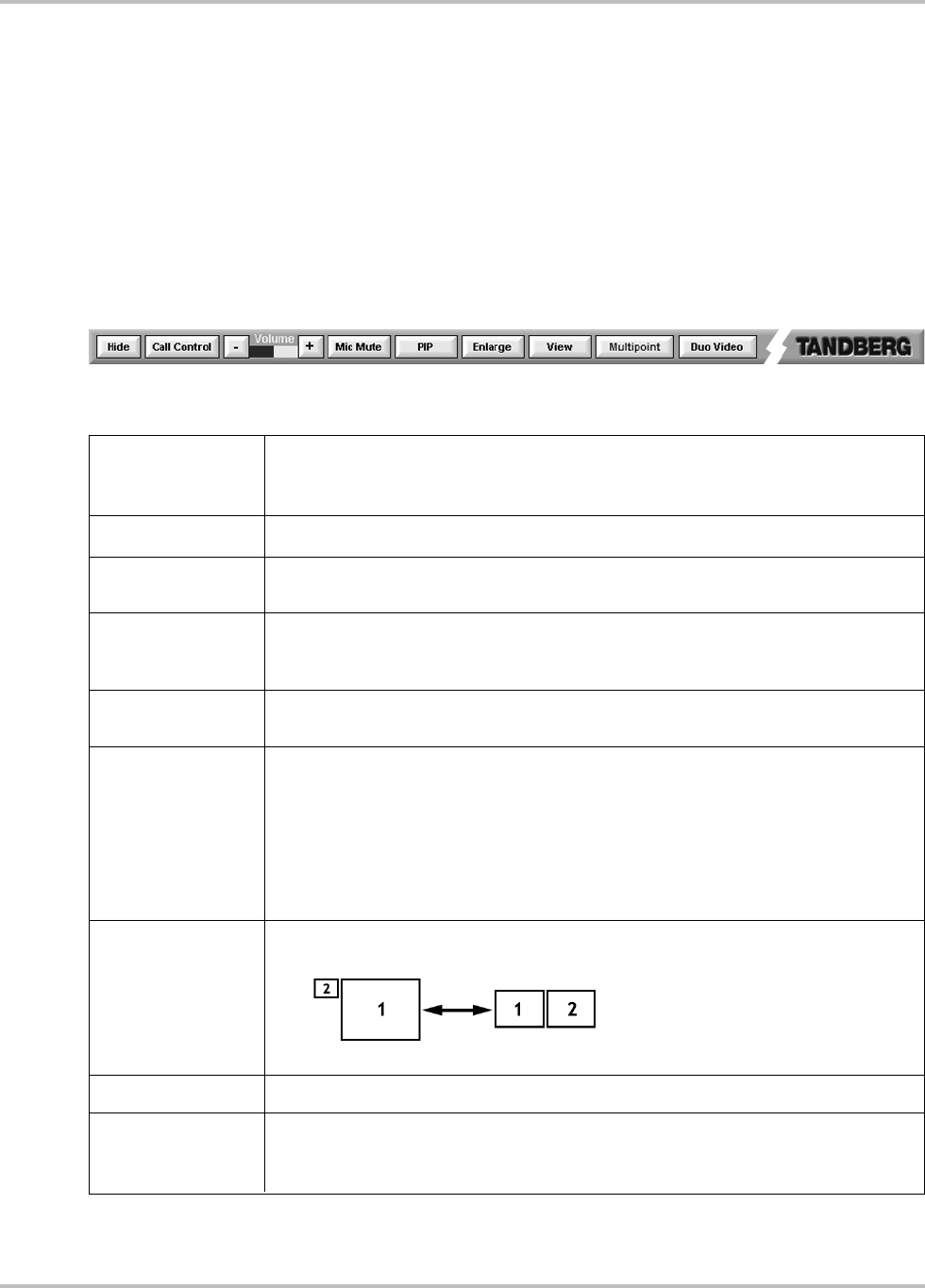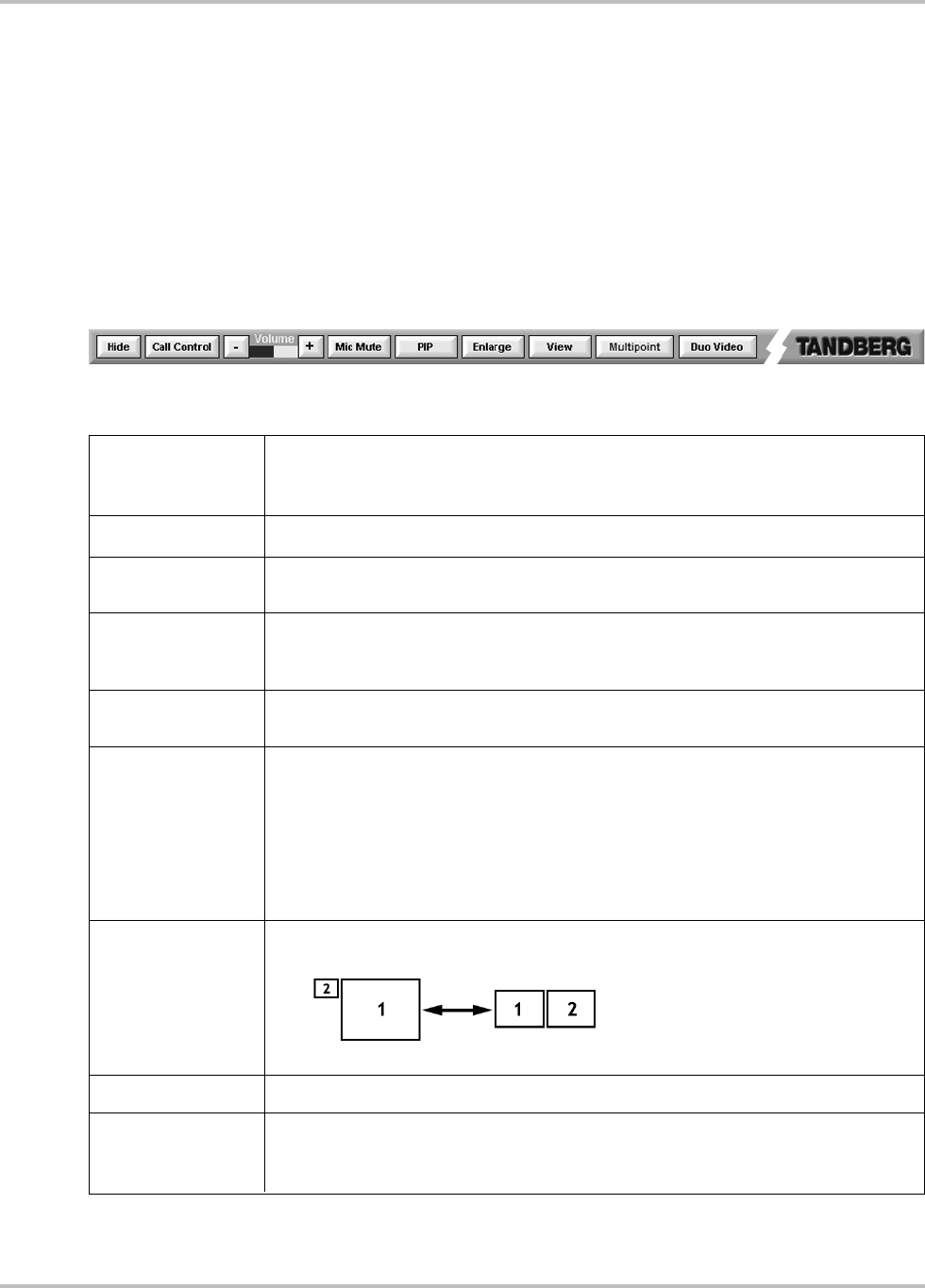
Display Operation TANDBERG Videoconferencing System
50
Touching the main screen will enlarge the image to fill the screen. This function works for the video
sources only and not the PC source. The PC source is configured for annotation, therefore use the
ENLARGE/REDUCE button in this case.
Touching the video display again will return it to the previous size.
Videoconferencing Taskbar
The gray TASKBAR present at the bottom of the screen provides controls relevant to the
videoconference operation. The text on the button can change depending on the display status.
The button border and text will illuminate red when it is activated.
HIDE removes the taskbar from the screen, a single Taskbar button replaces it.
TASKBAR displays the taskbar on the bottom of the screen
Returns to Call Control screen to disconnect current call or add a MultiSite
TF
Call.
Increases or decreases the local volume level within the room by using the arrow
buttons. The level bar indicates the current level setting.
Disables sound from all microphones within the room. While the mute is active the
button border and text is blinking red and an on screen, mic off icon appears. De-
activate by pressing Mic Mute again.
This inserts, moves and removes the picture in picture image on the remote site
screen.
ENLARGE increases the size of the video display to full screen, thus covering the source
selection and device controls. The taskbar will remain available.
REDUCE returns the video display to the standard size allowing access to the source
selection and device control.
It is also possible to enlarge and reduce the video display by touching the video
window itself. This function works for the video sources only and not the PC source.
This changes the screen view from the default main screen and smaller confidence
screen to the more traditional dual screen view.
Default Dual
Gives the user access to Multipoint control screen.
When DuoVideo
TF
is possible this button will be displayed. Selecting this will initiate the
DuoVideo
TF
connection and take the user to the DuoVideo
TF
control screen. See
DUOVIDEO
TF
OPERATION.
H
IDE / TASKBAR
CALL CONTROL
VOLUME
MIC MUTE
PIP
ENLARGE / REDUCE
VIEW
MULTIPOINT
DUOVIDEO
TF