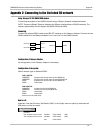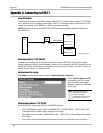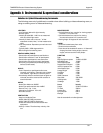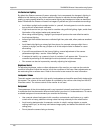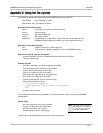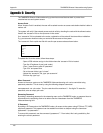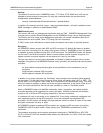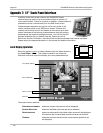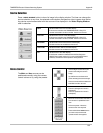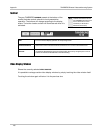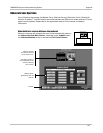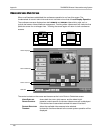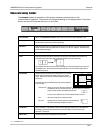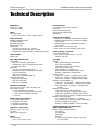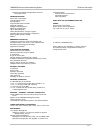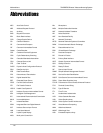AppendixTANDBERG Director Videoconferencing System
105
Source Selection
Press a VIDEO SOURCE button to show its image in the display window. The User can change the
source selection at any time, the selected source button changes from blue to green when active.
Any device controls associated with that source will be displayed in the Video Display Window
after its selection.
Device Control
The Main and Aux sources can be
positioned manually using the camera
control buttons or by using the presets.
Left and Right arrow buttons pan
(move horizontally) the camera
image.
Up and Down arrow buttons tilt
(move vertically) the camera image.
Camera controls will be available for
both Main and Aux sources
Zooms in (enlarges the view of a
participant).
Zoom out (reduces the view of a
participant).
Moves and zooms either the Main or
Aux camera to a predefined room
view.
To Store a preset: Move the
camera to the view required.
Press and hold the PRESET button
you want to sent until the red
“preset stored” text appears.
Sends the Main source to the video display.
If this source has either the TANDBERG WAVE or Sony EVI
camera connected it can be controlled. See DEVICE CONTROL.
Sends the Aux source to the video display.
If this source has either the TANDBERG WAVE or Sony EVI
camera connected it can be controlled. See DEVICE CONTROL.
Sends the document camera to the video display.
No device control are available for this source.
Sends the VCR or DVD to the video display.
No device control are available for this source.
Sends the PC to the video display.
If the Director module is installed within the Rear Projection
SMART Board 3000i and the PC is running the SMART Board
software, annotation and PC operation will be possible.
M
AIN
AUXILIARY
DOCUMENT
VCR / DVD
PC