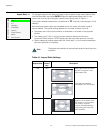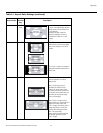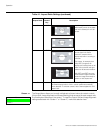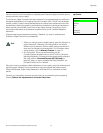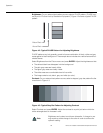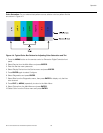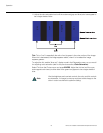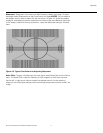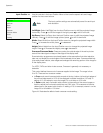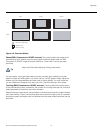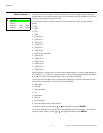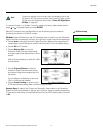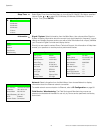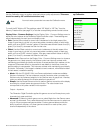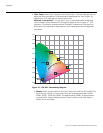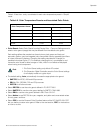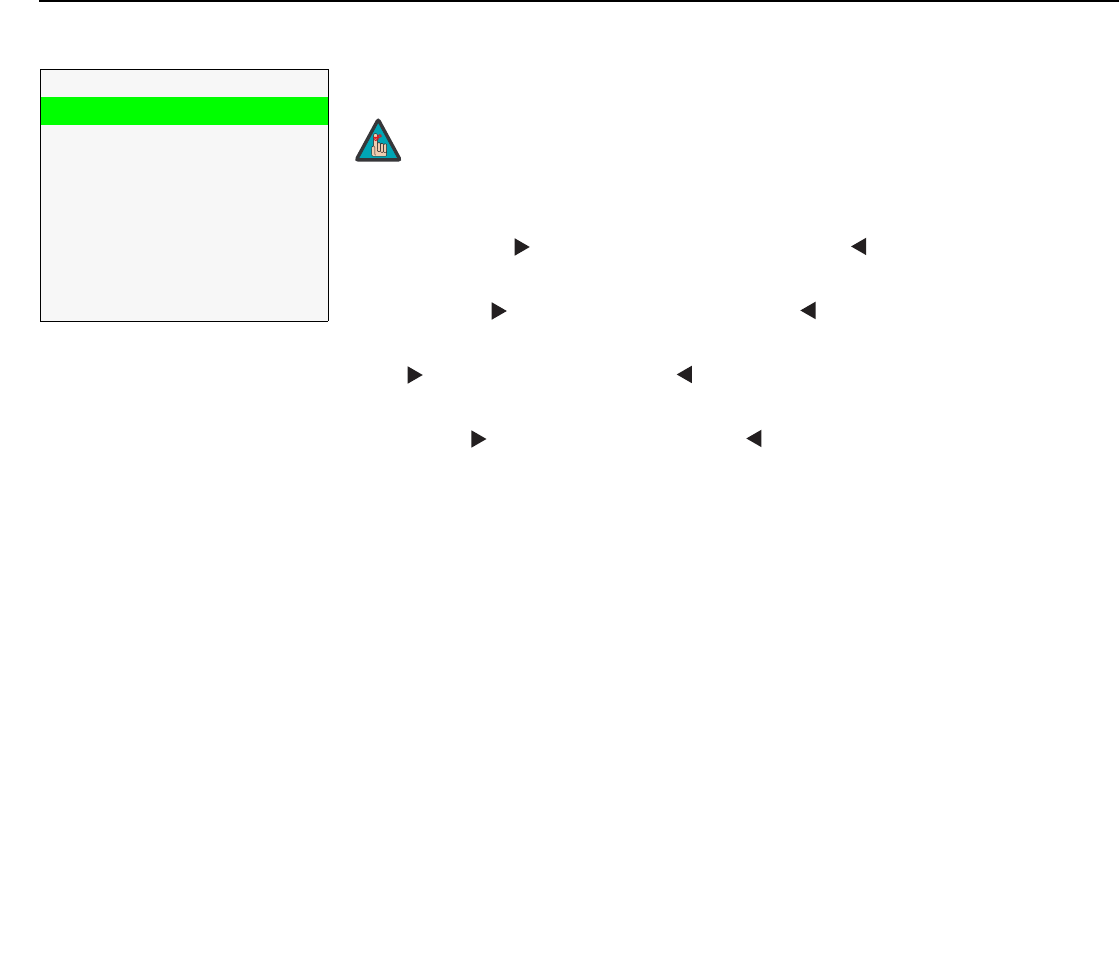
Operation
72 Runco SC-30d/SC-35d Installation/Operation Manual
PRE
L
IMINAR
Y
Input Position Use the controls in the Input Position Menu to fine-tune the aspect ratio and image
position for the current source.
Left/Right: Select Left/Right from the Input Position menu to shift the projected image
horizontally. Press to shift the image to the right; press to shift it to the left.
Up/Down: Select Up/Down from the Input Position menu to shift the projected image
vertically. Press to shift the image upward; press to shift it downward.
Width: Select Width from the Input Position menu to change the projected image width.
Press to increase the width; press to decrease it.
Height: Select Height from the Input Position menu to change the projected image
height. Press to increase the height; press to decrease it.
Overscan/Overscan Mode: Overscan pushes the outside edge of the active picture
area of the video signal out beyond the edge of the display area.
Some television programs are produced based on the assumption that older television
sets may not display the outer edges of the broadcast picture area. Overscan effectively
trims away these inactive, outer edges and enlarges the remaining portion of the image to
fill the display area.
For HDTV, DVDs and other video sources, Overscan is generally not necessary or
desirable.
This control defines the amount of overscan applied to the image. The range is from
0 to 20. There are two overscan modes:
•In Crop mode, each increment adds a mask at the top, bottom, left and right edges of
the source image equal to 0.5% of the displayed horizontal resolution (1% total). A
setting of 10, for example, crops the image 5% on all sides or 10% total.
•In Zoom mode, each increment adds a factor to the scaling of the source image so
that the vertical and horizontal resolutions are 100% plus 1% increments of the size
determined by the aspect ratio function. A setting of 10, for example, zooms in on the
image 5% on all sides or 10% total.
Figure 4-6 illustrates the effect of each overscan mode setting.
Input Position
Left/Right
Up/Down
Width
Height
Overscan
Overscan Mode
Phase
Tracking
➤
The input position settings are automatically saved for each input
and resolution.
Note