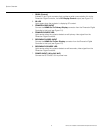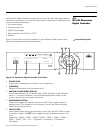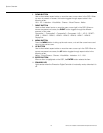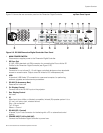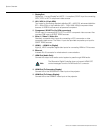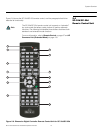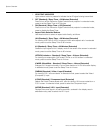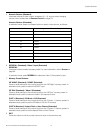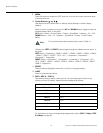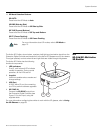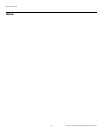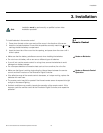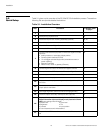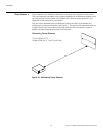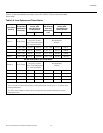System Overview
16 Runco SC-30d/SC-35d Installation/Operation Manual
PRE
L
IMINAR
Y
9. MENU
Press this button to access the OSD controls, or to exit the current menu and return
to the previous one.
10. Cursor Buttons (, , , )
Use these buttons to select items or settings, adjust settings or switch display
patterns.
When no menu is present on-screen, the UP and DOWN buttons toggle through the
available aspect ratios, in this order:
UP Button = Native - Virtual Cinema - Cinema - VirtualWide - Letterbox - 4:3 - 16:9
DOWN Button = 16:9 - 4:3 - Letterbox - VirtualWide - Cinema - Virtual Cinema -
Native
Likewise, the LEFT and RIGHT buttons toggle through the different source inputs, in
this order:
LEFT Button = DisplayPort - HDMI 8 - HDMI 7 - HDMI 6 - HDMI 5 - HDMI 4 - HDMI 3
- HDMI 2 - HDMI 1 - SCART - HD 2 - HD 1 - Component - Composite 3 -
Composite 2 - Composite 1
RIGHT Button = Composite 1 - Composite 2 - Composite 3 - Component - HD 1 -
HD 2 - SCART - HDMI 1 - HDMI 2 - HDMI 3 - HDMI 4 - HDMI 5 - HDMI 6 - HDMI 7 -
HDMI 8 - DisplayPort
11. ENTER
Press to select a highlighted menu item or confirm a changed setting.
12. LIGHT
Press to illuminate the buttons.
13. SRC 1, SRC 2 ... SRC 14
Use these buttons to select a video source. You can assign each button to any
source you wish. By default, these buttons are assigned as follows:
For instructions on how to change these assignments, refer to SRC 1-7 Keys / SRC
8-14 Keys on page 88.
For more information about aspect ratios, refer to Table 4-1.
Remote Control Button Default Source Assignment
SRC 1 ... SRC 8
HDMI 1 ... HDMI 8
SRC 9
DisplayPort
SRC 10
Component
SRC 11
HD 1
SRC 12
HD 2
SRC 13
Composite 1
SRC 14
Composite 2
Note