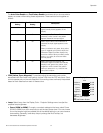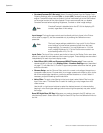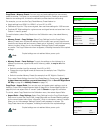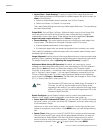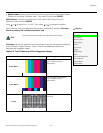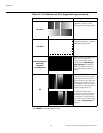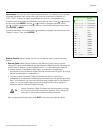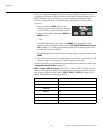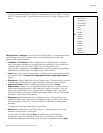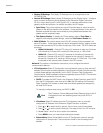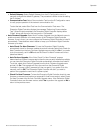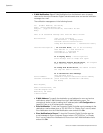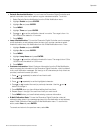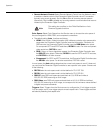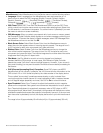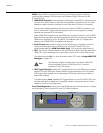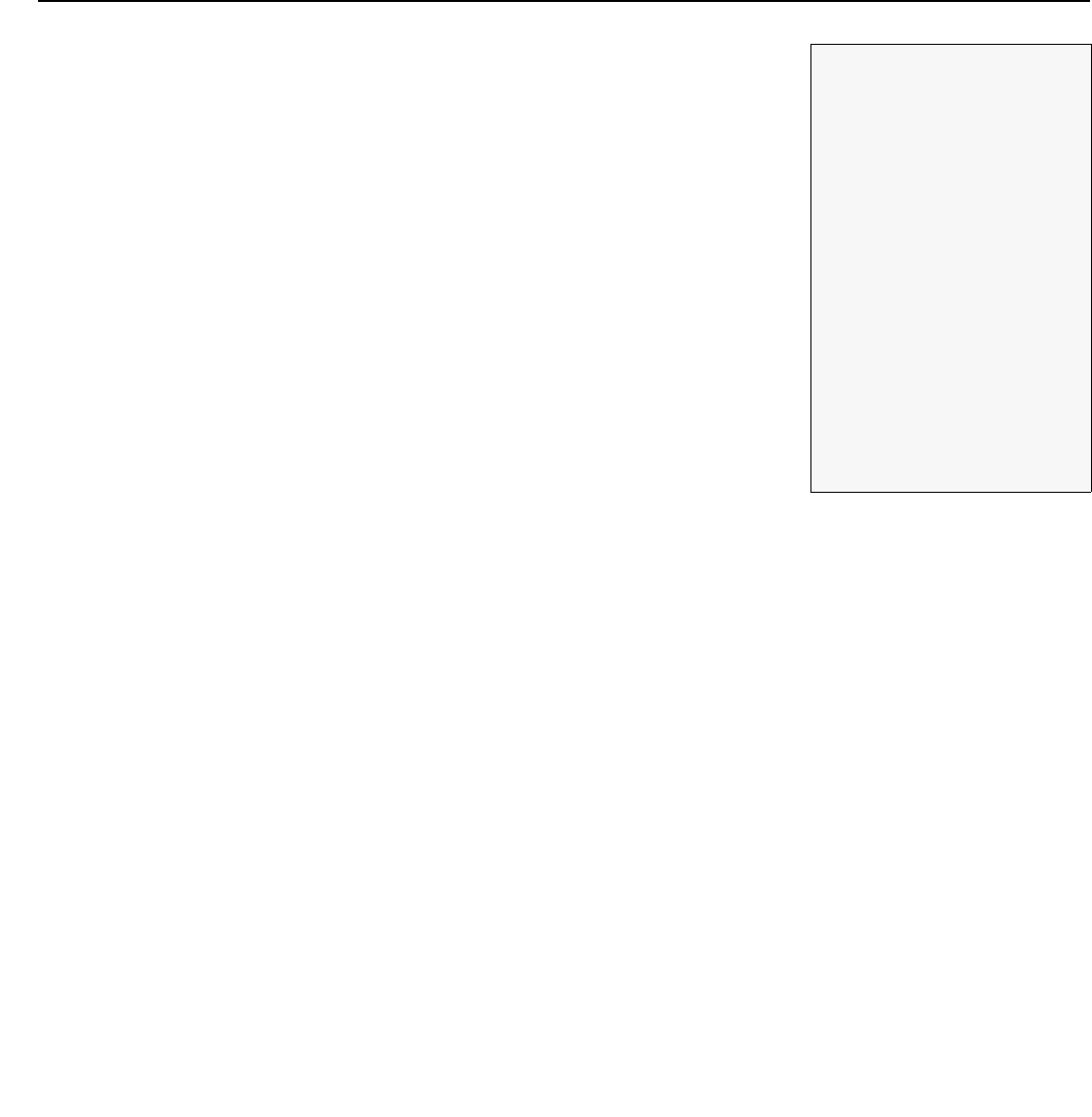
Operation
Runco SC-30d/SC-35d Installation/Operation Manual 89
PRE
L
IMINAR
Y
To change a button assignment, select the corresponding entry in the SRC 1-7 Keys or
SRC 8-14 Keys sub-menu. Then, choose the source input you wish to assign to that
button.
Display Device - Configure: The options in the Display Device - Configure menu allow
you to change the picture orientation, perform lens adjustments or access other,
display-device specific functions.
•Installation – Orientation: Select Installation from the Display Device - Configure
menu, then select Orientation to change the picture orientation to suit the method of
installation (Floor Front, Floor Rear, Ceiling Front or Ceiling Rear). Or, for
front-projection installations, use the Auto setting to have the projector automatically
determine the orientation (floor or ceiling) using an internal sensor.
•Lens: Select Lens from the Display Device - Configure menu to access the motorized
lens controls. Refer to Primary Lens Adjustments: Focus, Zoom and Position on
page 51.
•Display Info.: Select Display Info. from the Display Device - Configure menu to see the
projector serial number and lamp usage information (number of hours in service).
•Lamp Hours Reset: When you replace a projector lamp (refer to Lamp
Replacement on page 101), you should also reset its lamp hour counter to zero so
that the lamp usage information in the Display Info. window is accurate. To do this,
select Lamp Hours Reset from the Display Device - Configure menu. Then, select
Lamp Hours Reset. A confirmation dialog box appears. Select “Yes” to continue with
the reset or “No” to cancel the operation.
•Diagnostics: Select Diagnostics from the Display Device - Configure menu, then
select Red, Green, Blue, Yellow, Cyan or Magenta to display only that color channel
(simulating a filter of that color). This can be useful for calibration or measurement
purposes.
To restore the normal picture (all colors), select White.
• Altitude: Select Altitude from the Display Device - Configure menu to control the
operation of the projector’s cooling fan.
In most cases, the default setting (Auto) will maintain the correct operating
temperature. If the lamp frequently turns off due to overheating, or in certain
high-altitude operating environments, you may need to change this setting to High.
SRC 1 Key
Composite 1
Composite 2
Composite 3
Component
HD 1
HD 2
SCART
Î
HDMI 1
HDMI 2
HDMI 3
HDMI 4
HDMI 5
HDMI 6
HDMI 7
HDMI 8
DisplayPort