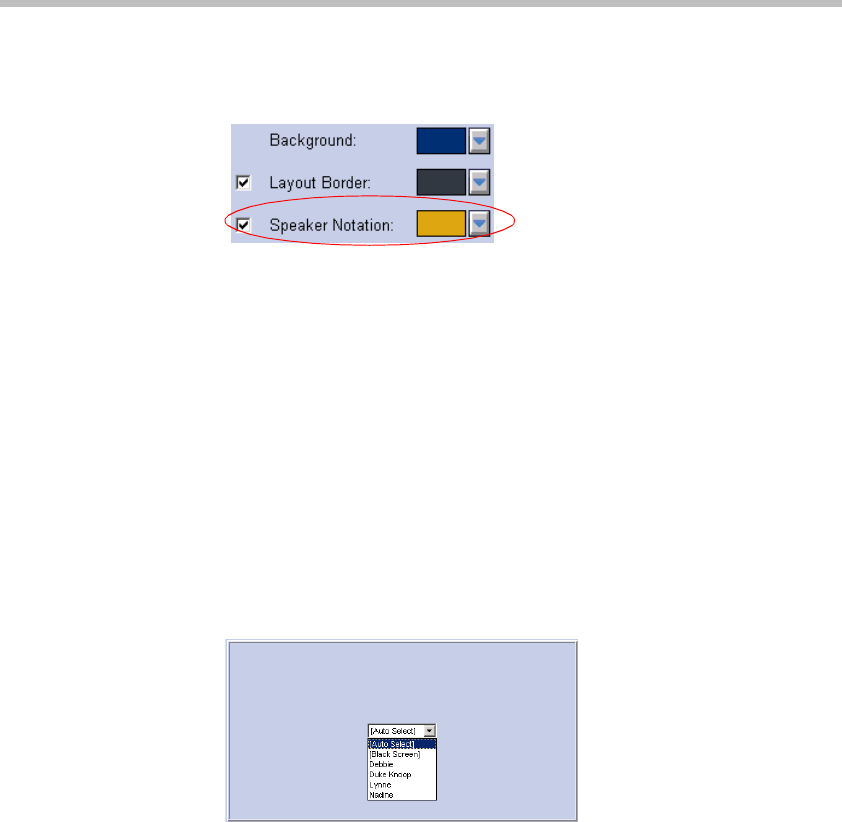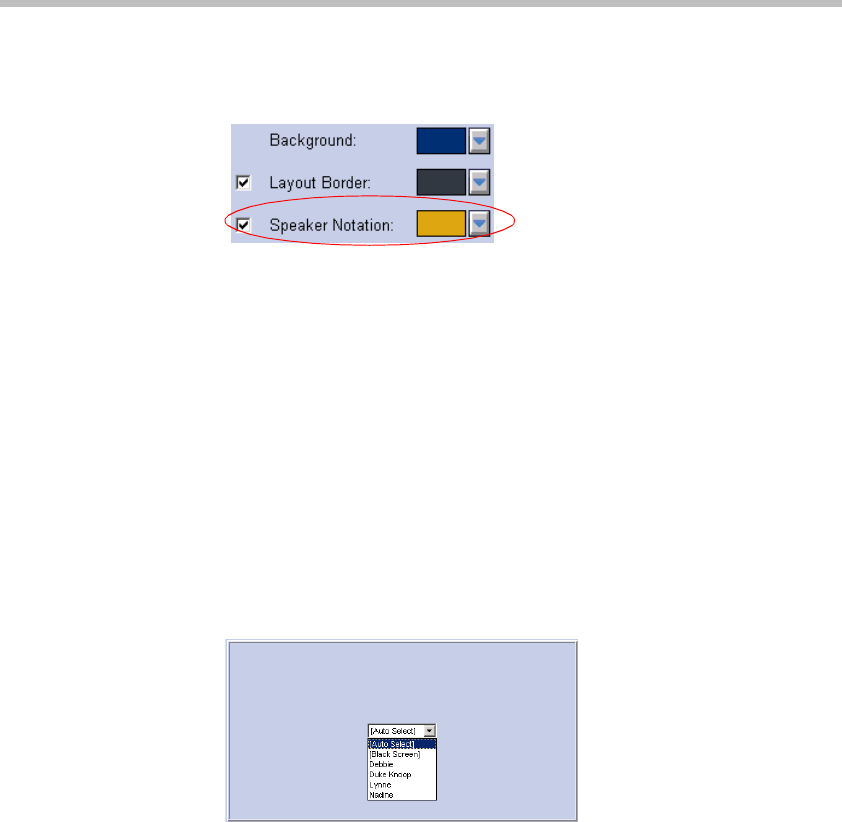
MGC WebCommander User’s Guide
10-49
21. To modify the default Speaker Indication color, click the arrow next to
the Speaker Notation color box.
The Color dialog box appears.
22. Select a color for the Speaker Indication border, using the same method
described for the background color.
23. Click OK.
24. If you have added participants to the conference, you can force a
participant to a particular video window. When the participant is forced
to a video layout, he/she is viewed in the selected window by all the
participants when the conference starts.
25. Click the Video Layout tab to display the video layout windows. To
video force, in the particular window where the participant is to be
viewed, click the arrow to display the list of currently defined
participants and select the name of the participant to be seen in this
window.
The Black Screen option allows you to display a black screen (to
prevent any participant from being displayed) in that window.
To cancel the video forcing, click the Auto Select option.