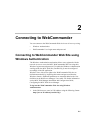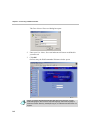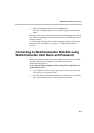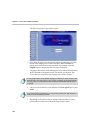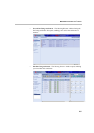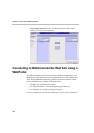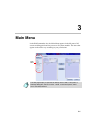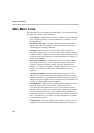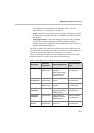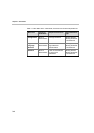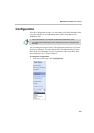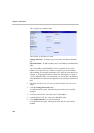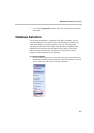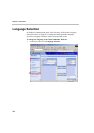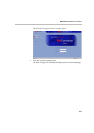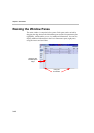MGC WebCommander User’s Guide
3-3
personal details (E-mail address and WebOffice URL). For more
information, see “Configuration” on page 3-5.
• Login – Returns you to the Login window to login as a different user and
to select another language. This link is available in the WebCommander
user Log-in.
• Language Selection – Opens the language selection window, enabling
you to select a different language in which the WebCommander is
displayed. This link is displayed when using Windows Authentication to
login to the WebCommander site.
The items available in the Main Menu pane depend on the product type, the
View Mode and the user permissions for the current user. For more details on
View Mode, see the MGC Web Server Manager User’s Manual.
Table 3-1 details the possible items to be displayed in the Main Menu pane
and their required View Mode, permissions and product type.
Table 3-1: Main Menu Items: View Mode, Permission and Product Dependencies
Menu Item
Required
View Mode
Required Permission
Required Product
Type
New Meeting Basic or
Administrator
Enable Meeting
Scheduler
Read (at least) rights
for the Reservation
Templates Group
Meeting Scheduler
or Professional
On Going
Conferences
Basic or
Administrator
Enable Meeting
Director
Meeting Director
or Professional
Calendar Basic or
Administrator
Enable Reservation
Calendar
Meeting Scheduler
or Professional
Reservation
Templates
Administrator Read (at least) for
assigned Reservation
Templates group
Meeting Scheduler
or Professional
Participant
Templates
Administrator Read (at least) for
assigned Participant
Templates group
Meeting Scheduler
or Professional
Meeting
Rooms
Basic or
Administrator
Enable Meeting
Rooms List
Meeting Director
or Professional