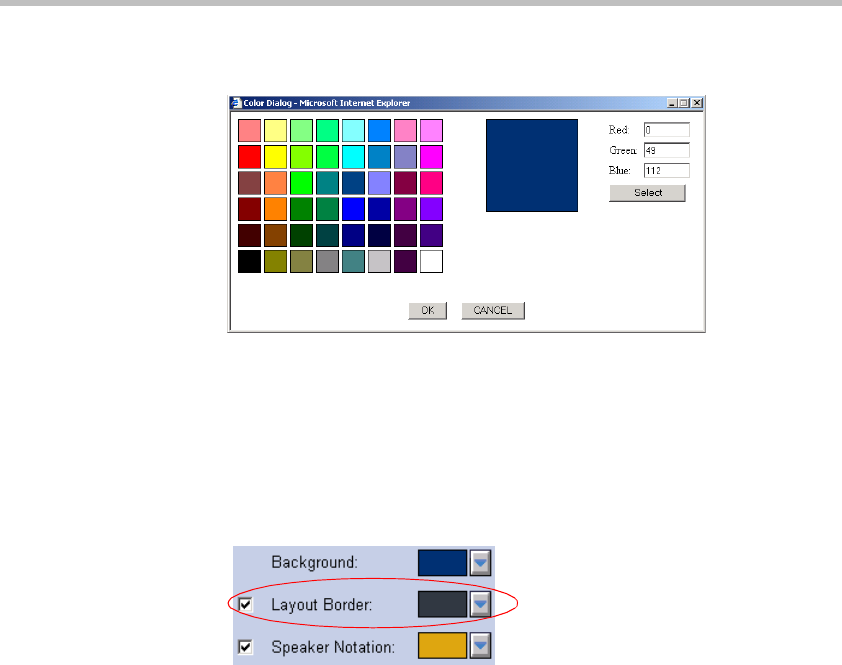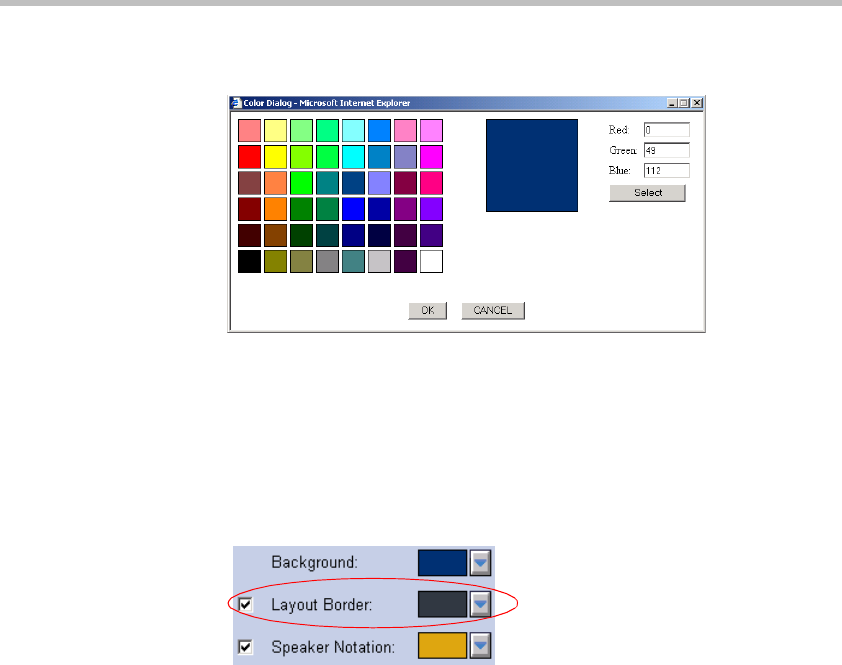
Chapter 10 - Conference Templates – Full Parameters View
10-48
The Color dialog box opens.
14. Click on a predefined color, or you can create your own color by entering
the color values in the Red, Green and Blue boxes.
If you create your own color, click Select to view the color and use it.
15. Click OK.
16. To apply borders to the video windows displayed on the endpoints screen
select the Layout Border check box.
The borders are three dimensional and their default color is gray.
17. To modify the color of the layout borders, click the arrow next to the
Layout Border color box.
The Color dialog box is displayed.
18. Select a color for the Layout Border using the same method as for
background color.
19. Click OK.
The selected color appears in the Layout Border color box.
20. To show the Speaker indication during a video image of an endpoint,
select the Speaker Notation check box.