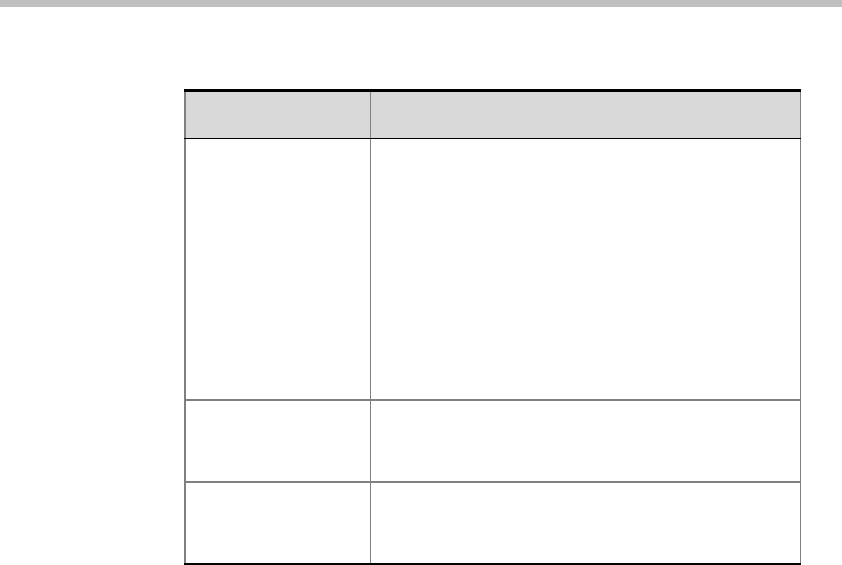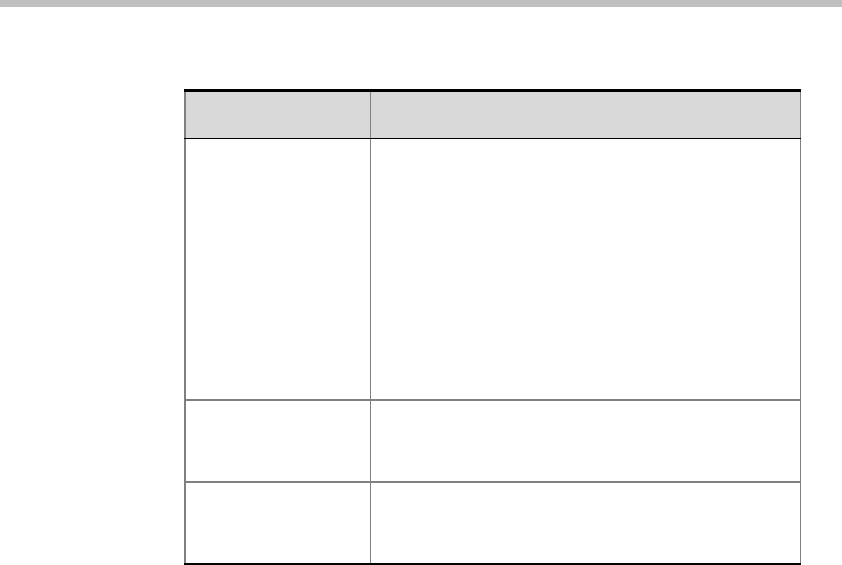
MGC WebCommander User’s Guide
9-21
In installations in which an LDAP compatible directory is configured as the
database, you may assign participants from a public or personal LDAP
compatible directory. Two additional options are added to the Participant
Templates menu: Add Participants from Public Directory and Add
Participants from Private Directory.
When selecting one of these options, the Add Participant window opens,
listing the participants currently defined in the public or private LDAP
directory. This window is similar to the Add Participant window that opens
when adding participants from an Access or SQL database.
Not all the fields that appear in the Participant Properties window are defined
in the LDAP directory. The missing information is taken from the currently
active Default Participant settings defined in the Server Manager.
Add Participant This option appears in the menu if the Participants
- Add option is set to New and Predefined
Participants list or Predefined Participants list only
in the user Permissions.
Select this option to link participants from the
database to the conference.
The Add Participants window opens, letting you
select the participants to be linked to this
Conference template. For more information, see
Chapter 5, “Adding Participants to the Conference”
on page 5-41.
Add Participant from
public Directory
Select this check box to allow the user to add
participants to reservations from an LDAP private
compatible directory.
Add Participant from
private Directory
Select this check box to allow the user to add
participants to reservations from an LDAP personal
compatible directory.
Table 9-8: Participant Templates Options
Option Description