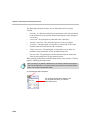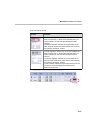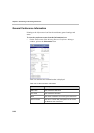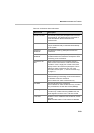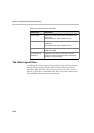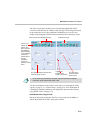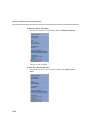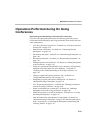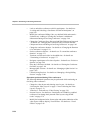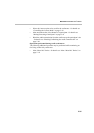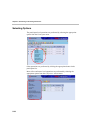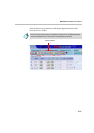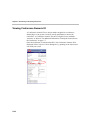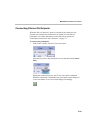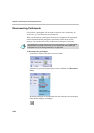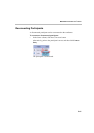Chapter 5 - Monitoring an On Going Conference
5-34
• Lock or unlock the conference to dial-in participants - for details see
“Locking and Unlocking a Conference for Dial-in Participants” on
page 5-64
• Modify the conference Billing Code, user defined fields and remarks -
for details see “Adding or Viewing the Conference’s Additional
Information During an On Going Conference” on page 5-66
• Change the Conference Entry Password and Web/Chairperson Password
- for details see “Changing the Conference Entry Password and Web/
Chairperson Password During an On Going Conference” on page 5-69
• Change the conference duration - for details see “Changing the Duration
of a Conference” on page 5-70
• Set the conference end time - for details see “To extend the conference
duration:” on page 5-72
• Terminate a conference before its scheduled time - for details see
“Terminating a Conference” on page 5-73
• Designate a participant as Exclusive Speaker - for details see “Exclusive
Speaker” on page 5-99
• Place the Conference On Hold - for details see “Placing the Conference
On Hold” on page 5-101
• Manage Q&A Sessions - for details see “Managing a Q&A Session” on
page 5-102
• Control Voting Sessions - for details see “Managing a Voting/Polling
Session” on page 5-106
Operations performed during Video conferences
The following additional operations may be performed while monitoring an
On Going video conference:
• Change the video layout and selecting Auto Layout - for details see
“Selecting the Video Layout” on page 5-74 and “Selecting the Video
Layout” on page 5-74
• Video force - for details see “Video Forcing” on page 5-81
• Personal Layout - for details see “Participants in Click&View-enabled
conferences can change their personal video layouts using DTMF
codes.” on page 5-79
• Modify the background color, frames color and speaker indication of the
video layout windows display, Visual Effects - for details see “Visual
Effects” on page 5-88