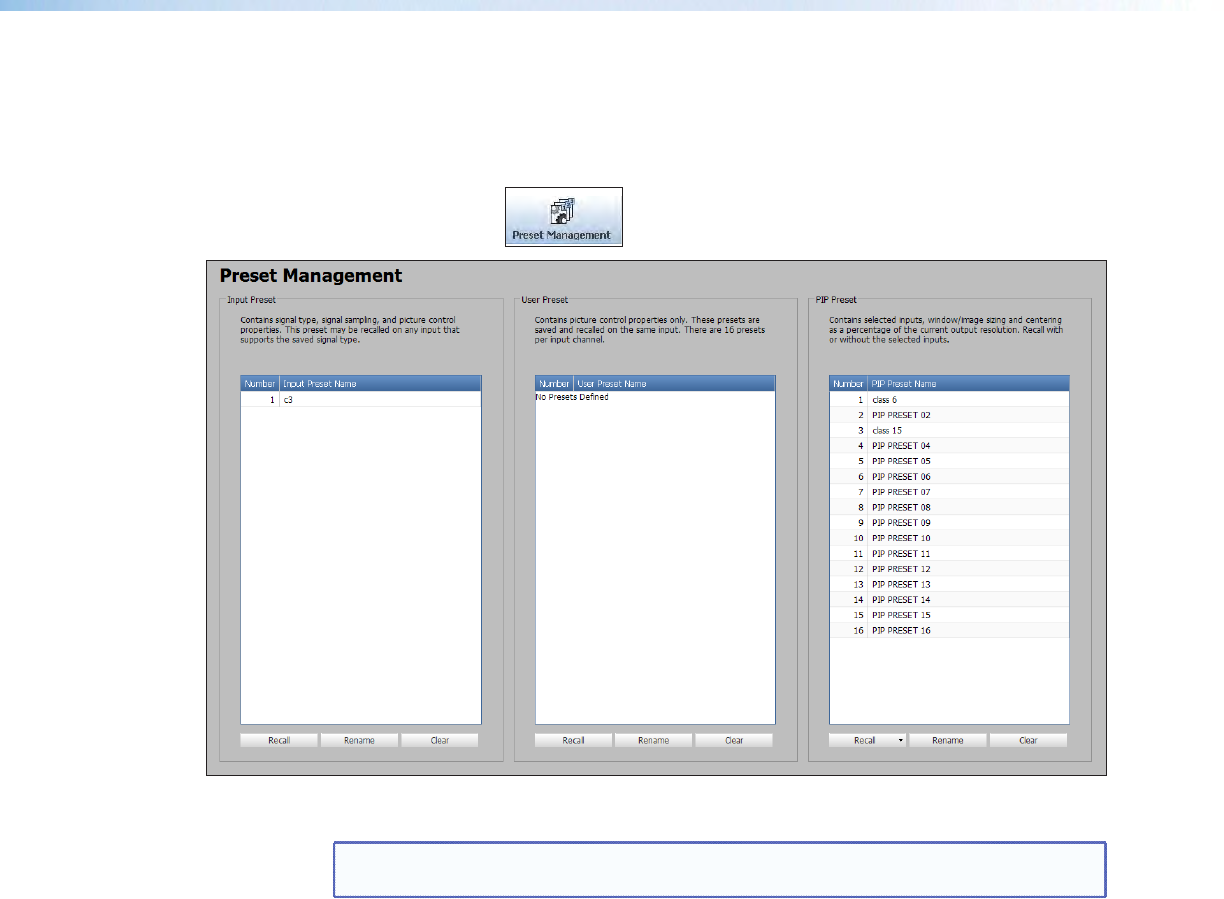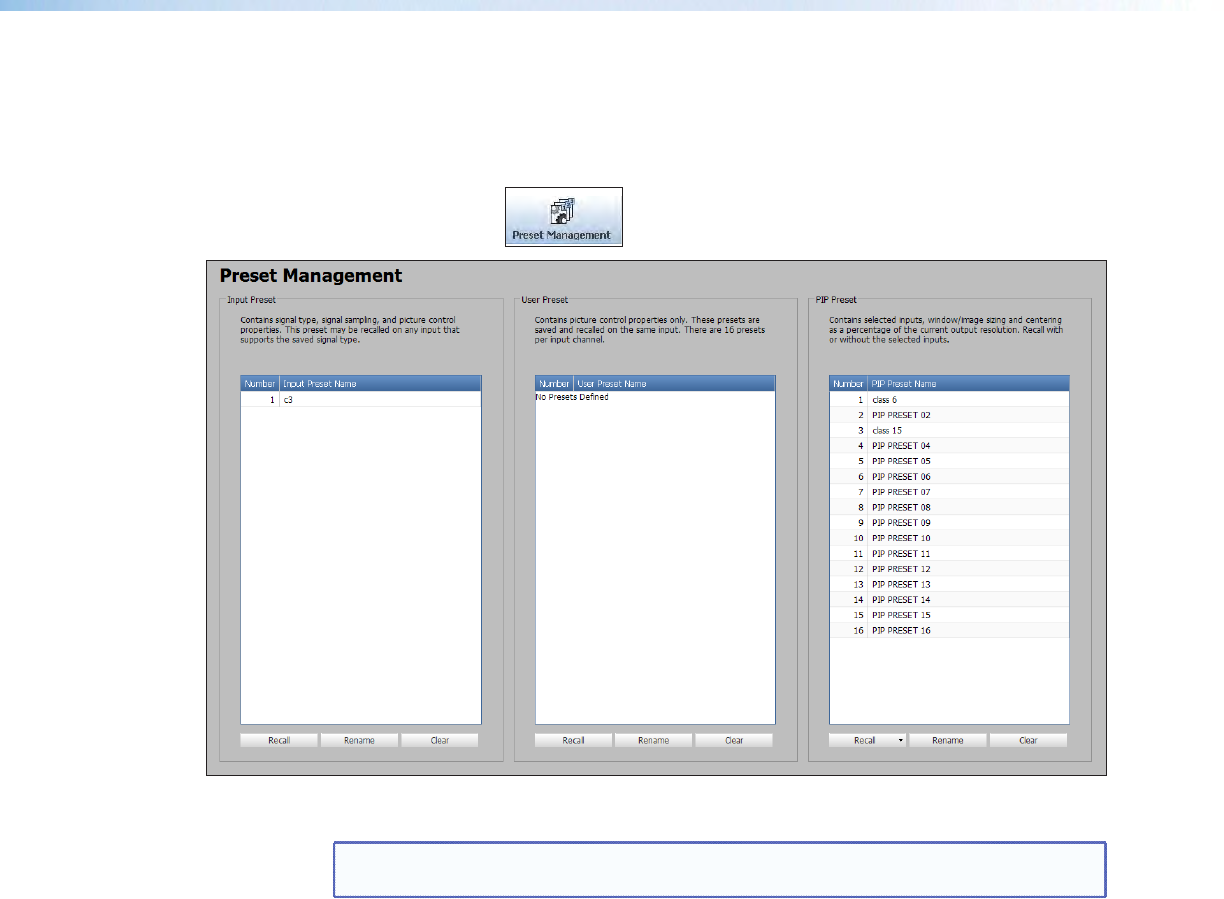
Preset Management Page
This Preset Management page gives access to assigned input presets, user presets, and
PIPpresets. Each preset can be renamed, recalled or cleared. A brief description of the
settings contained within each preset type is given at the top of each list.
Click on this button
to open the Audio Config page.
Figure 43. Preset Management Page
NOTE: The column order for the listed presets can be changed. For example, the
preset name can be displayed to the left of the preset number.
To change column order, click on a column title and drag and drop it to the left or right
of the other column as desired.
To recall a preset:
1. Select the input preset, user preset, or PIP preset that is to be recalled.
2. Click the Recall button located in the same section of the screen.
When clicking Recall in the PIP Preset section, a drop‑down list opens.
Select either:
a. Recall: Inputs, Size & Position, or
b. Recall: Size & Position Only
3. In the dialog box, click Yes.
To rename a preset:
1. Select the input preset, user preset, or PIPpreset that is to be renamed.
2. Click Rename. The cursor moves into the Name field.
3. In the Name field, enter a unique name for the selected preset.
4. Press <Enter> on the keyboard and the preset name is saved.
DVS 605 • Using the Default Web Pages 79