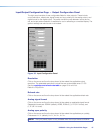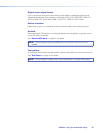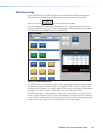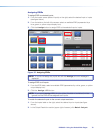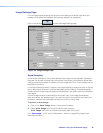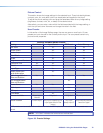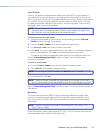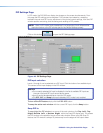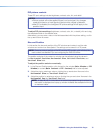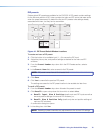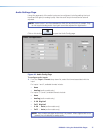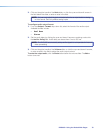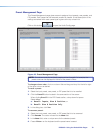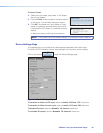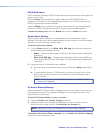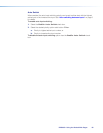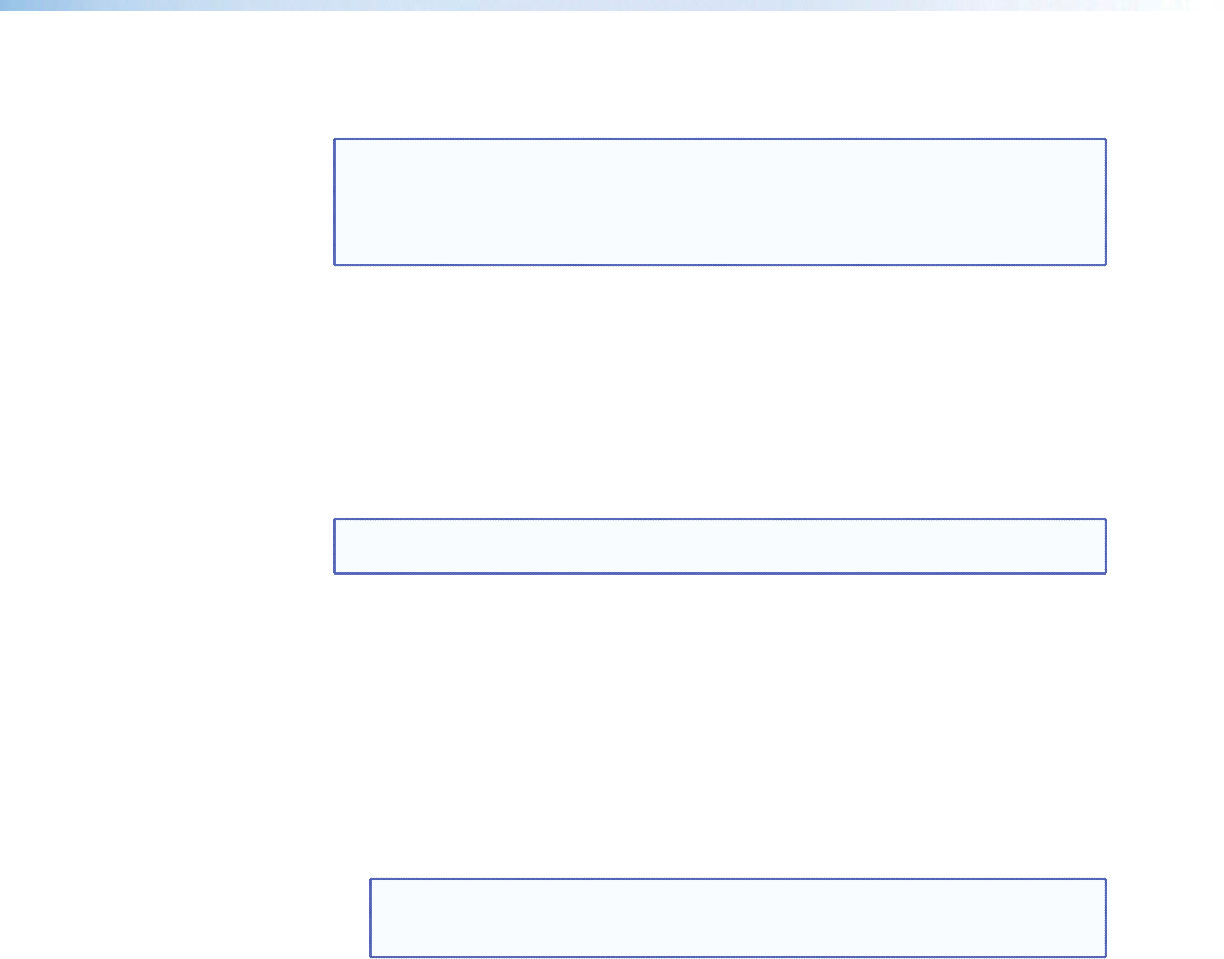
PIP picture controls
These PIP input settings include brightness, contrast, color, tint, and detail.
NOTES:
• Picture controls will not be applied if there is no input signal. Any changes
made while there is no input signal will be lost when a signal is detected.
• After PIPis disabled, the configured PIP picture settings will still apply to the
specified input.
To adjust PIP picture settings (brightness, contrast, color, tint, or detail), click and drag
the associated slider to the desired value.
Alternatively, you can enter a value in the field associated with the picture setting, or click
the up > and down < arrows.
Size and Position
In this section the size and position of the PIPwindows and content, and the main
windows and content can be adjusted. The settings can be saved in a PIP preset.
NOTE: Size and position settings of the PIPwindow, PIPcontent, main window, and
main content are disabled if you are configuring the DVS605 offline.
The position and size of the content or window can be adjusted using the values in
the Horizontal Position, Horizontal Size, Vertical Position, and
Vertical Size fields.
To adjust the position and size numerically:
1. In the Size and Position section, click the tab for the window (Main Window or PIP
Window) or content (Main Content or PIP Content) that is to be adjusted.
2. Adjust the size by entering a value or clicking the up > and down < arrows in the
Horizontal Size and Vertical Size fields.
3. Adjust the position by entering a value or clicking the up > and down < arrows in the
Horizontal Pos and Vertical Pos fields.
NOTE: In steps 2 or 3, if a value above or below the accepted range is entered, a
red border is displayed and a pop‑up window indicates the accepted minimum
or maximum value.
DVS 605 • Using the Default Web Pages 75