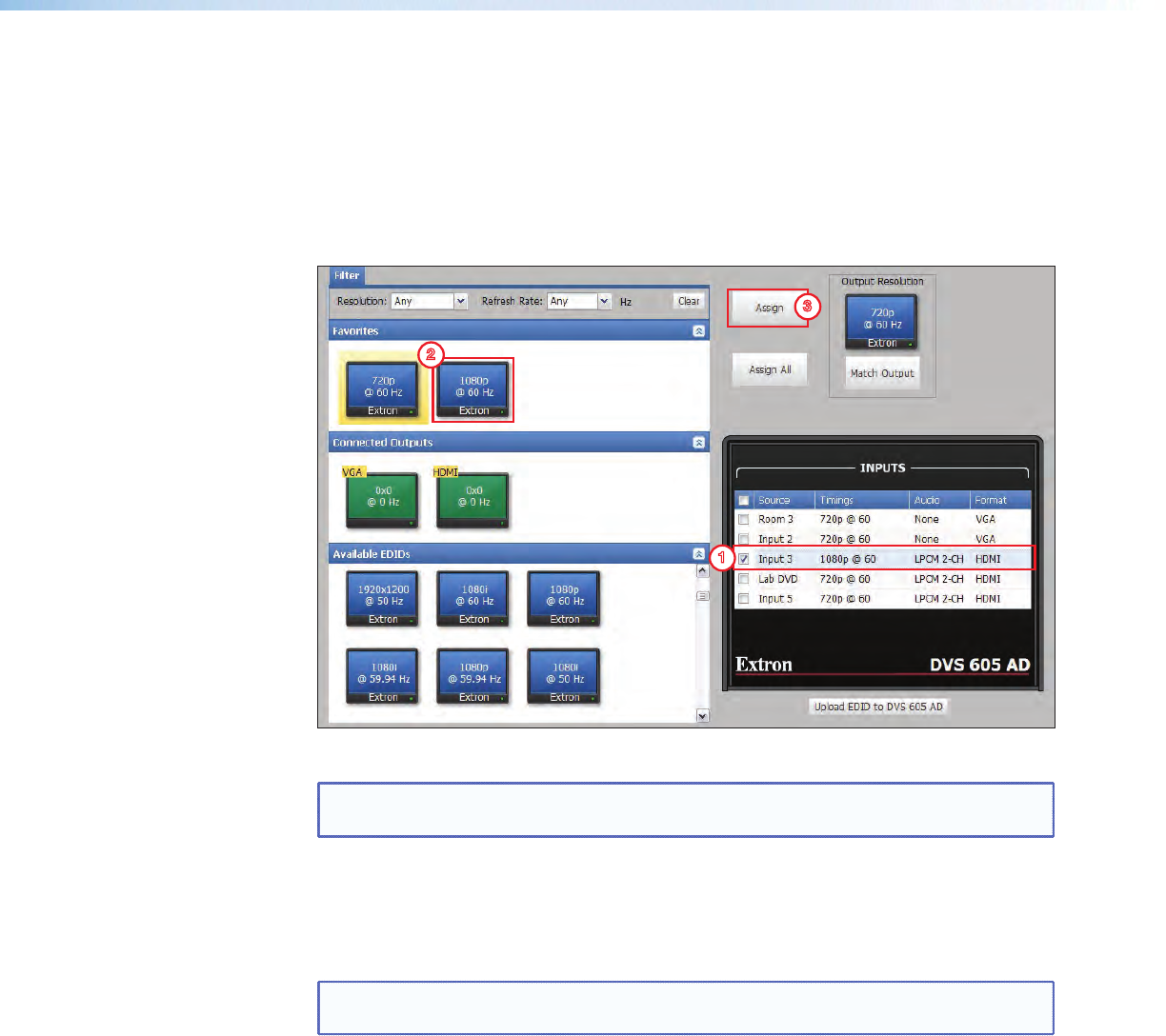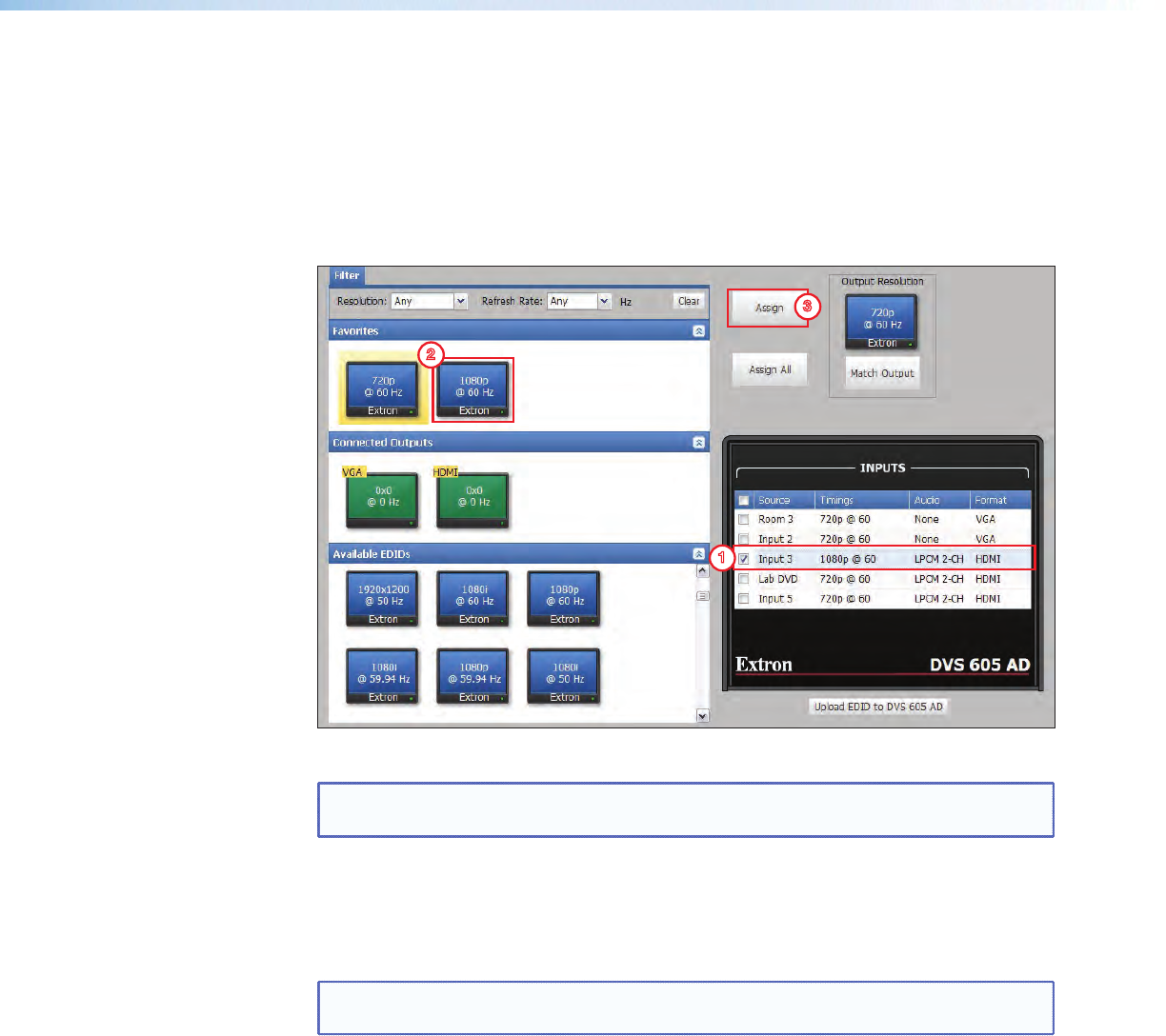
Assigning EDIDs
To assign EDID to selected inputs:
1. From the inputs screen (table of inputs) on the right, select the desired input or inputs
(see figure below).
2. From the table on the left of the screen, select an available EDID (represented by a
blue, green, or yellow output display icon).
3. Click the Assign button to assign EDID to the selected input or inputs.
2
3
1
Figure 37. Assigning EDIDs
NOTE: If you do not assign any inputs but still click
Assign, an error message is
displayed.
To assign EDID to all inputs:
1. From the EDID table, select an available EDID (represented by a blue, green, or yellow
output display icon).
2. Click the Assign All button.
NOTE: If you select Assign All, all input boxes, checked or unchecked, will be
ignored and the EDID will be assigned to all inputs.
To match the selected inputs to the current output resolution:
1. From the inputs table on the right, select the desired input or inputs (see figure
above).
2. In the Output Resolution section (upper right of screen), click Match Output.
DVS 605 • Using the Default Web Pages 70