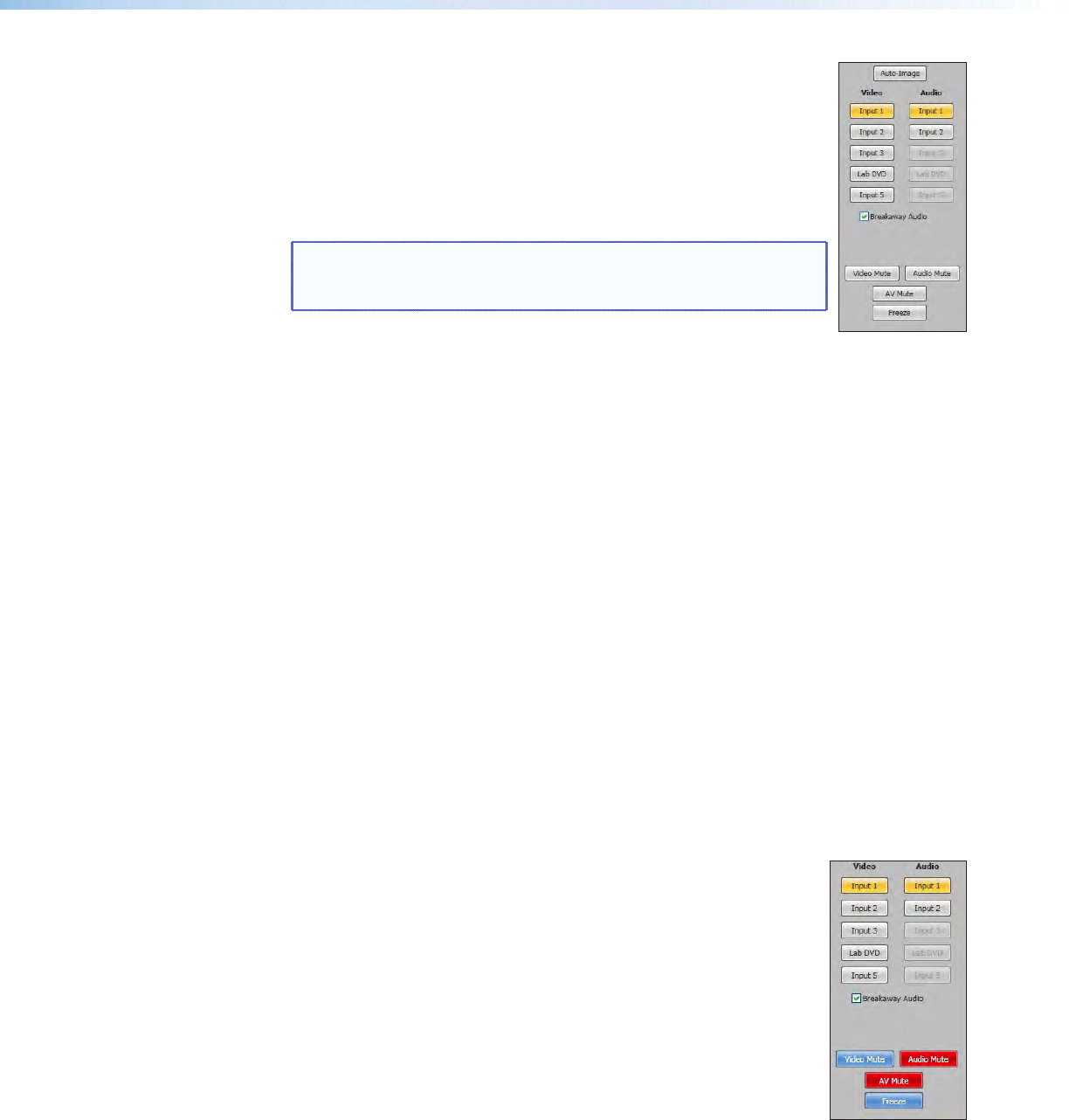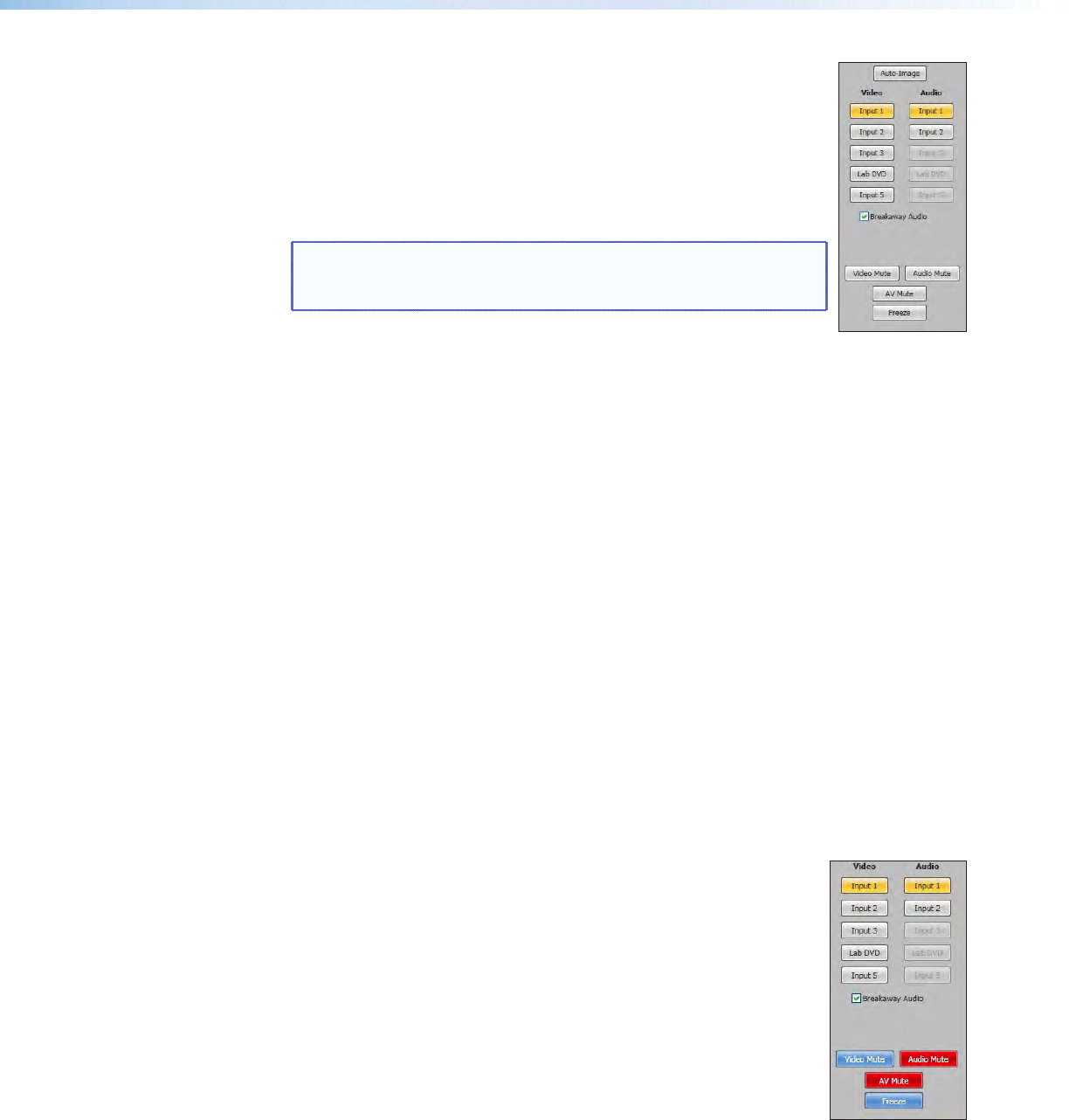
Breakaway audio check box (audio models only)
Select this check box to enable audio breakaway. The input buttons
separate into two columns: video and audio.
From the Video column, click the input button associated with the
video to be used.
From the Audio column, click on the input button associated with the
audio to be used.
NOTES: When in PIP mode, audio breakaway is not supported.
Audio follows either the main window or the PIP window (set on
the Devices Settings screen).
Video only and Audio only switching (breakaway) Rules
When the current audio input is configured for digital audio:
• Digital audio is not available from any input other than the currently selected video
input.
• Audio‑only switching can be made to inputs that are configured for analog audio.
• Video‑only switching is not possible.
• Video‑only switching can only be made after an audio‑only switch to an input
configured for analog audio, and then can be made to any input.
When the current audio input is configured for analog audio:
• Audio‑only switching is available to any other input that has audio configured as
analog.
• Audio‑only switching is not possible to any other input that has audio configured as
digital.
• Video‑only switching is possible, regardless of the audio configuration of the new
input.
• When switching video‑only from an input that has audio configured as analog, to an
input where the audio is configured as digital, the digital audio on that new input can
now be selected.
Clear the Breakaway Audio check box to disable the audio breakaway.
Video and audio mute buttons
Click Video Mute to mute only the video signal. The button turns
blue.
Click Audio Mute to mute only the audio. The button turns red.
Click AV Mute to mute both video and audio simultaneously.
The button turns red and the Video and Audio mute buttons are also
activated.
To unmute any signal, click on the appropriate button. The button
reverts to the default color, indicating the signal has been unmuted.
Freeze button
Click Freeze to freeze the current video image. The button turns blue, indicating the
image is frozen.
Click it again to unfreeze the image. The buttons reverts to the default color.
DVS 605 • Using the Default Web Pages 64