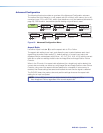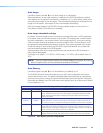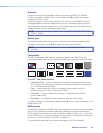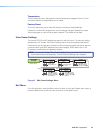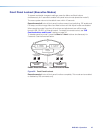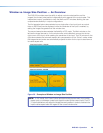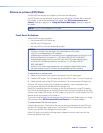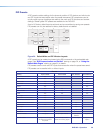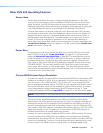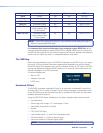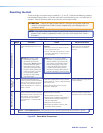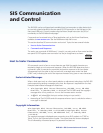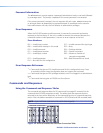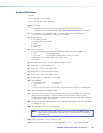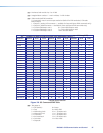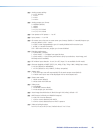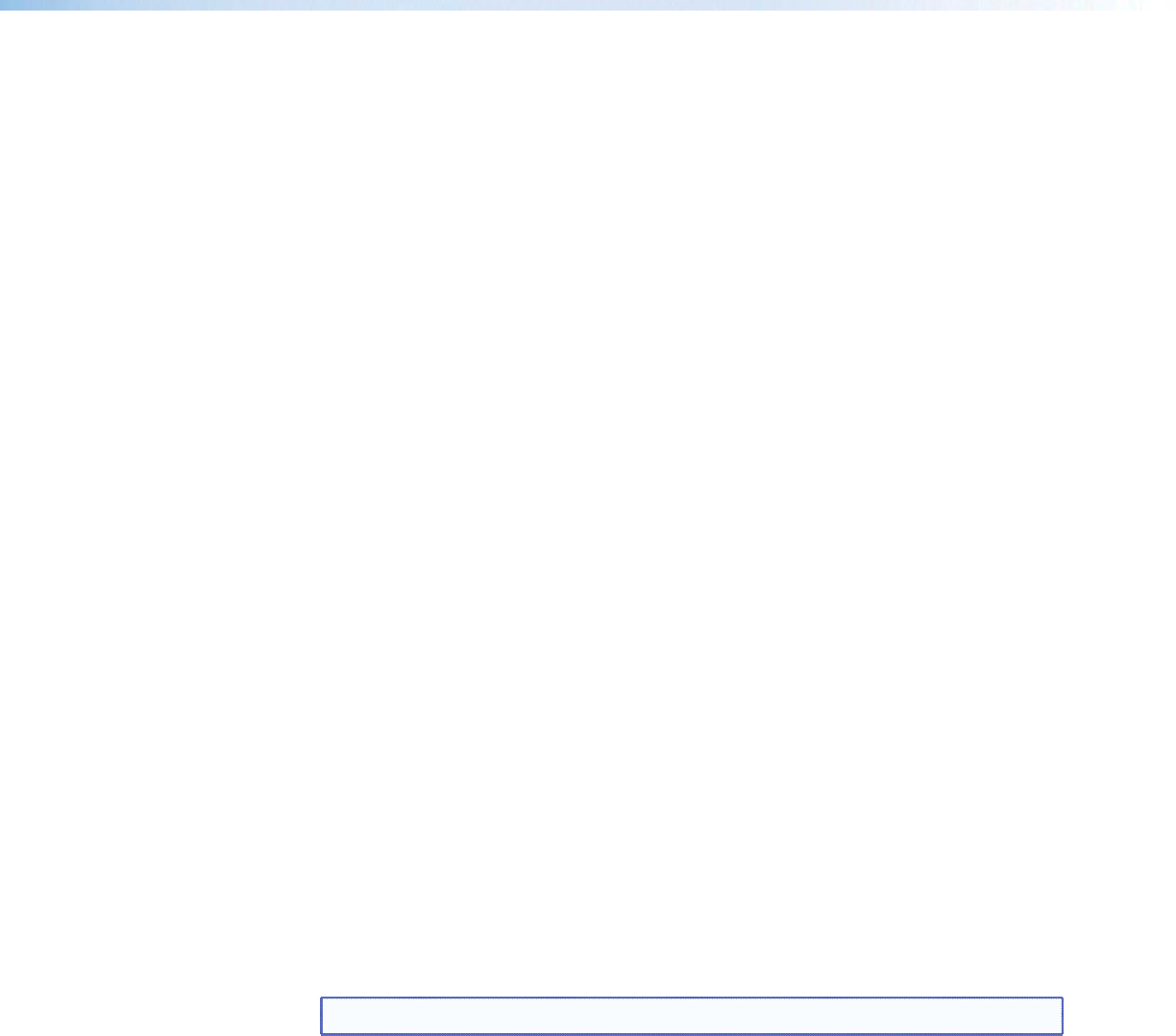
Other DVS 605 Operating Features
Screen Save
Screen Save mode allows the user to configure what will be displayed on the video
output, and for what duration, when the selected DVS 605 input loses an active video
signal. By default, the DVS 605 will continue to output muted (black) video and sync
indefinitely. Alternatively, users have the ability to display a blue screen with a moving text
“bug” that indicates that there is no active signal on the selected DVS 605 input.
A screen save duration can also be configured, which allows the user to set a duration
that the black or blue output video will be displayed, before output sync is disabled. By
disabling the output video sync, connected display devices can enter a low‑power, or
standby state to save lamp/panel life. The default duration is for output sync to never
timeout, but it can be configured to disable sync 0‑500 seconds after detecting no
active video input. Screen Save mode can be configured via the internal web pages (see
“Screen Saver Settings” section on page 81), or by SIS command (see “Screen saver
mode” commands, on page 48).
Power Save
The power save mode allows the user the ability to put the DVS 605 into a low power
state, via SIS command (see “Power Save Mode” on page 47), or the internal web
pages (see Executive/Power Mode Page on page 86). This state effectively cuts the
power consumption of the DVS 605 in half. While in this mode, no audio or video input
processing takes place, and all audio and video outputs are disabled. While in Power
Save mode, all front panel LEDs and LCD backlight are disabled, and the LCD will read
“STANDBY MODE.” The user has the ability to exit Power Save mode via front panel
button press, SIS command, or internal web pages. The Power Save state is entered
instantly after the associated command has been received, but 5‑10 seconds are required
to resume from the Power Save state.
Custom EDID/Custom Output Resolution
The user has the ability to capture EDID or import/upload EDID files to make custom EDID
available for emulation on inputs, or for the generation of custom output resolutions. The
user can import a 128 or 256 byte EDID “.bin” file from a PC, or can capture the EDID
from an attached sink (display) device. This EDID can then be saved and stored in one of
five custom EDID slots, which are then available for custom EDID emulation, or custom
output rate generation (custom rate based on the EDID preferred timings 1). These
functions are available via SIS (see “Input EDID” on page 42), or the internal web pages.
NOTE: Custom EDIDs do not have the audio blocks edited by the audio format setting.
Typically the audio capabilities presented in an HDMI input’s EDID are automatically
determined by the current audio format setting for the input. For example, when None or
Analog audio are set, the CEA extension block is omitted from the HDMI input EDID, to
ensure a source device provides audio on its analog outputs. In the 2Ch Digital and 2CH
Auto modes, a CEA EDID extension is emulated that contains support for only 2Ch LPCM
digital audio formats. In the Full Digital and Full Auto modes, a CEA EDID extension is
emulated that allows for all possible digital audio formats.
However, if a custom uploaded, or captured EDID is used for EDID emulation, the current
audio input setting of the HDMI input has no effect on the described audio capabilities
contained within the custom EDID file. The DVS 605 simply presents the custom EDID file
without any modifications. The Audio Format setting continues to determine which audio
source is used for the HDMI input (none, analog audio, or embedded digital audio).
DVS 605 • Operation 31