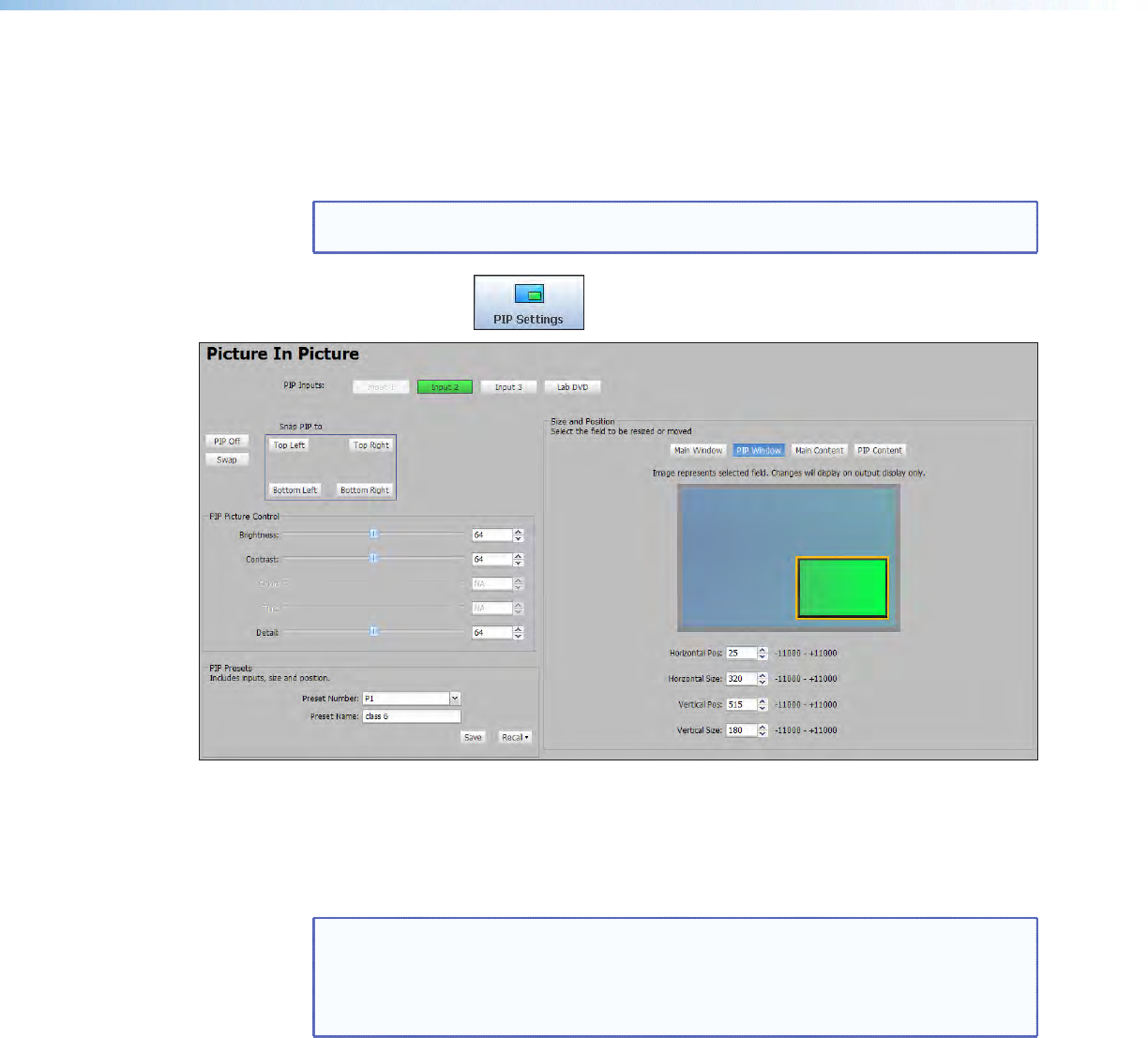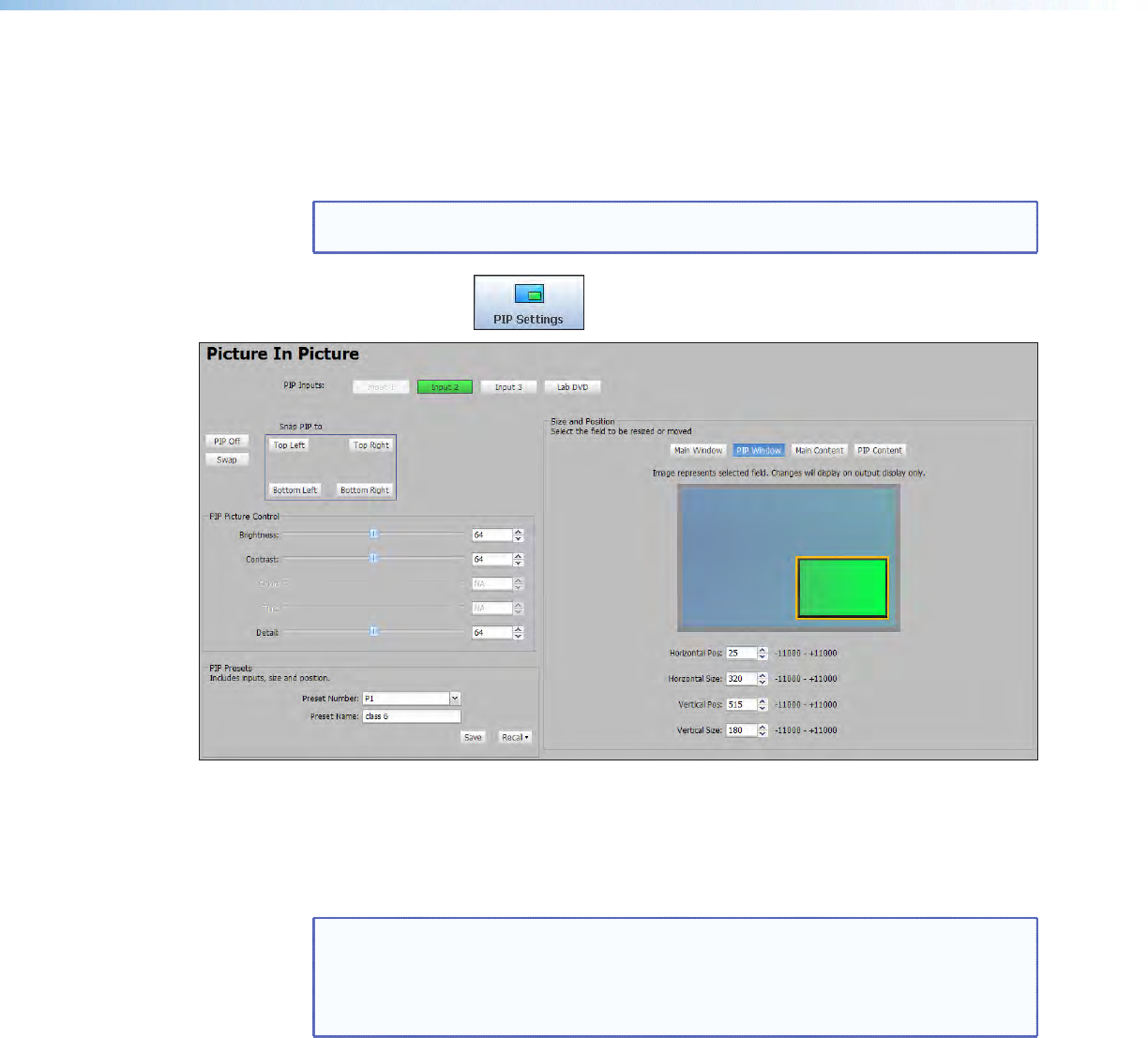
PIP Settings Page
In PIP mode, the DVS 605 can display two images on the screen simultaneously. From
this page the PIP settings can be adjusted. This includes input selection, swapping
between the main and PIP inputs, adjustment of the picture control settings, main and PIP
window position and sizing, and the saving and recalling of PIP presets.
NOTE: When in PIP mode, audio breakaway is not supported. Audio follows either
the main window or the PIP window (set on the Device Settings screen).
Click on this button
to open the PIP Settings page.
Figure 40. PIP Settings Page
PIP input selection
Inputs 1 through 4 can be selected as a PIP input. Click the button of an available input.
The content of this input displays in the PIP window.
NOTES:
• The currently selected AV input is disabled in the list of available PIP inputs as
the main input and PIP input cannot be the same.
• Input 5 cannot be selected as an input for PIP mode.
• The PIP Off and Swap buttons are disabled if PIP mode is not enabled.
To turn off the PIP feature simply click the PIP Off button.
To swap the active main window with the current PIP input, click the Swap button.
Snap PIP to
To snap (align) the PIP window to a corner of the main window, click Top Left, Top
Right, Bottom Left, or Bottom Right within the Snap PIP display grid. This places
the PIP window in the specified corner of the main window. When using the Snap To
feature, the PIP window is always 25 pixels away from the edges of the output raster.
DVS 605 • Using the Default Web Pages 74