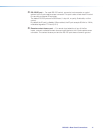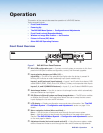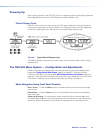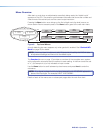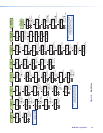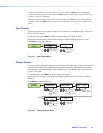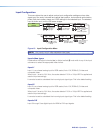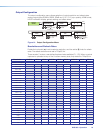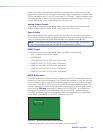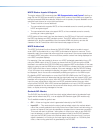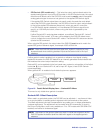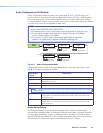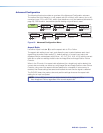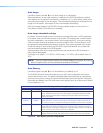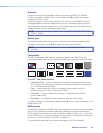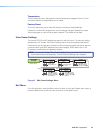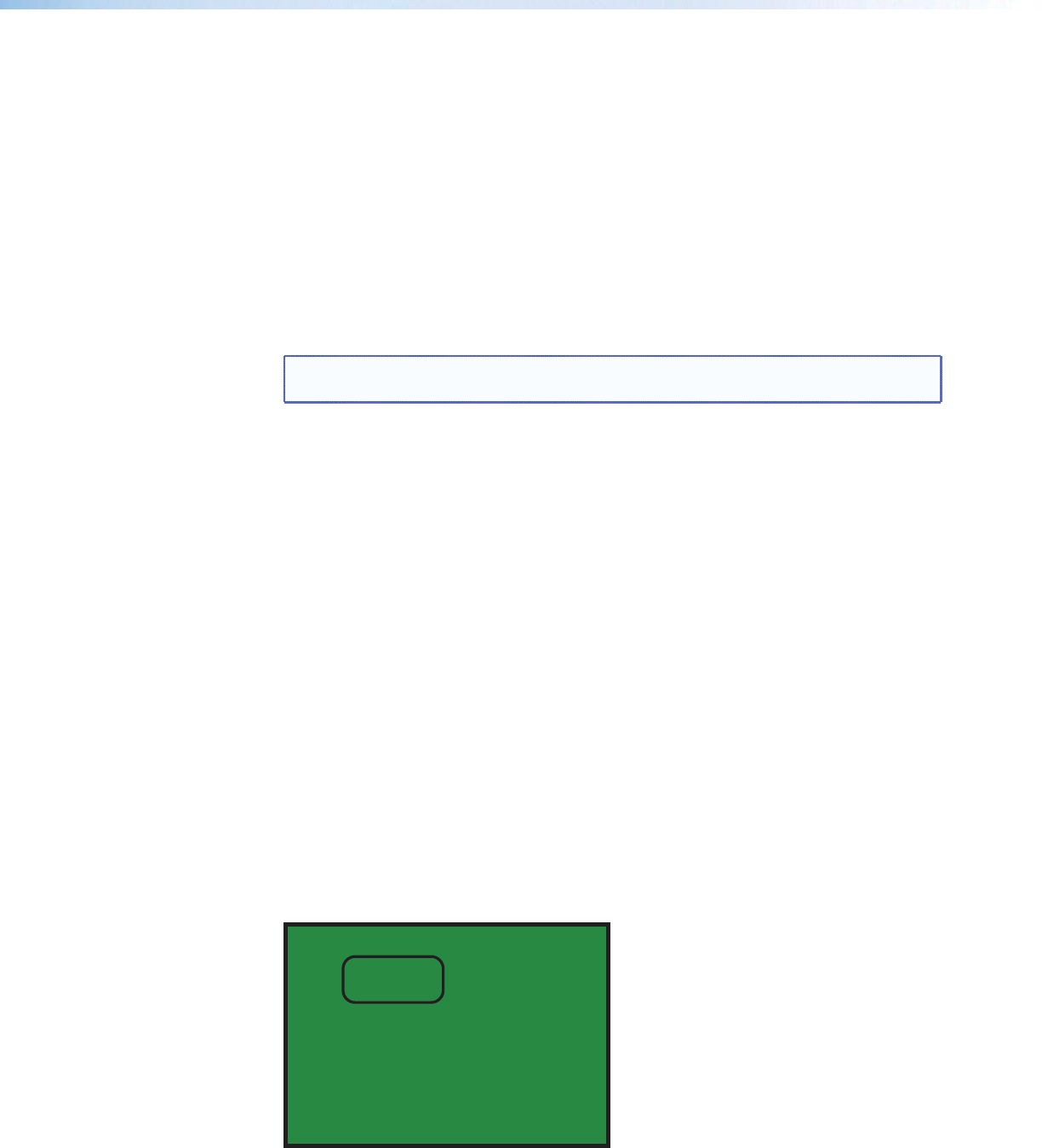
When a new custom rate has been captured or uploaded, the on‑screen display (OSD)
dynamically updates with the new rate for that custom slot. For example if a custom 480p
EDID is uploaded to slot C1, the LCD would read “C1: 720x480”. These five custom slots
are shared between custom output resolutions (based on preferred timings 1 block) and
custom EDID tables, which can be assigned to any DVS input.
Analog Output Format
Using either of the Adjust knobs ([ {), select the output video format required by the
display: RGBHV (default), RGBS, RGsB, YUV bi‑level, and YUV tri‑level.
Sync Polarity
Some display devices may require a particular combination of horizontal (H) and vertical
(V) sync signal polarities. Select the appropriate combination of positive or negative H and
V sync by rotating either the Adjust horizontal ([) or the Adjust vertical ({) knob.
NOTE: If the output format was specified as RGsB or YUV, or RGBS, this submenu
will not be displayed because this menu is only applicable for RGBHV.
HDMI Format
Using either of the Adjust knobs ([ {), select the HDMI format as follows:
• Auto — (based on sink EDID), default
• DVI RGB 444
• HDMI RGB 444 FULL (0‑255, audio, InfoFrames)
• HDMI YUV 444 FULL (0‑255, audio, InfoFrames)
• HDMI YUV 444 LIMT (16‑235, audio, InfoFrames)
• HDMI YUV 422 FULL (0‑255, audio, InfoFrames)
• HDMI YUV 422 LIMT (16‑235, audio, InfoFrames)
HDCP Notification
The HDCP Notification provides a means of determining if HDCP content restrictions are
preventing a video signal from passing. The DVS 605 has the ability to notify the user that
they are currently trying to view HDCP protected content through a non‑HDCP compliant
output port (15‑pin HD or 3G/HD‑SDI) or a non‑HDCP compliant HDMI/DVI display. The
options presented to the user during this scenario are the ability to show a green screen
with a moving “OSD bug” (see page 32) reading “HDCP CONTENT,” or to disable this
message, and instead output muted (black) video on non‑HDCP compliant displays.
The HDCP Notification setting can be adjusted via the front panel menu by using either
of the Adjust knobs ([ {), to turn HDCP notification on or off.
HDCP CONTENT
Figure 15. Green HDCP Notification Screen
It can also be adjusted via the internal web pages or SIS commands.
DVS 605 • Operation 19