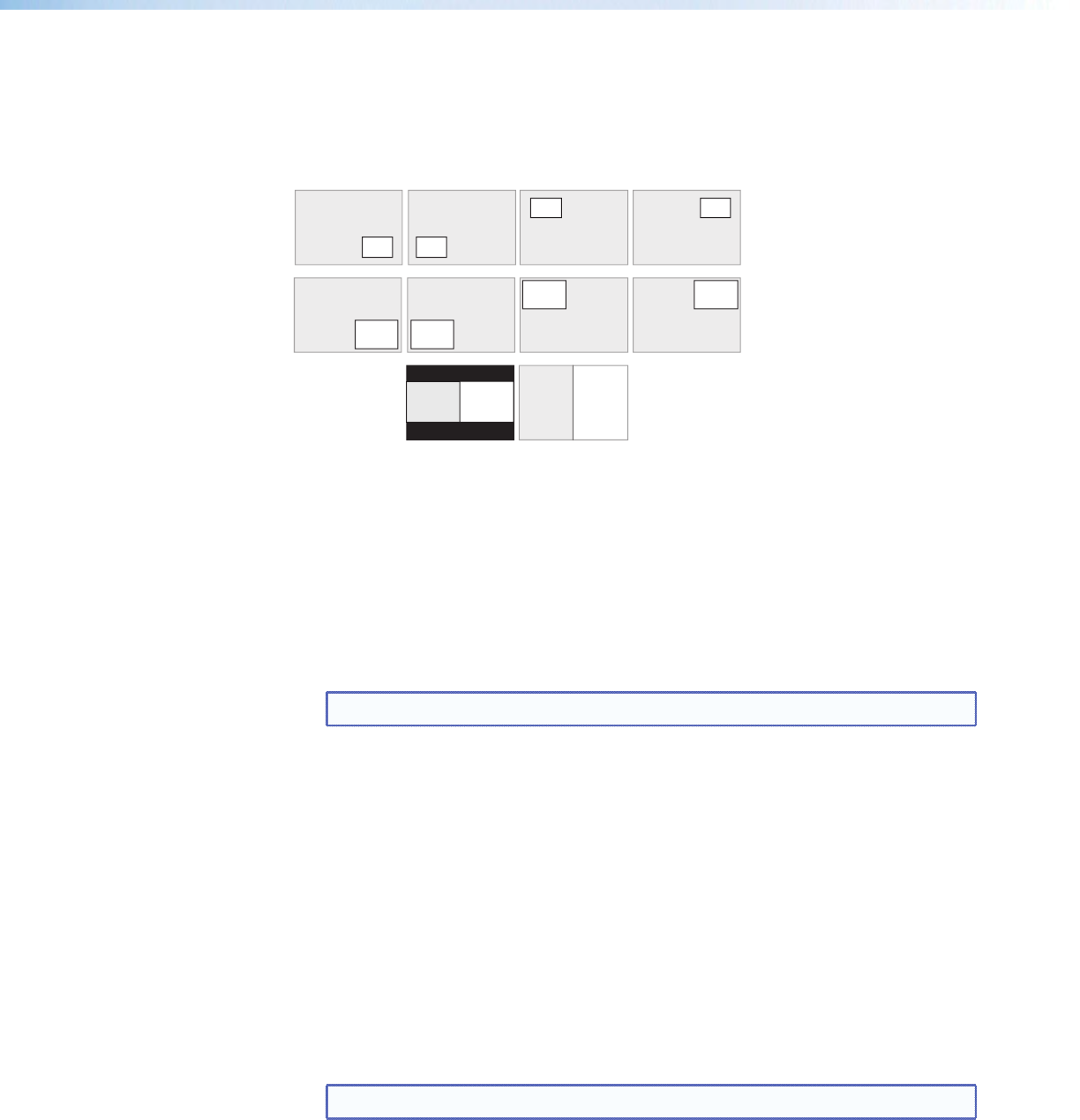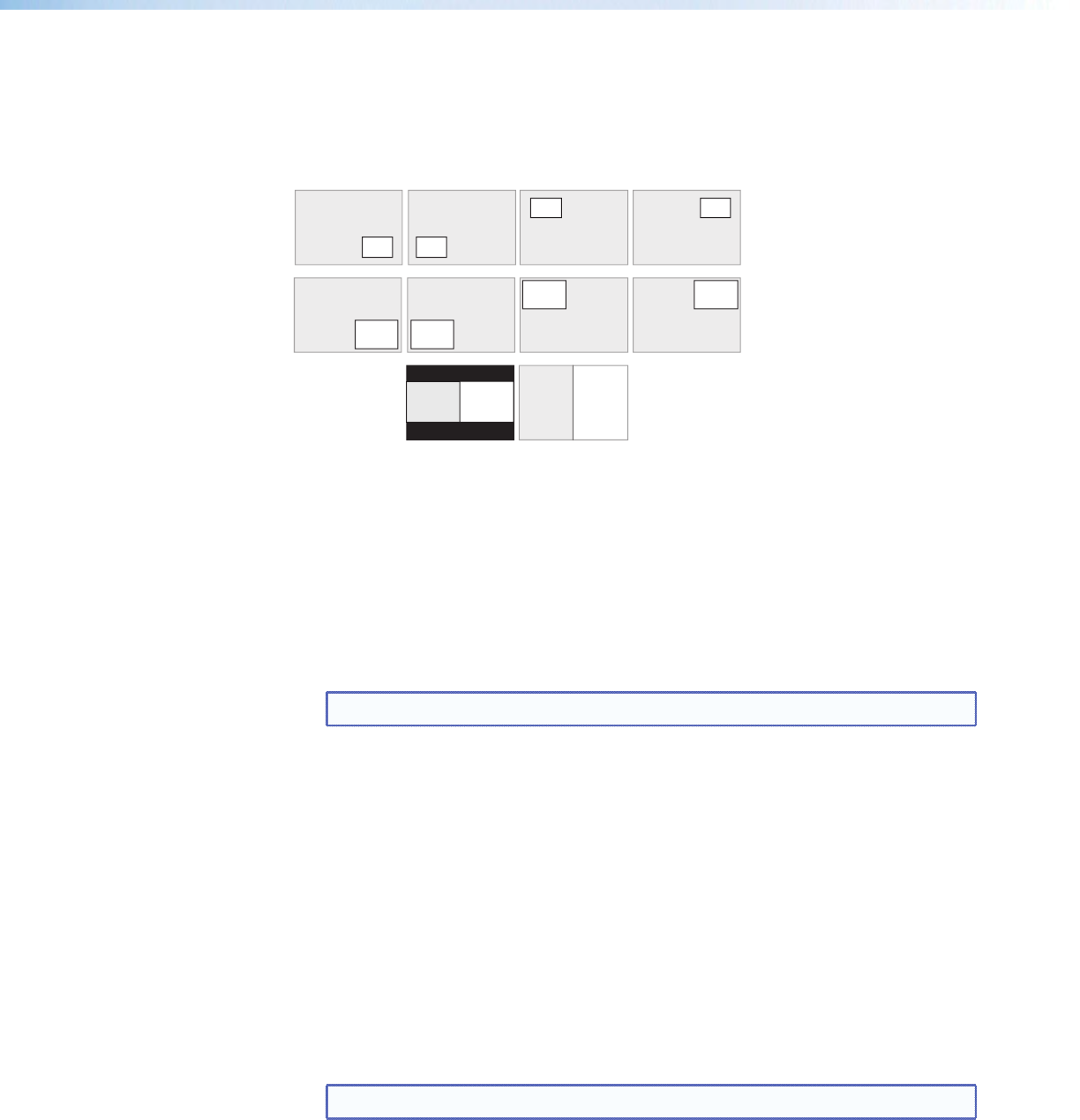
PIP presets
Sixteen global PIPpresets are available for the DVS 605. A PIP preset contains settings
for the size and position of PIP. It also contains the main and PIP inputs that were active
when the preset was saved. By default the first ten PIP presets have settings already
associated with them, but they can be overwritten.
MAIN
MAIN MAIN
MAIN
MAIN MAIN
MAI
AIN
PIPPIP
PIP
PIP
PIP PIP
PIPPIP
MAIN
MAIN
PIP
PIP
910
5
1
Figure 41. PIP Preset Default Window Locations
To create and save a PIPpreset:
1. Click the button of an available input (1 ‑ 4) to use as the PIPinput.
2. Adjust the picture, size, and position settings as desired for the main and PIP
windows.
3. From the Preset Number drop‑down list in the PIP Presets section, select a
number.
4. In the Preset Name field, enter a name for the PIPpreset.
NOTE: PIPpreset names have a 16‑character limit.
5. Click Save.
6. Click Yes to overwrite the previous PIPpreset.
The settings are saved to the PIP preset location to be recalled at a later time.
To recall a PIPpreset:
1. From the Preset Number drop‑down list select the preset to recall.
2. Click Recall to open a drop‑down list from which to select either;
a. Recall: Input, Size & Position (recalls main and PIPinputs as well as
size and position settings of main and PIPwindows), or;
b. Recall: Size & Position Only (recalls only size and position settings of
main and PIPwindows).
A confirmation dialog box opens.
3. In the dialog box, click Yes.
NOTE: Recalling a preset overwrites any adjustments to the current PIPsettings.
DVS 605 • Using the Default Web Pages 76