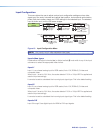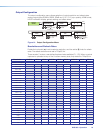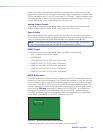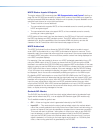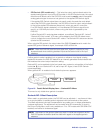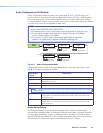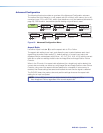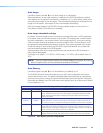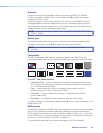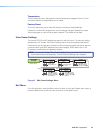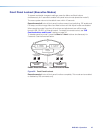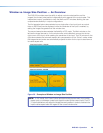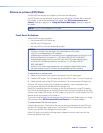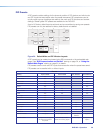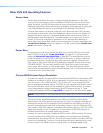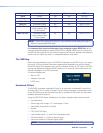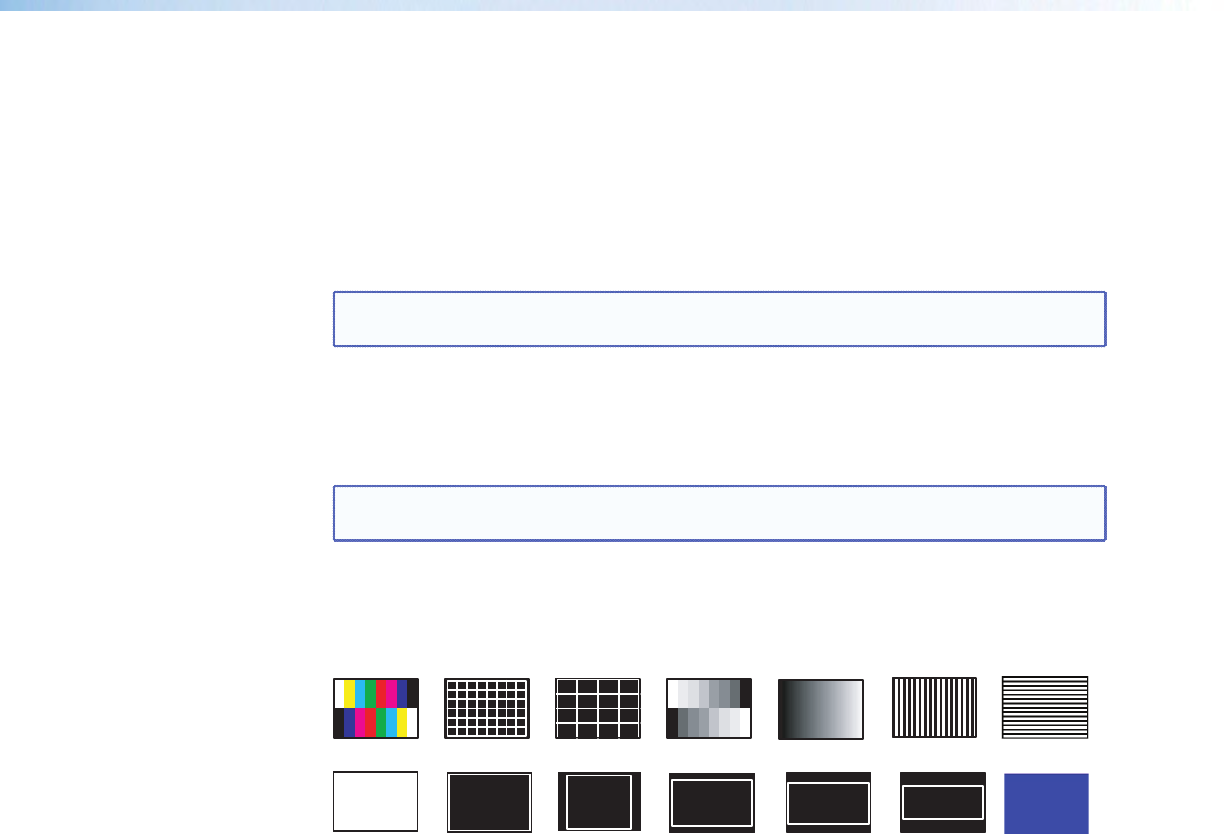
Overscan
Use the horizontal Adjust knob ([) to select input video type (RGB, YUV, RGBcvS,
S‑video, composite, or HDMI), and the vertical Adjust knob ({) to select the overscan
mode (None, 2.5% or 5.0%).
Overscan is specific to each input signal type. This zooms and crops SMPTE inputs to
mask edge effects and ancillary data that are common in broadcast signals. Issuing an
Auto‑Image with overscan enabled, runs an Auto Phase routine (YUV and RGB only) and
centers and sizes the input according to table values.
NOTE: Overscan is valid only on SMPTE input rates (NTSC, PAL, 480p, 576p, 720p,
1080i, or 1080p).
Switch type
This enables a video switch transition (cut or dissolve) when switching between inputs.
Use either of the Adjust knobs ([ {) to select the switch type as desired.
NOTE: Input switches between input 4 and input 5 use a fade through black
transition.
Test pattern
The built‑in test patterns are useful for calibrating a display to the DVS 605 output.
Choose a test pattern such as crop, alternating pixels, and color bars to adjust the image.
Color Bars
Grayscale
4x4 Crosshatch
Alternating
Pixels
Crosshatch
1.78 Aspect
1.85 Aspect 2.35 Aspect
Crop
Ramp
White Field
1.33 Aspect
Blue Mode
Alternating
Lines
Figure 20. Test Pattern Choices
• Alternating Pixels — Used to calibrate input sampling of the display devices to the
device output. Use this pattern to adjust the clocking and phasing at the display until
no more vertical bands are visible.
• Crop — Used to center the output on the display device: adjust H and V to
center the display until all four crop lines are visible.
• Color Bars — Used to calibrate color settings on the display and to confirm
proper system wiring.
• Blue Mode — This assists the user in setting up the color and tint levels
Use either the Adjust horizontal ([) or Adjust vertical ({) knob to select a test pattern. The
default state is Off.
OSD duration
The DVS 605 displays a small OSD “bug” in the upper left corner when switching between
input. This bug contains information regarding the detected input rate and format, the
HDCP status of the selected input, and an indication of Main vs. PIP inputs. The duration
that the OSD bug is on‑screen (in seconds) can be set from 1 to 500 seconds via the front
panel menu. It can also be set to “No OSD” or Always On”.
The duration can also be set via the internal web pages, or by SIS commands.
DVS 605 • Operation 25