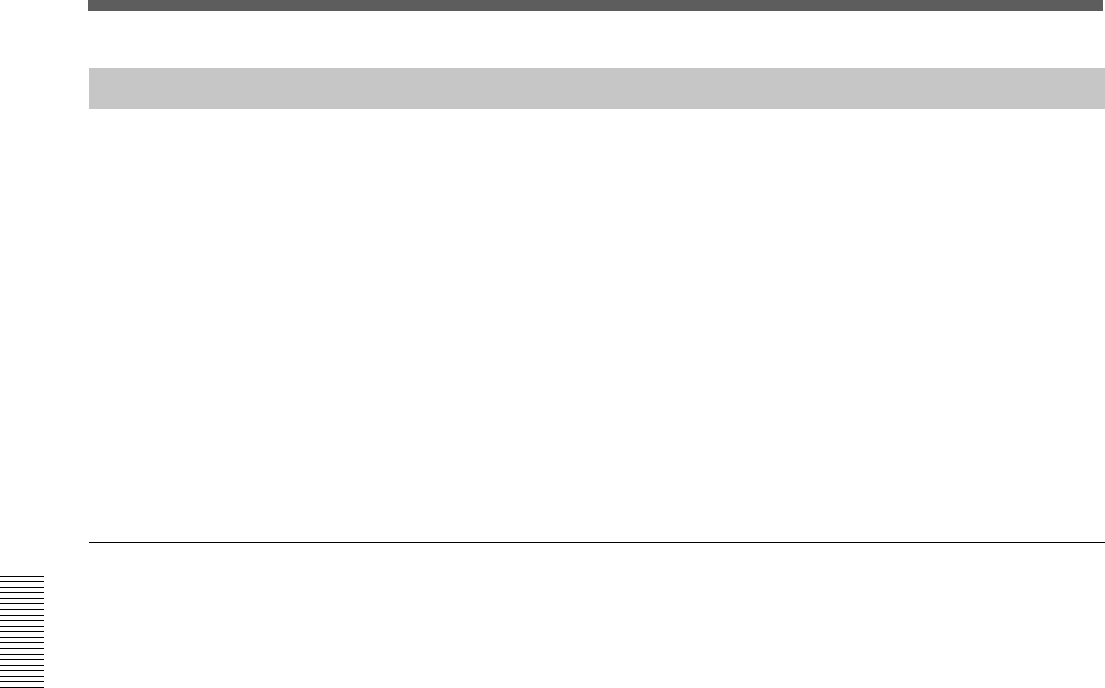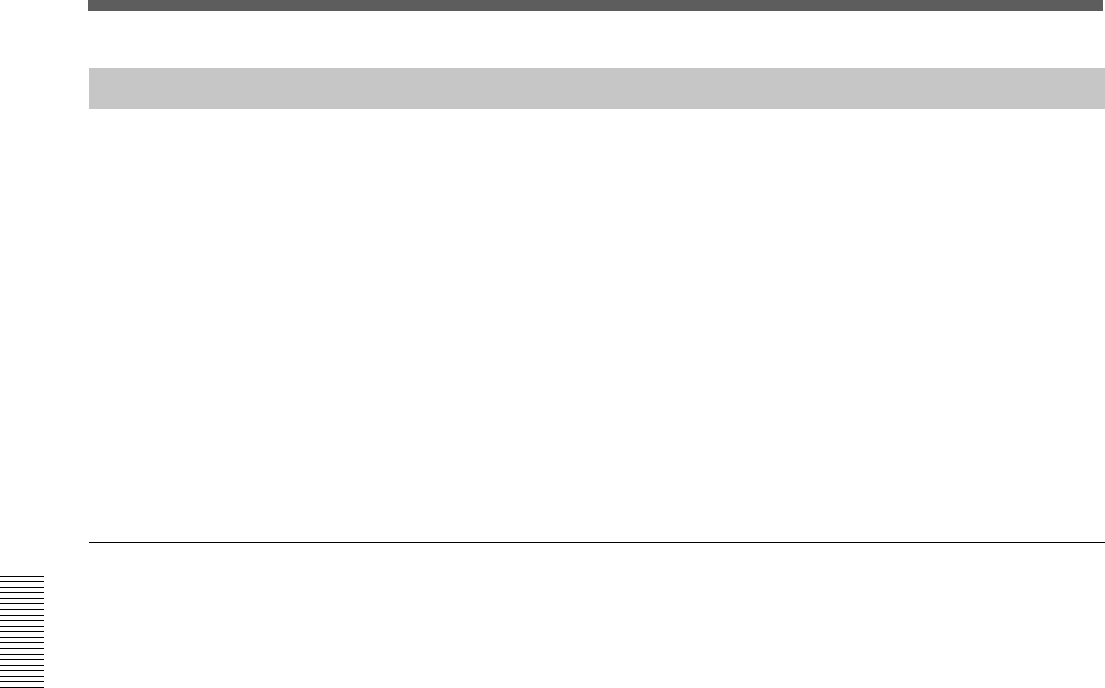
94
Chaper 4 Operation Tips
Chapter 4 Operation Tips
Basic Operation Procedure
Snapshot Automation Procedure
The unit can memorize up to 99 control settings (snapshots).
By linking the stored snapshot settings with the timecode, the snapshot
automation operations are performed as explained below.
Since the snapshot data is stored in the working memory when storing it by
using the STORE button on the SNAPSHOT window, data stored in the
work memory is cleared when restarting the unit or turning off the power
of the unit. Store the data in the current title by selecting KEEP on the
TITLE menu which opens by touching the TITLE button, or save the data
as a title file by using the SAVE button on the TITLE MANAGER
window.
To perform operations on the unit, use the buttons, the SNAPSHOT
buttons and the ten key pad on the Automation panel.
For buttons and windows used for snapshot automation, see “Automation Panel”
on page 25, “SNAPSHOT Window” on page 64 and “TITLE MANAGER window”
on page 72.
Storing/updating a snapshot data
To store/update the snapshot data by manipulating buttons on
the unit
1 Adjust or set the parameters on the unit as required.
2 Confirm that the TC LINK button is set to OFF (not lit).
It is located among the SNAPSHOT buttons.
3 Press the SNAPSHOT button so that the button lights up.
4 Using the ten key pad, enter the number of the snapshot that you want
to store.
5 Press the STORE button.
It is located among the SNAPSHOT buttons.
The control settings on the unit are stored along with the snapshot
number.
To store/update the snapshot data on the window
1 Adjust or set the parameters on the unit as required.
2 Open the SNAPSHOT window.
3 To create new snapshot data:
Touch the NEW button to select it.
Channel processing control values are stored in a new snapshot when
the NEW button is pressed. The lowest number among the vacant
numbers is assigned and the snapshot is given “# + snapshot number”
as a temporary name.