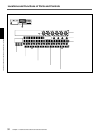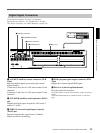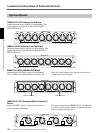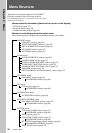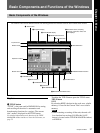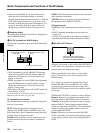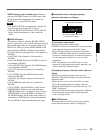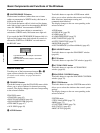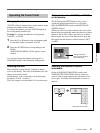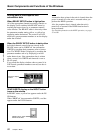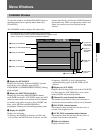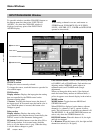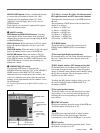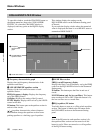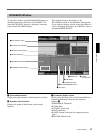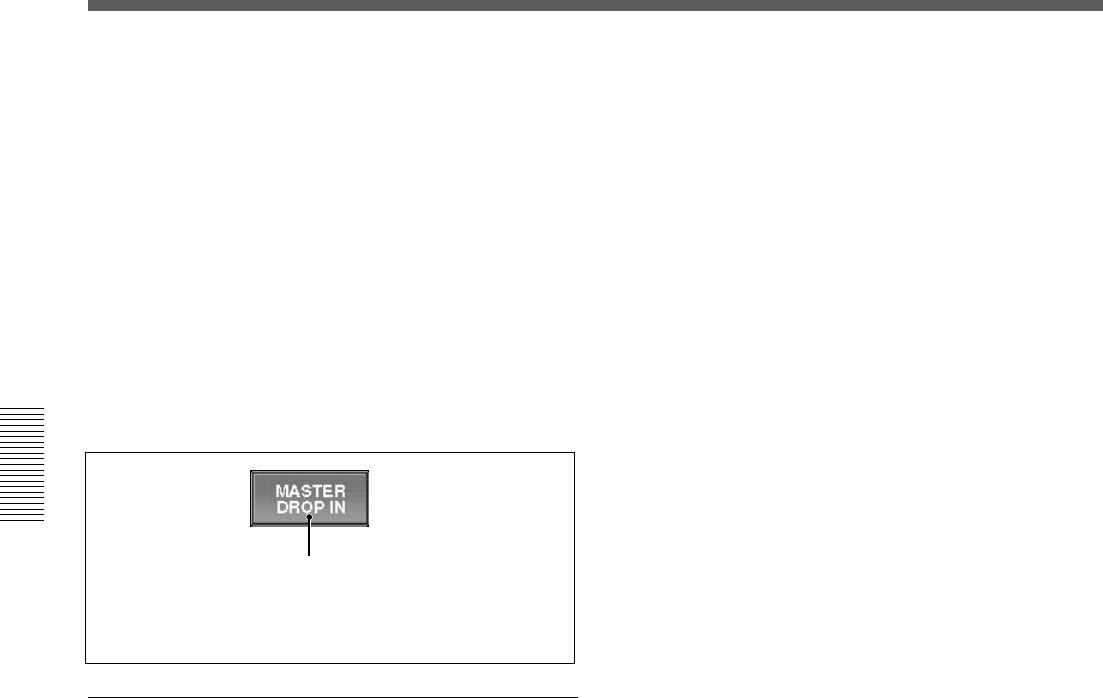
40
Chapter 3 Menu
Chapter 3 Menu
8 MASTER DROP IN button
Under normal conditions (where there are no items
subject to automation in WRITE mode), this button is
displayed in dark red.
If you touch the button while it is dark red, the button
turns light red and controls in the automation READY
status are ‘DROPed’ into automation WRITE.
If even one of the items subject to automation is
switched to WRITE mode, this button turns light red.
If you touch the MASTER DROP IN button while it is
light red, this button turns dark red and all controls in
automation WRITE are ‘DROPed’ out and return to
the READY status.
Touch this button to open the AUDIO menu which
allows you to select windows that control and display
fader functions, input/output routing and
communication functions.
The display changes to the one corresponding to the
selected window.
AUDIO menu
• OVERVIEW (page 50)
• FADER (page 51)
• FADER GROUPING (page 52)
• INPUT ROUTING (page 55)
• OUTPUT ROUTING (page 57)
• MONITOR (page 59)
• OSC/TALKBACK (oscillator/talkback) (page 62)
qa SNAPSHOT button
Touch this button to open the SNAPSHOT window
(page 64).
qs CUE button
Touch this button to open the CUE window (page 66).
qd AUTOMATION button
Touch this button to open the AUTOMATION
window (page 68).
qf MACHINE CONTROL button
Touch this button to open the MACHINE CONTROL
window (page 70).
qg SYSTEM button
Touch this button to open the SYSTEM menu which
allows you to select the windows that control system
settings.
The display changes to the one corresponding to the
selected window.
SYSTEM menu
• TITLE MANAGER (page 72)
• MIDI (page 75)
• SYNC/TIME CODE (page 76)
• I/O STATUS (page 81)
• MISC SETUP (page 84)
Light red:There are items subject to automation
in WRITE mode.
Dark red:There are items subject to automation
in READY status.
Basic Components and Functions of the Windows
Bottom menu bar
Touching one of the bottom menu buttons 9 to qg
opens a menu related to the settings of the unit.
For details on the window, see pages indicated in
parentheses.
9 CHANNEL button
Touch this button to open the CHANNEL menu which
allows you to select windows for channel processing
controls. The display changes to the one corresponding
to the selected window.
CHANNEL menu
• CHANNEL (page 43)
• INPUT/PAN/ASSIGN (page 44)
• EQUALIZER/FILTER (page 46)
• DYNAMICS (page 47)
• AUX SEND (page 49)
0 AUDIO button