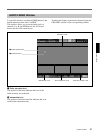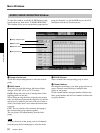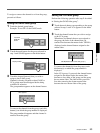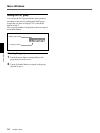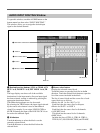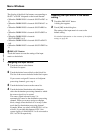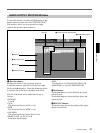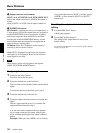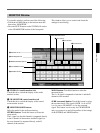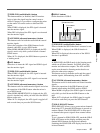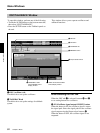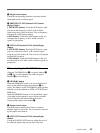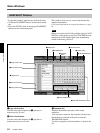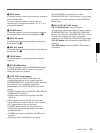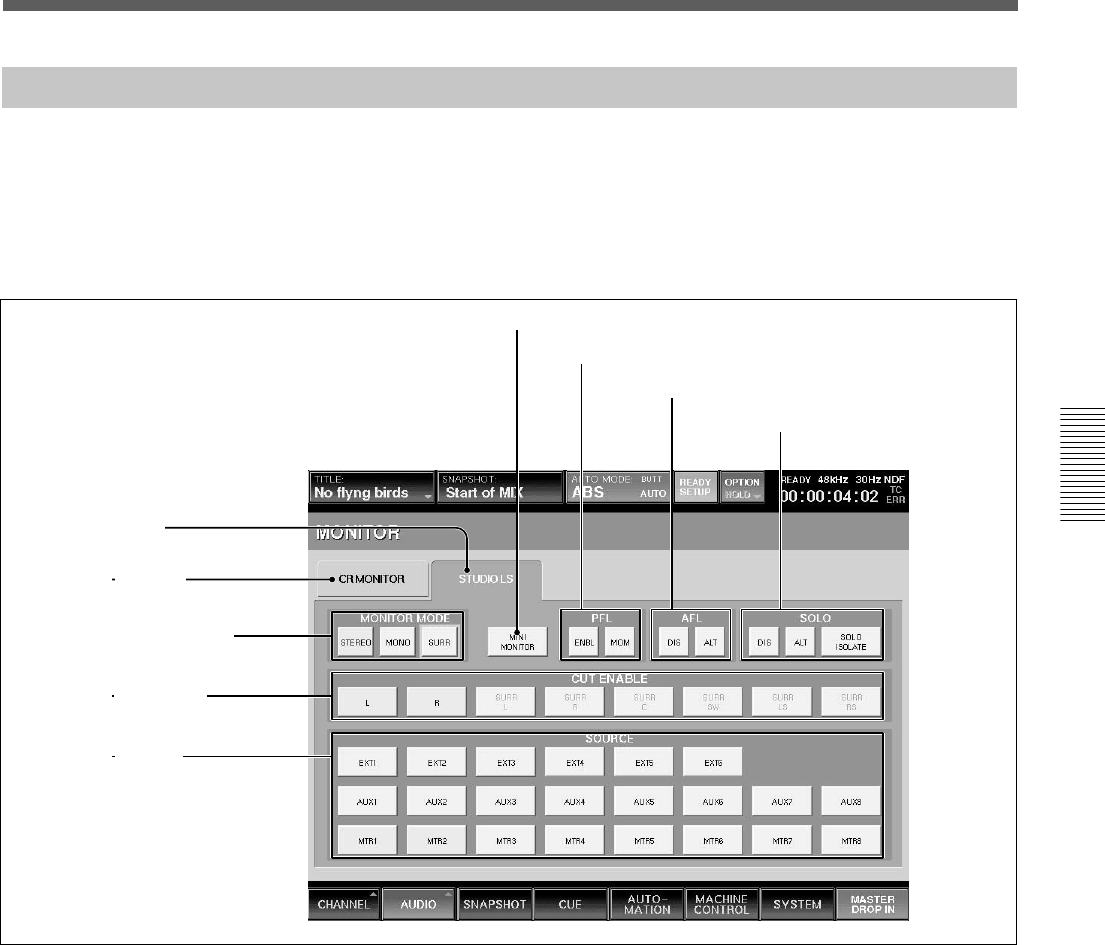
59
Chapter 3 Menu
Chapter 3 Menu
MONITOR Window
To open this window, perform one of the following:
• Touch the AUDIO button on the bottom menu bar,
then select “MONITOR.”
• Press the SETUP button on the STUDIO LS section
or the CR MONITOR section of the front panel.
This window allows you to control and check the
settings for monitoring.
1 STUDIO LS (studio monitor) tab
Touch this tab to switch the display to the studio
monitor section.
2 CR MONITOR (control monitor) tab
Touch this tab to switch the display to the control
room monitor section.
3 MONITOR MODE buttons
Select the mode for the audio monitoring.
STEREO button: Touch this button to select the
stereo mode.
The L signal (or the odd channel) is outputted directly
to the L channel of the monitor and the R signal (or
the even channel) is outputted directly to the R
channel of the monitor.
MONO button: Touch this button to select the
monaural mode.
The L + R signal is outputted to both the L and the R
channels of the monitor.
SURR (surround) button: Touch this button to select
the surround mode. The signal of MTR 1 to 6 or EXT
1 to 6 is sent to CR MONI 1 to 6 as the surround
signal. This button is active only for CR MONITOR
and you can turn it on and off regardless of the settings
of the STEREO and MONO buttons.
6 MINI MONITOR button
7 PFL buttons
8 AFL buttons
9 SOLO buttons
1 STUDIO LS tab
2 CR MONITOR tab
3 MONITOR MODE buttons
4 CUT ENABLE buttons
5 SOURCE buttons