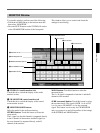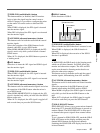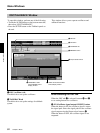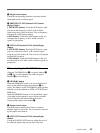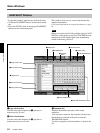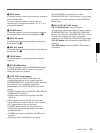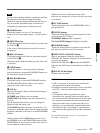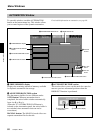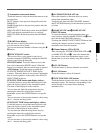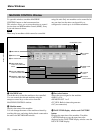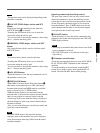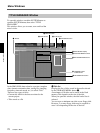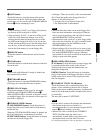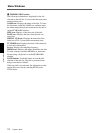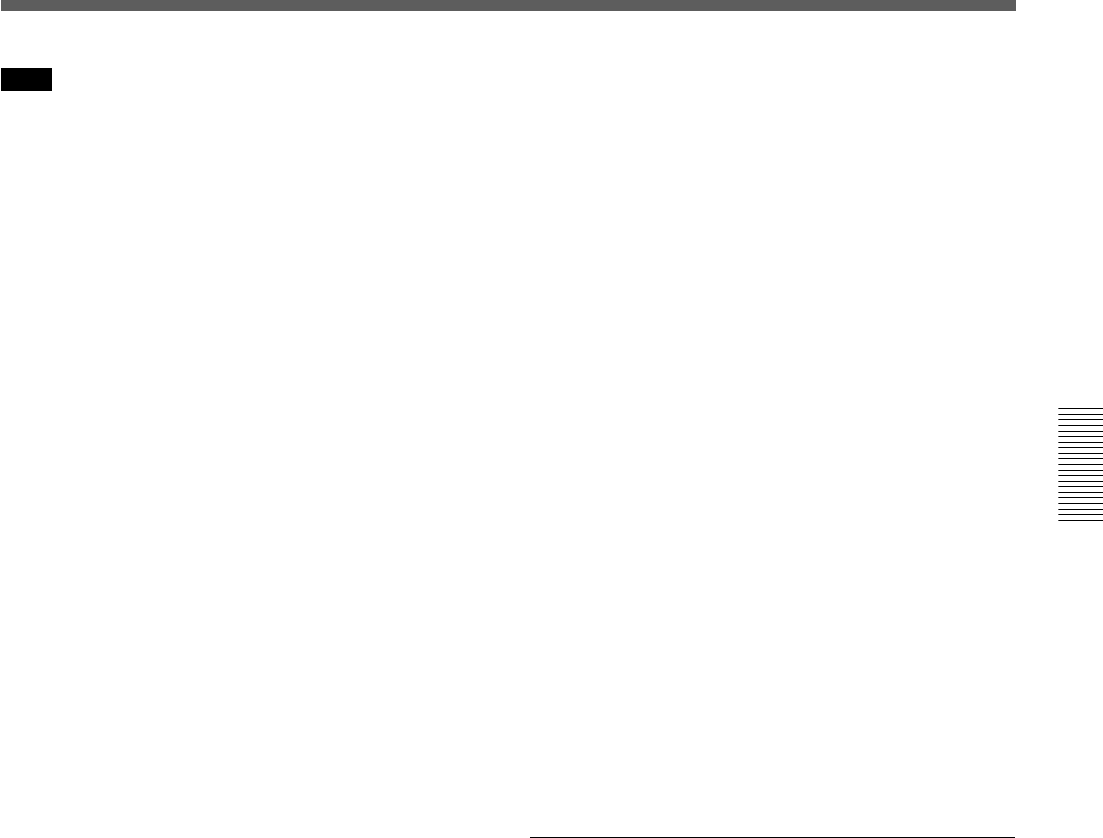
67
Chapter 3 Menu
Chapter 3 Menu
Note
Do not recall snapshots linked to continuous cues that
have duration lower than 5 frames each other.
Otherwise, only the snapshot linked with the last cue
may be recalled. Automation data for duration of
remaining cues may not be recalled and saved.
5 STORE button
Touch this button to save a cue. The timecode
displayed on the Automation panel is saved with the
cue.
6 DELETE button
Touch this button to delete the selected cue point from
the CUE list 0.
If the event is linked with the cue point, the event is
not deleted.
7 RECALL button
Touch this button to recall the cue point data selected
on the CUE list 0.
When the event is linked with the cue point, this event
is executed.
8 UNDO button
Touch this button to cancel the previous snapshot
function performed using the SNAPSHOT buttons on
the Automation panel on the unit.
9 KEYBOARD button
Touch this button to open the KEYBOARD window.
This KEYBOARD window allows you to enter or
change the name of the cue point.
0 CUE list
Displays the number, address (timecode) and name of
cue points stored.
NUMBER row: Displays the cue number.
TIMECODE row: Displays the time (timecode) of
the cues.
By touching the timecode box, you can change the
timecode using the ten key pad.
CUE NAME row: By touching a cue name box, you
can enter or change the name of the cue point using the
keyboard connected to the unit or on the KEYBOARD
window.
When you touch the NUMBER button on the top of
the NUMBER row or the TIME CODE button on the
TIMECODE row, the cue list is sorted in the order of
the cue numbers or the timecode.
When the cue list is sorted in the order of the
timecode, the current cue is lit green if any cue point is
not selected.
qa TC LINK buttons
Touch the button to link a SNAPSHOT RECALL to
the specified cue.
qs EVENT buttons
Touch the desired button to open the menu list of the
events that can be TC linked.
SNAPSHOT button: Links a snapshot.
NA (NoACTION) button: Nothing is executed.
qd NUMBER buttons
Touch the desired button to open the event name list
and select the desired event to be executed.
qf EFFECTIVE CHANNEL buttons
Specify the channels which the event affects.
When the ALL button is displayed: Touch this button
to specify all channels.
When the EVENT button qs indicates SNAPSHOT
then only the ALL button is automatically switched to
ALL.
qg EVENT NAME display
Displays the event name.
Initial cue
• CUE 1 is reserved as an initial cue to indicate the
start point of the dynamic automation.
• If automation reference timecode is lower value than
the CUE 1 value, dynamic automation doesn’t
operate.
• To change the initial cue, perform the same
procedure as for changing other cue points. But if
you set the timecode after the timecode of the initial
cue, dynamic automation data between the former
timecode and the newly set timecode will be lost.
Similarly, you can change the snapshot linked with
the initial cue. But if you change it, a problem may
occur between the snapshot data and the automation
data.
For detailed information on cue, see “Cue Operation
Procedure” on page 96.