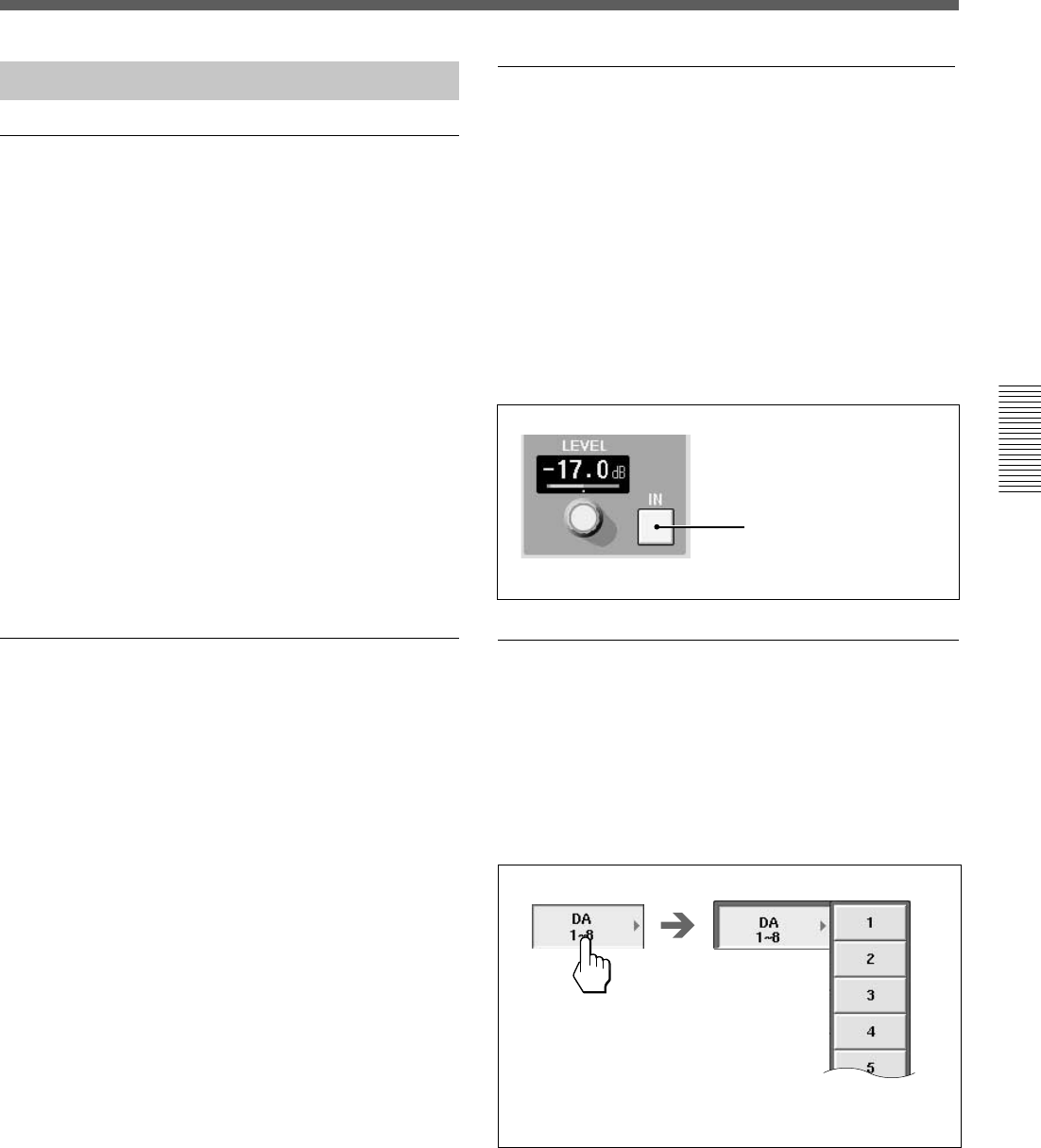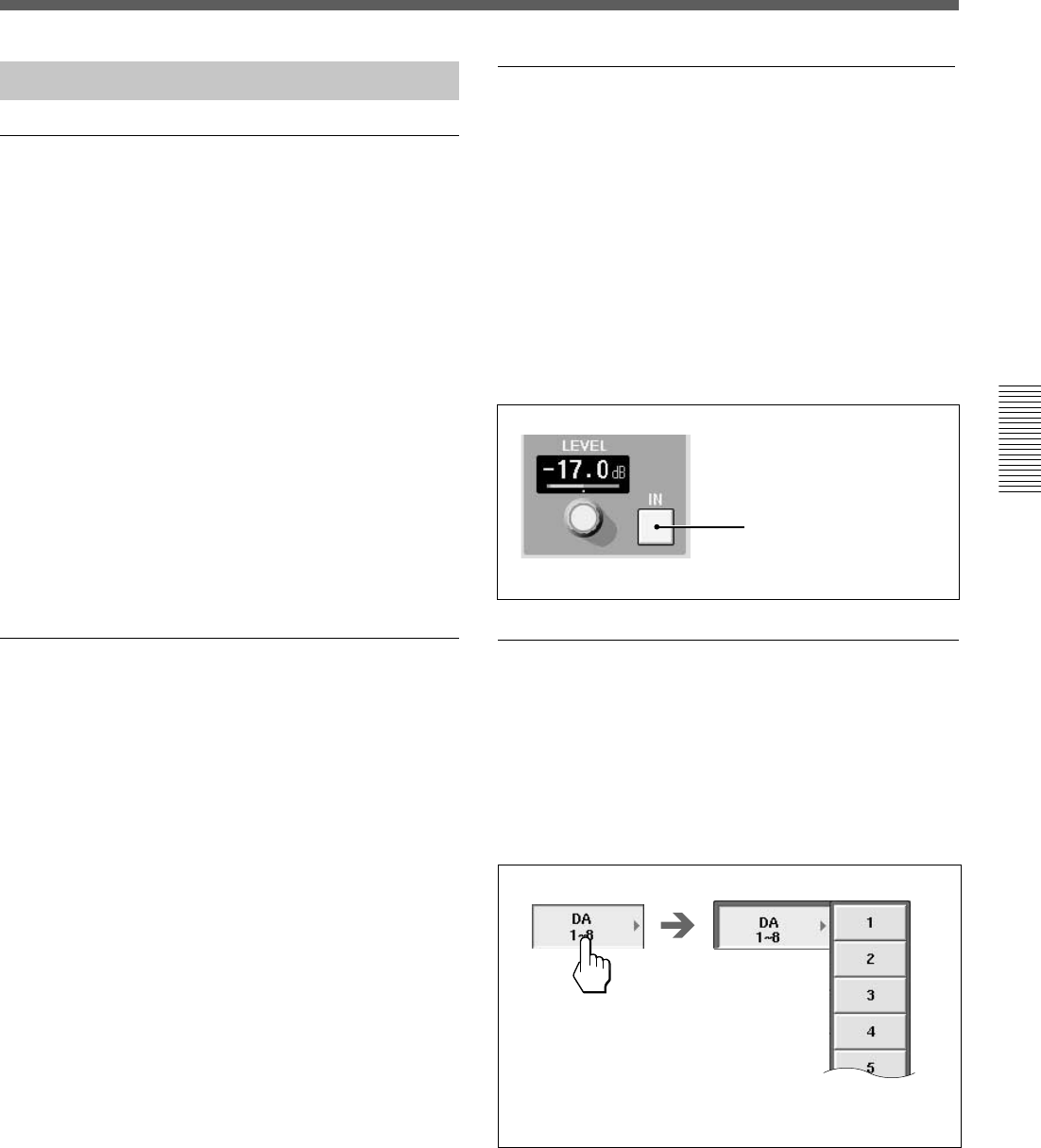
41
Chapter 3 Menu
Chapter 3 Menu
Operating the Touch Panel
Changing the channel
“CH XX” which is displayed next to the window name
indicates the number of the channel.
To change the channel, press the ACCESS button on
the corresponding channel strip.
Example: To change the channels to be displayed
from CH-1 to CH-48
1 Press the 25 to 48 button on the Assignment panel
to switch the faders to channels 25 to 48.
2 Press the ACCESS button corresponding to the
CH-48.
“INPUT/PAN/ASSIGN: CH 48” appears on the
window.
You can also change the channel by using the +/-
CHANNEL button on the Parameter Setting panel.
Selecting the item
Many functions can be directly switched by button
icons on the display. The color of the button icons will
change to show their status.
In this manual, such an operation is described using
the phrase “Touch .. to select...”.
The color change is not described if it is not necessary.
Setting the function ON/OFF (or IN/OUT)
on the window
The IN button and NOTCH button allow you to
switch the appropriate function on or off on the
EQUALIZER/FILTER window and INPUT/PAN/
ASSIGN window.
When you touch one of these buttons, the color of the
button turns green and this means the function of these
buttons is IN (or ON). When you touch one of these
buttons again, the color of the buttons turns pale and
this means that the function of those buttons is OUT
(or OFF).
Example: IN button
Blue or green: IN status
Gray: OUT status
Selecting the channel or source
individually
On the AUDIO INPUT ROUTING window and
AUDIO OUTPUT ROUTING window, when you
want to select a single channel, the sub menus of two
levels open. Touch the desired channel or source to
select it.
Sub menus of two levels