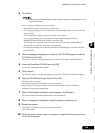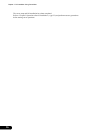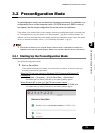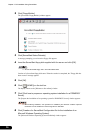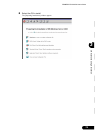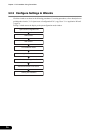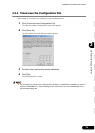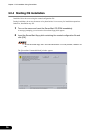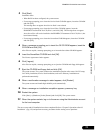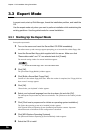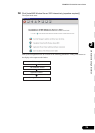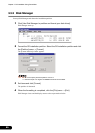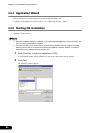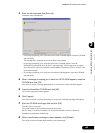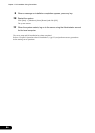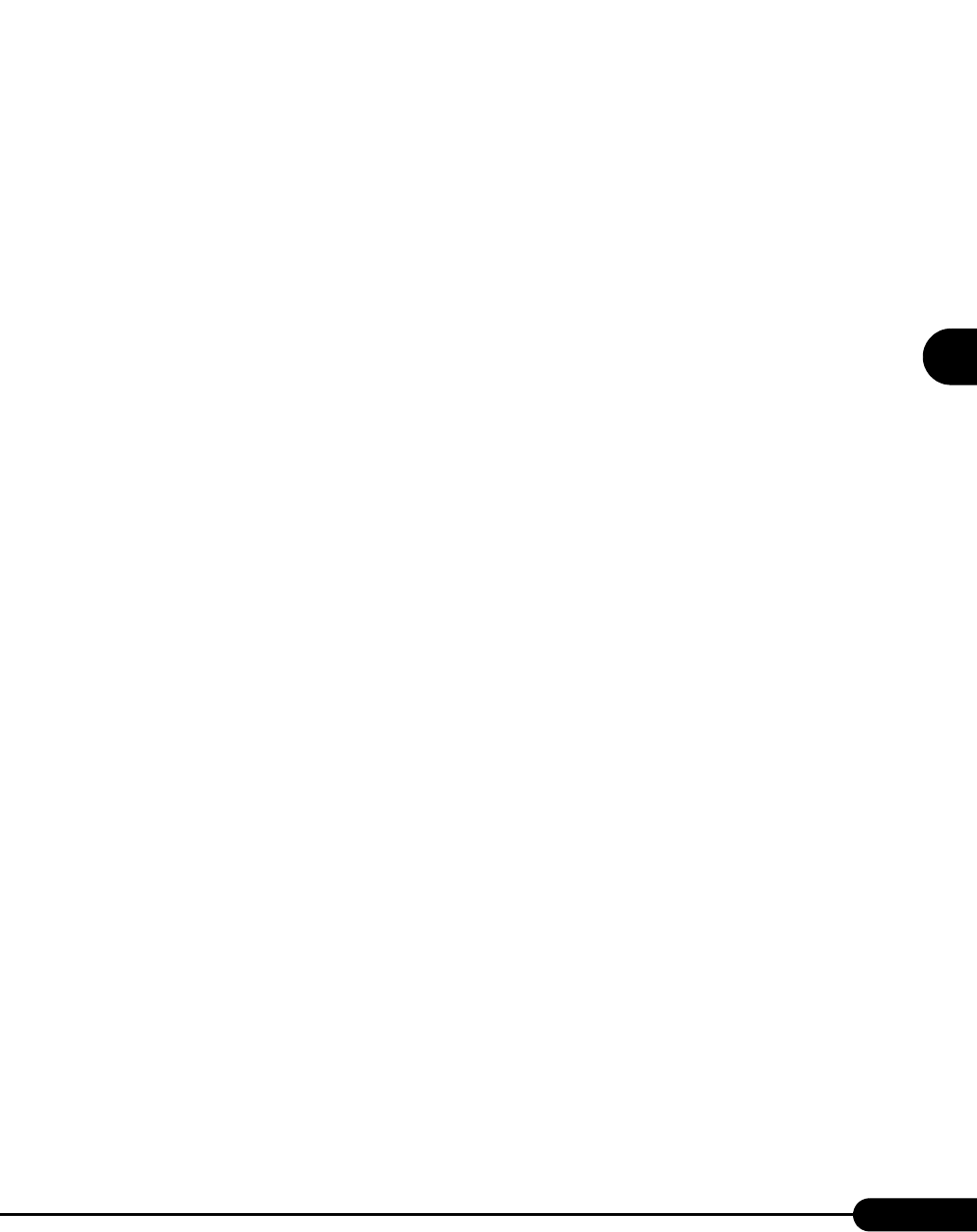
77
PRIMERGY RX100 S2 User’s Guide
1
2
3
4
5
6
7
9
8
OS Installation Using ServerStart
3 Click [Start].
Installation starts.
• When RAID has been configured, the system restarts.
• If a message prompting you to insert the Service Pack CD-ROM appears, insert the CD-ROM
and click [OK].
This message does not appear when Service Pack is not selected.
• If a message prompting you to insert the ServerView CD-ROM appears, insert the
PRIMERGY Document & Tool CD (Disc 1) and click [OK]. This message does not appear
when ServerView will not be installed or the PRIMERGY Document & Tool CD (Disc 1) has
been inserted already.
• If a message prompting you to insert the ServerStart CD-ROM appears, insert the CD-ROM
and click [OK].
4 When a message prompting you to insert the OS CD-ROM appears, insert the
CD-ROM and click [OK].
After files are copied, a message prompting you to insert the ServerStart CD-ROM appears.
5 Insert the ServerStart CD-ROM and click [OK].
The License Agreement window appears.
6 Click [I agree].
After files are copied, a message prompting you to eject the CD-ROM and floppy disk appears.
7 Eject the CD-ROM and floppy disk and click [OK].
The system restarts. The system continues the installation operation after restart. OS GUI setup,
LAN utility installation, Service Pack installation, and Active Directory installation are
performed automatically.
8 When a confirmation message to restart appears, click [Restart].
The system restarts and installs high reliability tools automatically.
9 When a message on installation completion appears, press any key.
10 Restart the system.
Click [Start] → [Shutdown]. Select [Restart] and click [OK]. The system restarts.
11 When the system restarts, log on to the server using the Administrator account
for the local computer.
The server setup and OS installation have been completed. Refer to "Chapter 5 Operations after OS
Installation" (
pg.125) and perform necessary procedures before starting server operations.