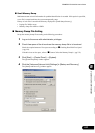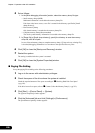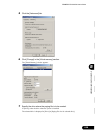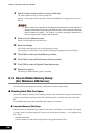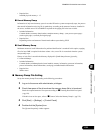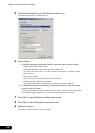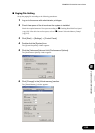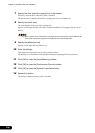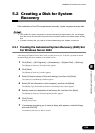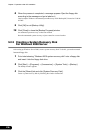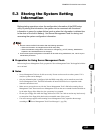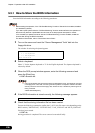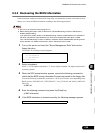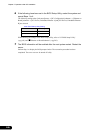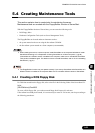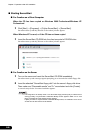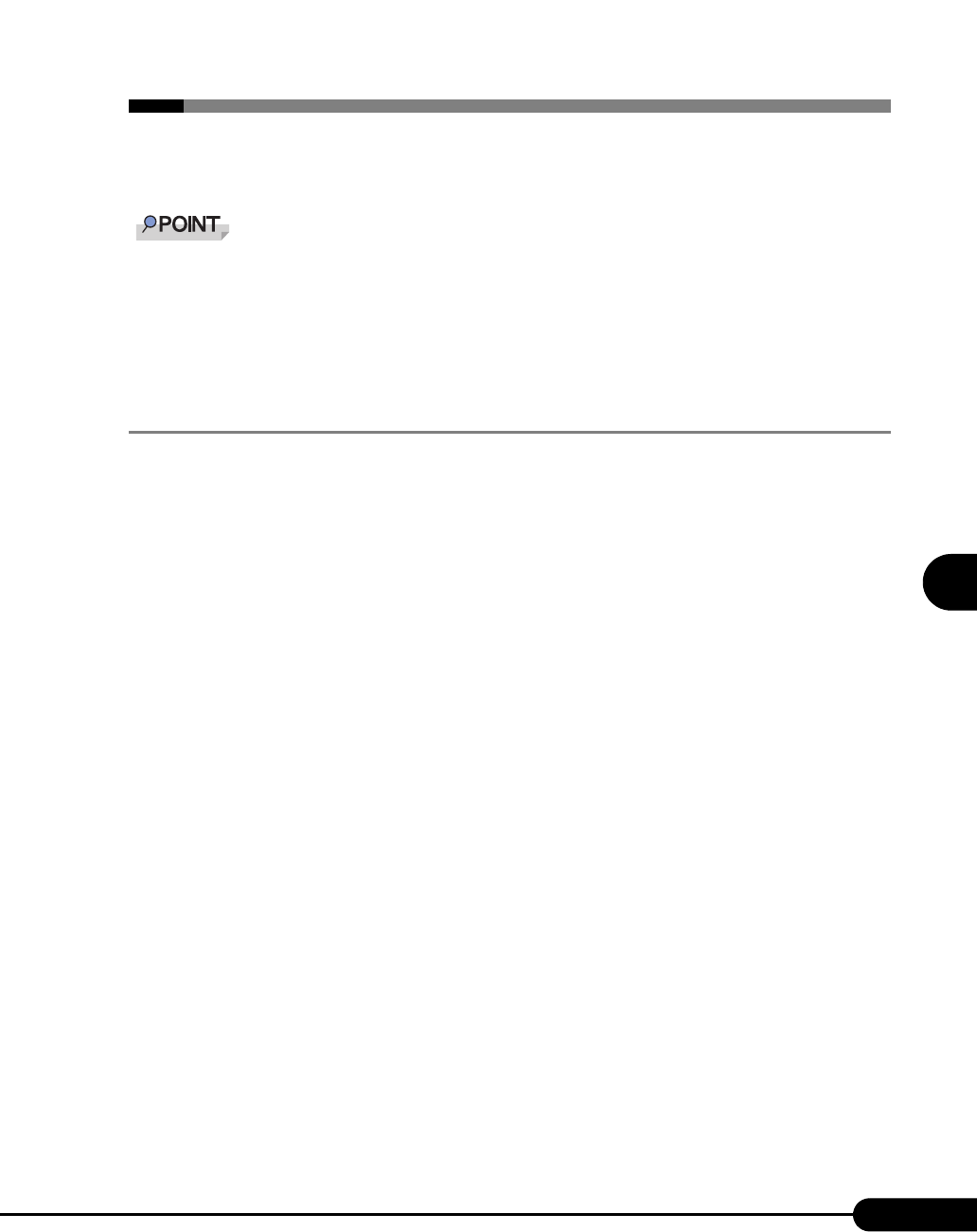
135
PRIMERGY RX100 S2 User’s Guide
1
2
3
4
5
6
7
9
8
Operations after OS Installation
5.2 Creating a Disk for System
Recover y
If the installation of the OS was performed manually, create a system recovery disk.
If the system file, system configuration or environment setting change at startup, etc., are damaged,
such data can be reconstructed using the recovery information stored in the created system recovery
disk.
To create a recovery disk, you need an unused formatted floppy disk. Prepare it in advance.
5.2.1 Creating the Automated System Recovery (ASR) Set
For Windows Server 2003
After setting up Windows Server 2003, create a system recovery set. To do this, you need an unused
formatted floppy disk and a medium to store back up files.
1 Click [Start] → [All Programs] → [Accessories] → [System Tool] → [Backup].
The [Backup or Recovery Wizard] window appears.
2 Click [Next].
The [Backup or Recovery] window appears.
3 Select [Create a backup of files and settings], and then click [Next].
The [Items to Create Backups] window appears
4 Select [All the information in this computer], and then click [Next].
The [Backup Type, Destination and Name of the Backup File] window appears.
5 Specify name and destination of the backup file, and then click [Next].
The [Backup or Recovery Wizard Complete] window appears.
6 Click [Finish].
Backup process starts.
7 If a message prompting you to insert a floppy disk appears, insert the floppy
disk and click [OK].
Automated system recovery disk is created.