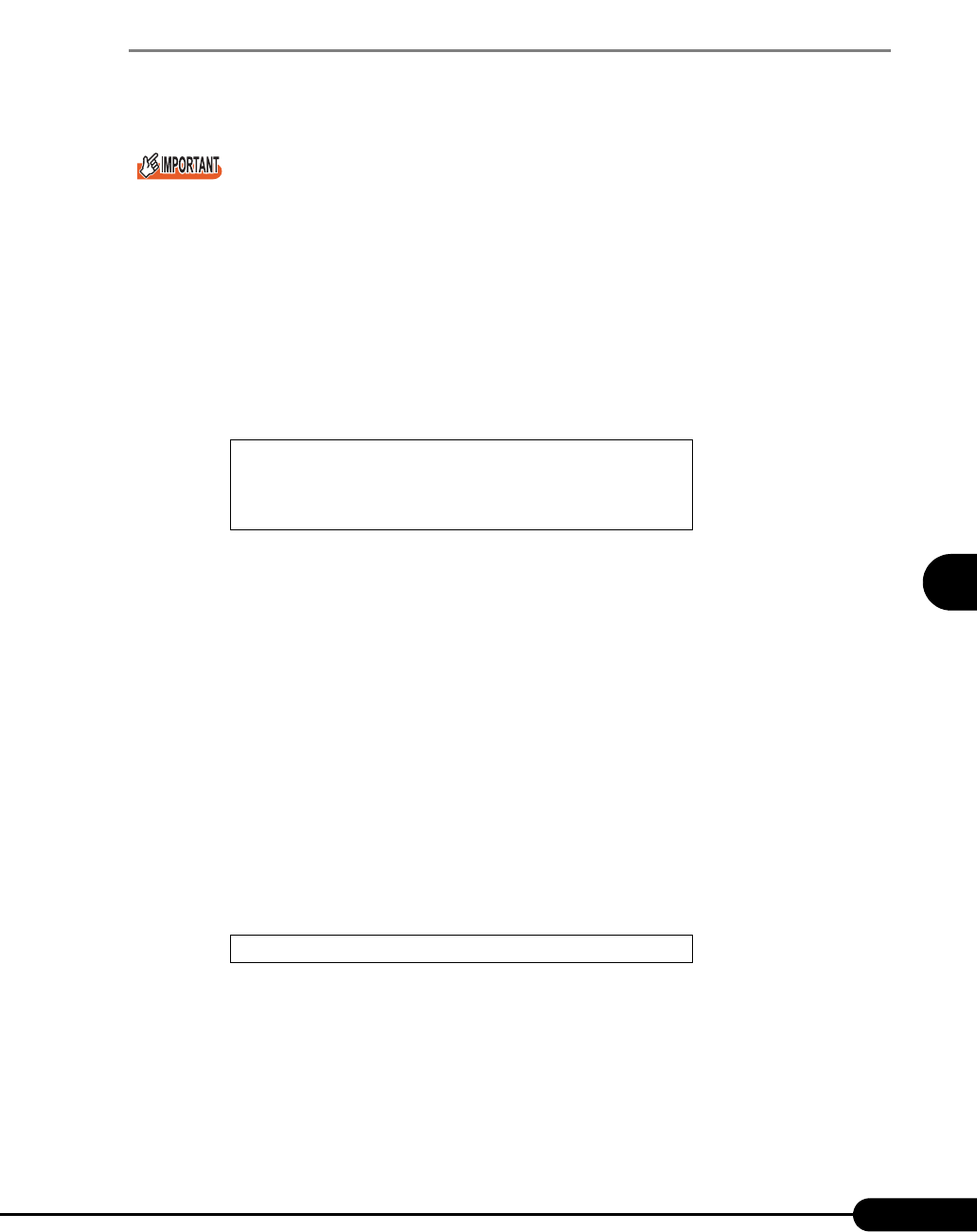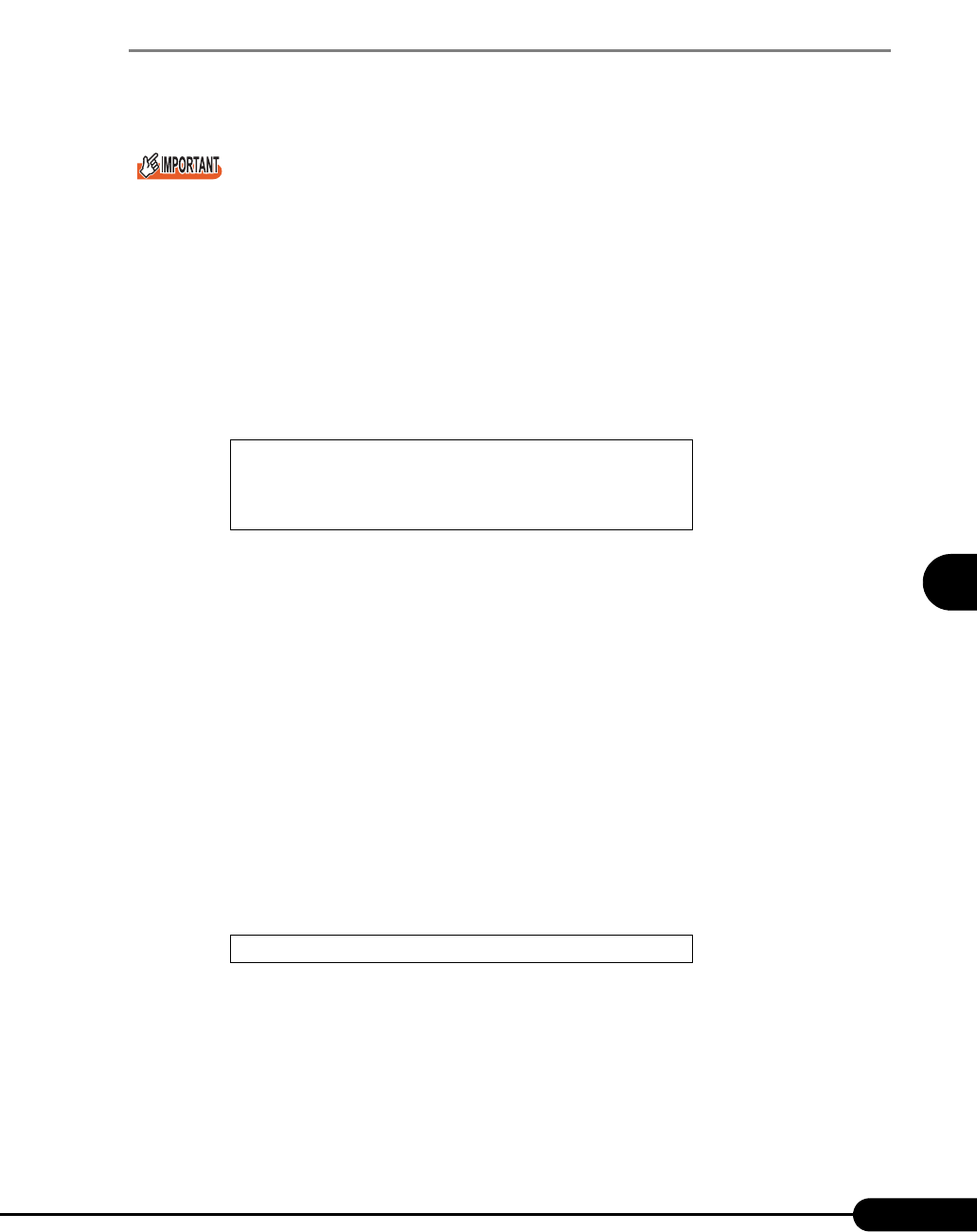
139
PRIMERGY RX100 S2 User’s Guide
1
2
3
4
5
6
7
9
8
Operations after OS Installation
5.3.2 Recovering the BIOS Information
If the information configured with the BIOS setup utility was deleted due to a drain of the built-in server
battery, etc., restore the BIOS information according to the following procedures:
Do not turn off the server during a program run.
Before starting the system, check to see that the "OS Boot Monitoring" function of ServerView is
disabled (default setting).
If you start up the system while the "OS Boot Monitoring" function remains effective, the operation of
the server may become unpredictable at such times as an abrupt power interruption or restart.
If the "OS Boot Monitoring" function is needed, it should be reset to enabled before resuming normal
server operation. For details of ServerView, refer to "ServerView User's Guide".
1 Turn on the server and insert the "Server Management Tools" disk into the
floppy disk drive.
The window for selecting a keyboard appears.
2 Select a keyboard.
Select "1" for the Japanese keyboard or "2" for the English keyboard. The Japanese keyboard is
selected by default.
3 When the DOS prompt window appears, execute the following command to
check that the BIOS storing information file has been saved on the floppy disk.
Execute the following command to confirm that "*.SCS" (this file name varies depending on the
BIOS version), "ONLINE.DAT," "OFFLINE.DAT," "LAN_CFG.DAT" and "MUX_CONF.DAT"
files exist.
A:\SMT>dir
4 Enter the following command and press the [Enter] key.
A:\SMT>biosrest.bat
5 If the BIOS information is restored correctly, the following message appears.
Please select:
1 = JP Keyboard
2 = US Keyboard
Your selection
NORMAL END