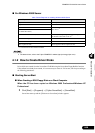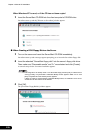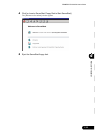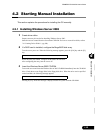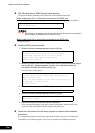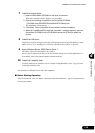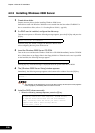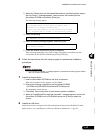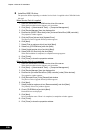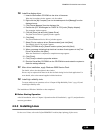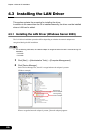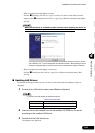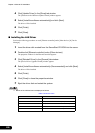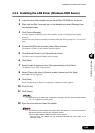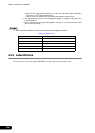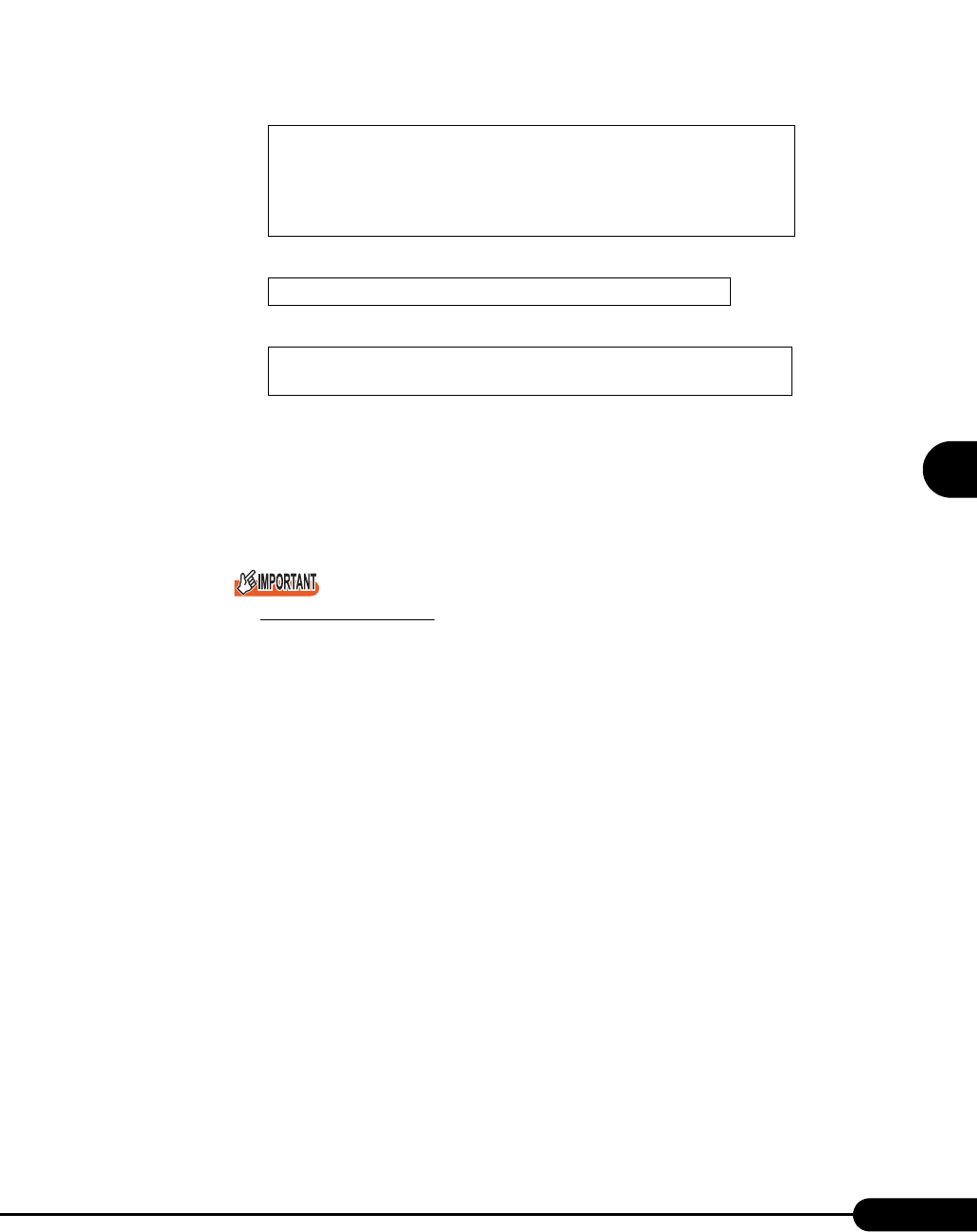
117
PRIMERGY RX100 S2 User’s Guide
1
2
3
4
5
6
7
9
8
Manual OS Installation
2. When the "Please insert the disk labeled Manufacturer-supplied hardware support
disk into Drive A:" message appears, insert the driver disk created from the
ServerStart CD-ROM and press the [Enter] key.
The following message appears.
3. Select the following.
4. When the following message appears, press the [S] key.
5. Follow the window instructions to perform installation.
When a message prompting you to insert a floppy disk appears, insert the driver disk
created from the ServerStart CD-ROM and press the [Enter] key.
6 Follow the instructions from the setup program to continue the installation
procedures.
Cautions on Restarting
In the course of installation, a message appears to indicate that the setup program restarts.
Wait until it restarts automatically.
7 Install the chipset driver.
1. Insert the ServerStart CD-ROM into the drive of the server.
When the ServerStart window appears, exit ServerStart.
2. Execute the following command on the ServerStart CD-ROM.
[CD-ROM drive]:\DRIVERS\ChipSet\Intel\E7210\Setup.exe
The installation wizard starts up.
3. Click [Next]. Follow instructions in the window to perform installation.
4. When the "InstallShield(R) wizard has completed." message appears, remove the
ServerStart CD-ROM from the CD-ROM drive and click [Finish] to restart the
system.
8 Install the LAN driver.
Install the LAN driver using the driver disk created from the ServerStart CD-ROM. For more
details, refer to "4.3.2 Installing the LAN Driver (Windows 2000 Server)" (
pg.123).
You have chosen to configure a SCSI Adapter for use
with Windows 2000, using a device support disk
provided by an adapter manufacturer.
Select the SCSI Adapter you want from the following
list, or press ESC to return to the previous screen.
LSI MEGARAID Products for Windows 2000
The driver you provided seems to be newer than the Win-
dows default driver.