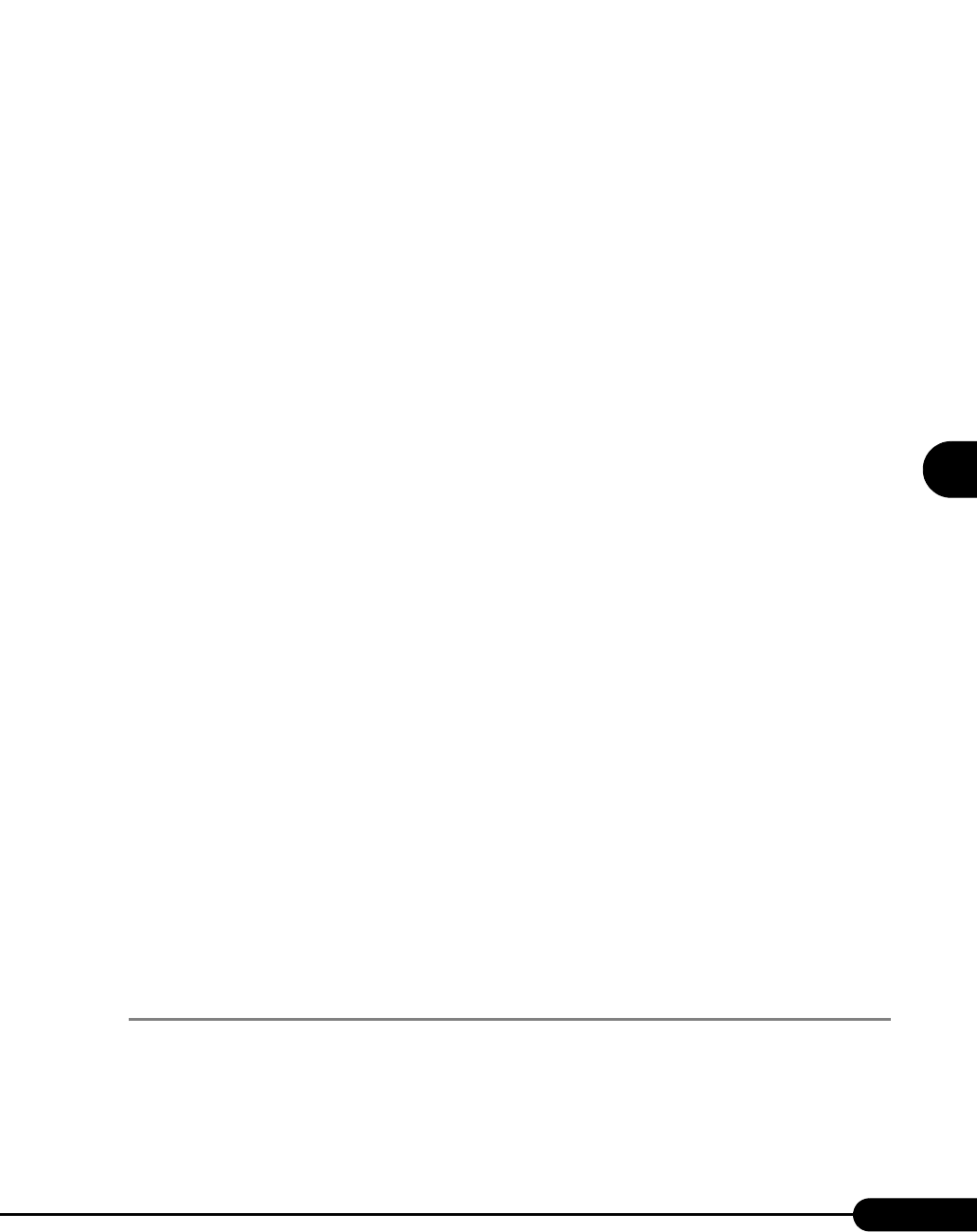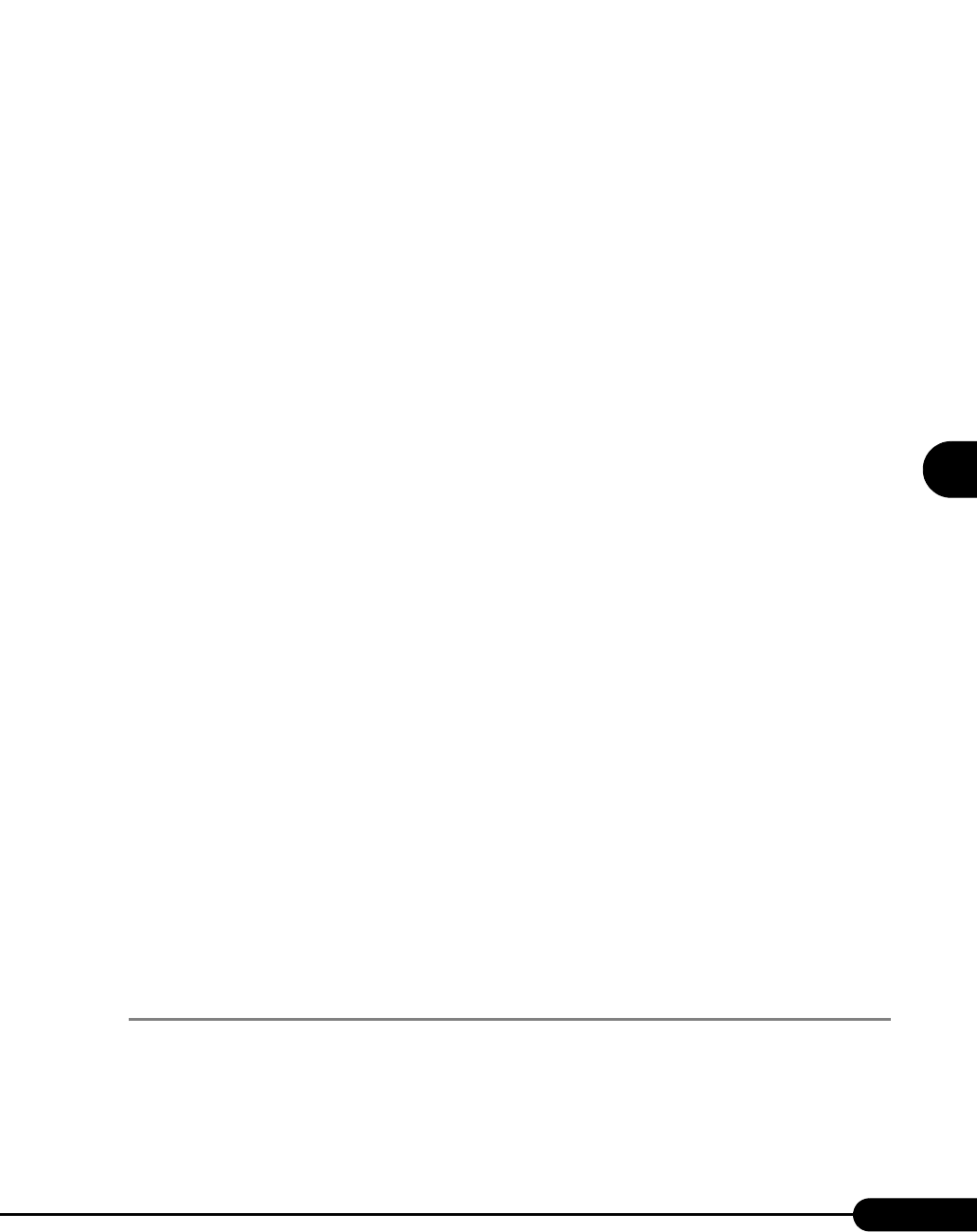
119
PRIMERGY RX100 S2 User’s Guide
1
2
3
4
5
6
7
9
8
Manual OS Installation
10 Install the display driver.
1. Insert the ServerStart CD-ROM into the drive of the server.
When the ServerStart window appears, exit ServerStart.
2. Right-click the [My Computer] icon on the desktop and click [Manage] from the
displayed menu.
3. Click [Device Manager] from the displayed list.
4. Double-click [ATI Technologies Inc. RAGE XL PCI] under [Display Adapter].
The properties window appears.
5. Click the [Driver] tab and click [Update Driver].
The [Start Device Driver Upgrade] window appears.
6. Click [Next].
The [Install Hardware Device Driver] window appears.
7. Select [Find an optimum driver (Recommended)] and click [Next].
The [Identify Driver File] window appears.
8. Select [CD-ROM drive] in [Search location options] and click [Next].
9. When a message indicating that the driver has been found appears in the [Find
Driver File] window, click [Next].
When the installation is completed, a completion message appears.
10. Click [Finish].
11. Click [Close] to close the properties window.
12. Eject the ServerStart CD-ROM from the CD-ROM drive and restart the system to
make the settings effective.
11 After driver installation, apply Windows 2000 Service Pack.
For details, refer to the description in the window.
Drivers may be replaced with those in the Service Pack during Service Pack application. For
more details, refer to the manual supplied with the hardware.
12 Install high reliability tools.
To ensure stable server operation, refer to "Chapter 6 High Reliability Tools" (pg.155) and
install high reliability tools.
The installation of Windows 2000 Server has completed.
● Before Starting Operation
After OS installation, refer to "Chapter 5 Operations after OS Installation" (pg.125) and perform the
necessary procedures.
4.2.3 Installing Linux
For the use of Linux, refer to the Fujitsu PRIMERGY website (http://primergy.fujitsu.com).