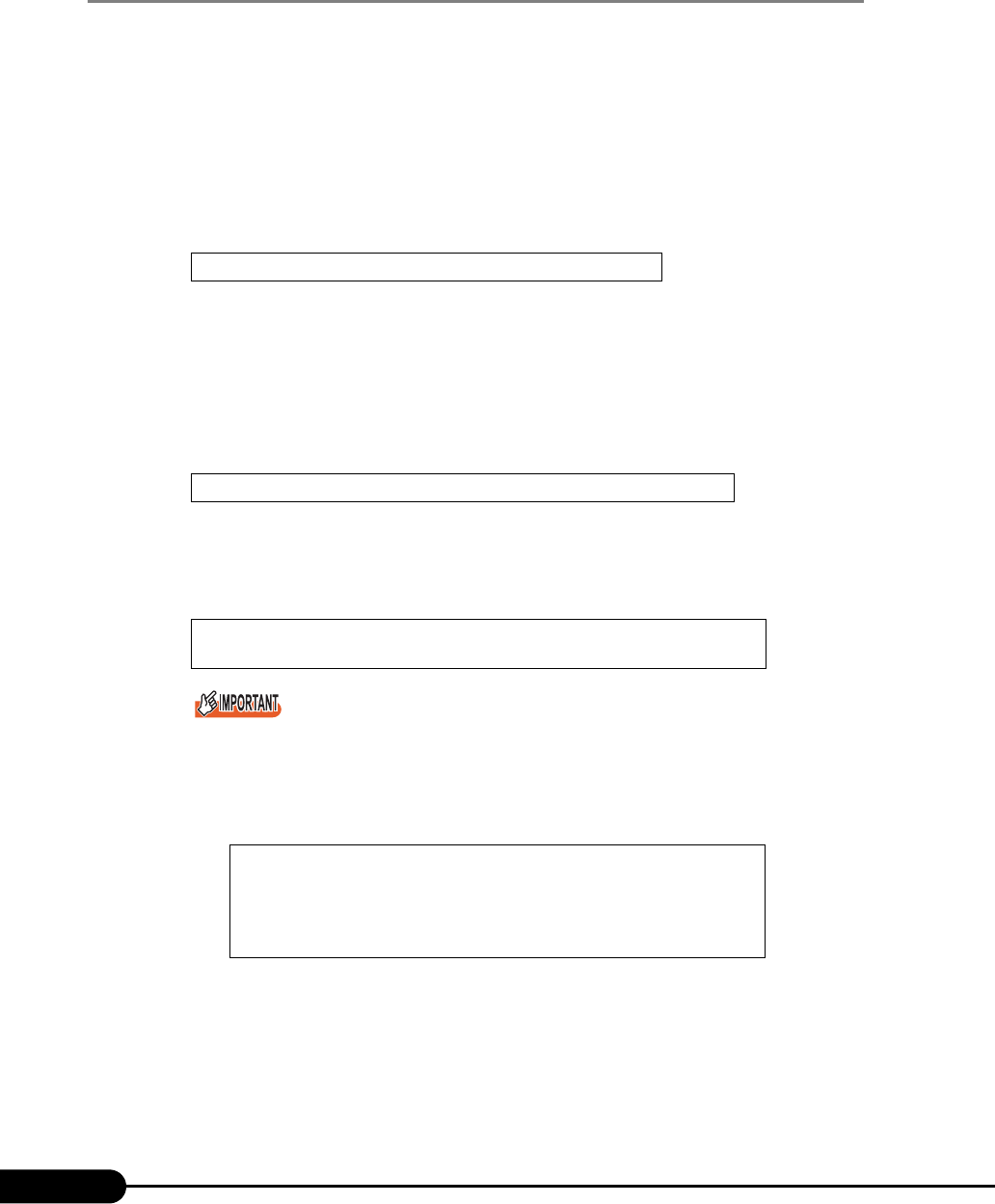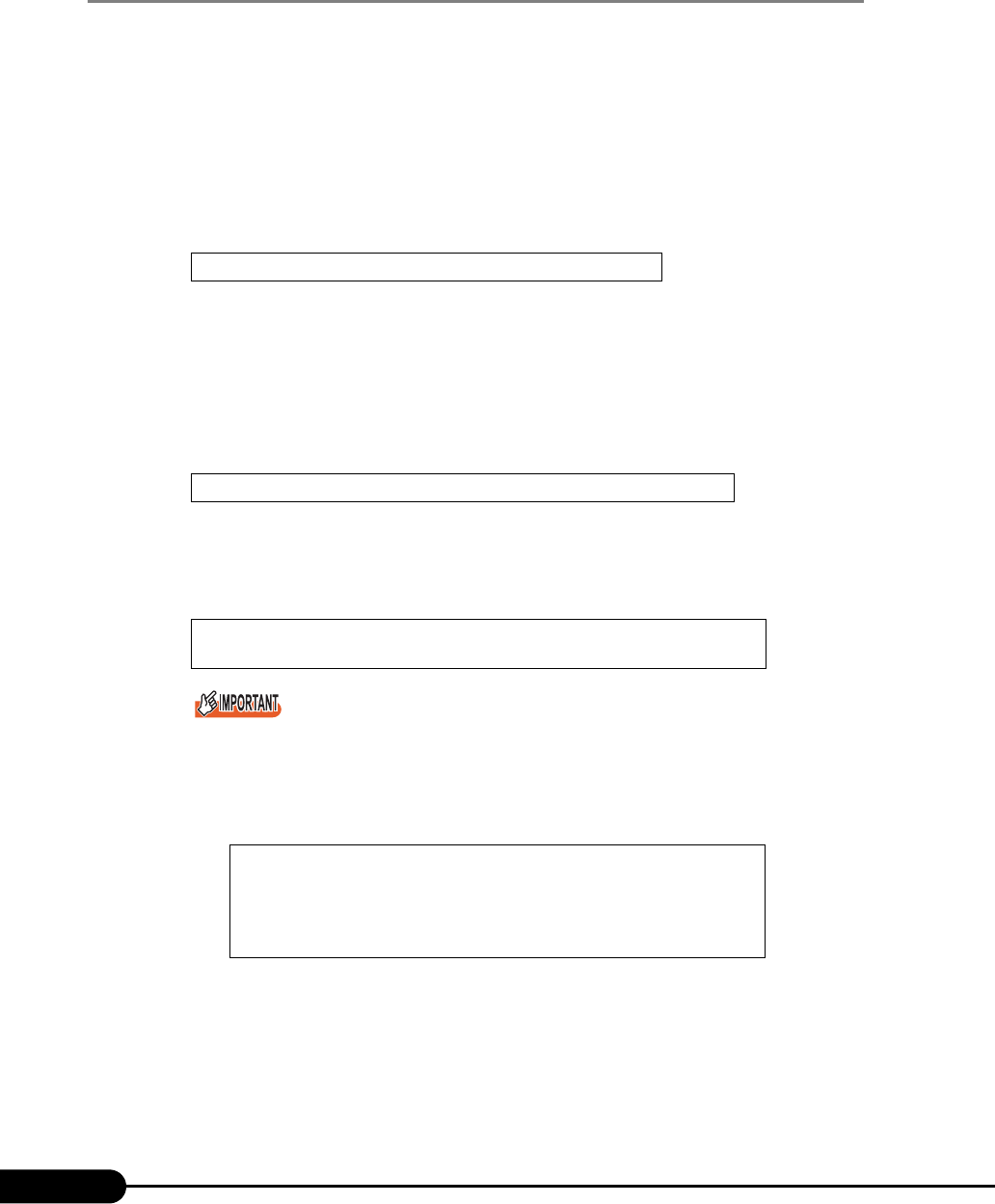
116
Chapter 4 Manual OS Installation
4.2.2 Installing Windows 2000 Server
1 Create driver disks.
Prepare necessary drivers before installing Windows 2000 Server.
Some drivers used with Windows 2000 Server are created from the ServerStart CD-ROM. For
how to create driver disks, refer to "4.1 Creating Driver Disks" (
pg.108).
2 If a RAID card is installed, configure the disk array.
Turn the server power on. When the following message appears, press the [Ctrl] key and press the
[H] key.
When the utility has started, configure the RAID0 or RAID1 disk.
After configuring the array, turn off the server.
3 Insert the Windows 2000 Server CD-ROM.
Turn on the server and insert the Windows 2000 Server CD-ROM immediately into the CD-ROM
drive. Check there are no floppy disks in the floppy disk drive. When the active area is specified
on the hard disk, the following message appears.
Pressing any key while this message is displayed boots the system from the CD-ROM.
4 The [Windows 2000 Server Setup] window appears.
Immediately, the following message appears at the bottom of the window. Press the [F6] key.
This message will be displayed for a short time after the setup window (blue screen) appears.
Press the [F6] key immediately after the window turns blue.
5 Install the RAID drivers manually.
1. When the following message appears, press the [S] key.
Press <Ctrl><H> for WebBIOS
Press any key to boot from CD....
Press F6 if you need to install a third party SCSI or RAID
driver...
To specify additional SCSI adapters, CD-ROM drives,
or special disk controllers for use with Windows
2000, including those for which you have a device
support disk from a mass storage device
manufacturer, press S.