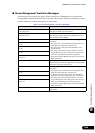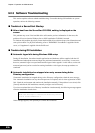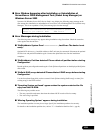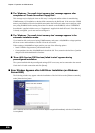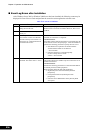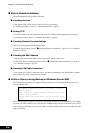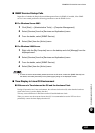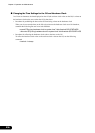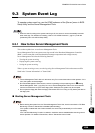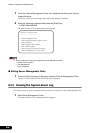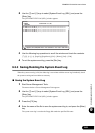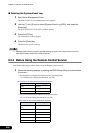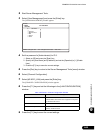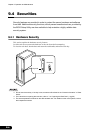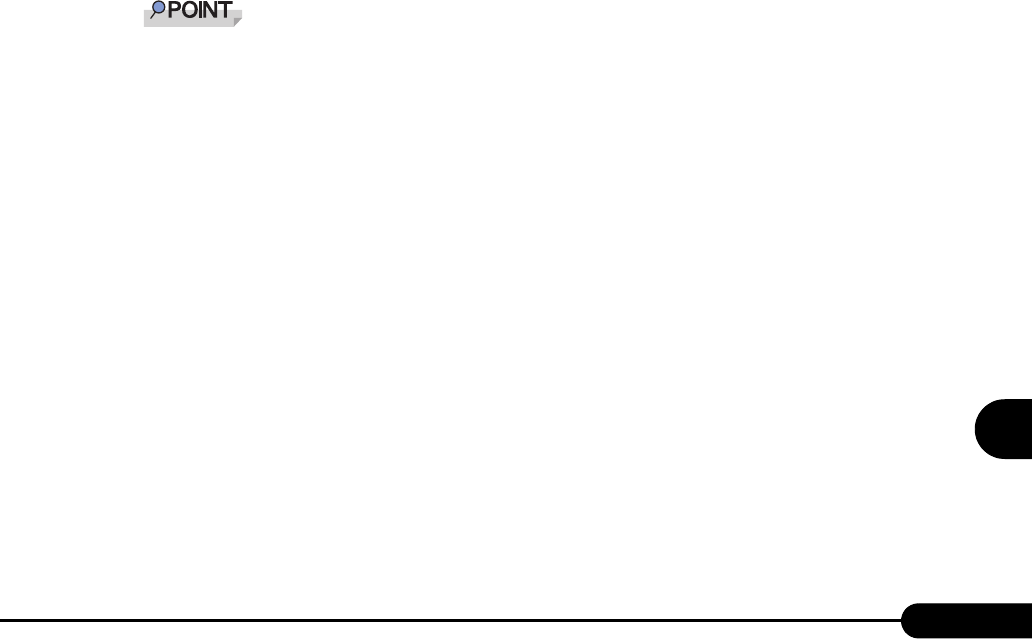
237
PRIMERGY RX100 S2 User’s Guide
9
Operation and Maintenance
■ SNMP Service Startup Fails
Regardless of whether the Simple Network Management Protocol (SNMP) is installed, if the SNMP
service is not started, perform the following procedure to start the SNMP service.
● For Windows Server 2003
1 Click [Start] → [Administrative Tools] → [Computer Management].
2 Select [Services] from the [Services and Applications] menu.
3 From the details, select [SNMP Service].
4 Select [Start] from the [Action] menu.
● For Windows 2000 Server
1 Right-click the [My Computer] icon on the desktop and click [Manage] from the
displayed menu.
2 Select [Services] from the [Services and Applications] menu.
3 From the details, select [SNMP Service].
4 Select [Start] from the [Action] menu.
To have the service automatically started each time the OS starts, double-click [SNMP Service] from
the details, and select [Automatic] for the [Startup type] setting on the displayed window.
■ Time Display in Linux OS Environment
● Difference in Time between the OS and the Hardware Clock
During OS operation in a Linux environment, the software clock on the OS, rather than the hardware
clock in the server, is used to display the time.
This may cause a difference in time between the OS and the hardware clock.
When you want to see the accurate time on the OS, it is recommended to use the NTP service to
periodically correct the time displayed on the OS.