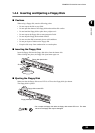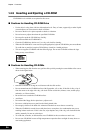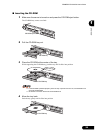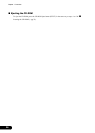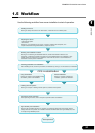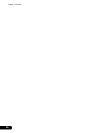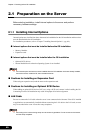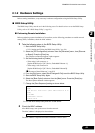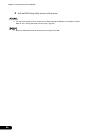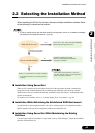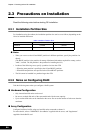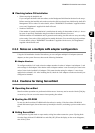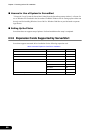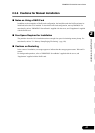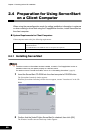41
PRIMERGY RX100 S2 User’s Guide
1
2
3
4
5
6
7
9
8
Checking before OS Installation
2.1.2 Hardware Settings
Before starting installation, set up necessary hardware configurations using the BIOS Setup Utility.
■ BIOS Setup Utility
The BIOS Setup Utility must be set in the following cases. For details on how to set the BIOS Setup
Utility, refer to "8.2 BIOS Setup Utility" (pg.191).
● Performing Remote Installation
Before performing remote installation of ServerStart, use the following procedures to enable network
startup (PXE). In addition, check the MAC address.
1 Take the following steps in the BIOS Setup Utility.
1. Start the BIOS Setup Utility.
"8.2.1 Starting and Exiting the BIOS Setup Utility" (pg.191)
2. Select the [PCI Configuration] submenu from the [Advanced] menu, then [Ethernet
on Board]. Press the [Enter] key.
The [Ethernet on Board] submenu window appears.
3. Set the following items to [Enable].
• When using LAN connector A:
[Option ROM Scan] of [PCI Device, Embedded Ethernet A].
• When using LAN connector B:
[Option ROM Scan] of [PCI Device, Embedded Ethernet B].
"
■ Ethernet on Board Submenu" (pg.203)
4. From the [Exit] menu, select [Save Changes & Exit] to exit the BIOS Setup Utility.
5. Start the BIOS Setup Utility again.
6. Select the [Boot Option] submenu from the [Main] menu. Press the [Enter] key.
The Boot Option submenu window appears.
7. Change the [Boot Sequence] setting as shown below.
8. Exit the BIOS Setup Utility and turn off the server.
2 Check the MAC address.
After BIOS setup, start up the server from the network.
The MAC address is displayed as shown below.
The MAC address is required for remote installation. Write it down.
1 IBA GE Slot 0208 v1217 (when LAN connector A is
used)
IBA GE Slot 0430 v1217 (when LAN connector B is
used)
2 CD-ROM
3 Removable Device
4 Hard Drive
CLIENT MAC ADDR: ** ** ** ** ** **