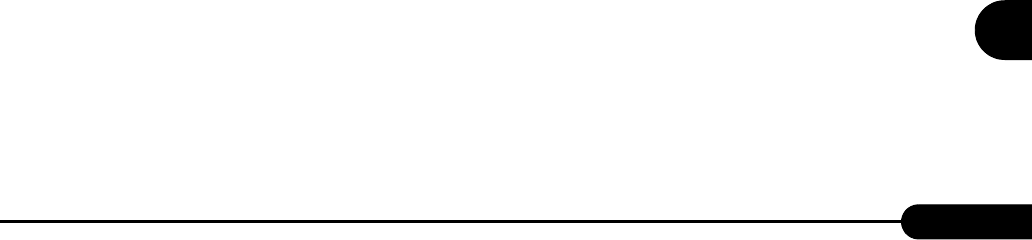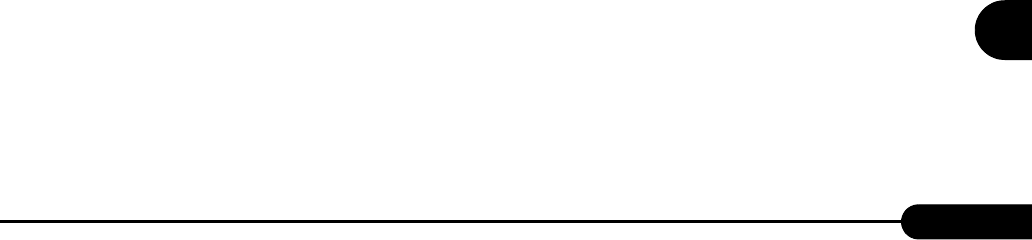
235
PRIMERGY RX100 S2 User’s Guide
9
Operation and Maintenance
■ Cannot Collect the Memory Dump
If the memory dump file cannot be created, perform the following procedures.
● Correct the settings
If the memory dump cannot be collected, check the settings of the paging file and memory dump file.
For setting procedures, refer to "5.1 Memory Dump/Paging File Setting" (pg.126).
● Collect memory dump to other than the system drive
If the memory dump was set to be collected to the system drive (C:\), change the settings so that the
memory dump can be saved to a drive other than the system drive.
For setting procedures, refer to "5.1 Memory Dump/Paging File Setting" (
pg.126).
If only the system drive exists, or if there is no free space in any of the drives, perform one of the
following:
• Adding a hard disk
• Replacing with a larger hard disk
● Reduce the installed memory to collect the memory dump
To obtain memory dump regardless of the installed memory size, reduce the installed memory to an
obtainable size.
Check the memory dump settings when changing the installed memory size.
For setting procedures, refer to "5.1 Memory Dump/Paging File Setting" (
pg.126).
● Change the write type of the debugging information
(For Windows Server 2003 or Windows 2000 Server)
If the memory dump cannot be collected, select a write type of debugging information within the range
of free space of the volume size.
If the above does not provide a solution, try increasing the size of the hard disk or adding an additional
hard disk.
■ Restore the System
In the unfortunate event where the system file, system configuration, or environment changes during
startup are corrupted, use the repair information stored on the recovery disk created at the installation to
restore the system.
For restoration procedures, refer to the following:
• "9.6.1 For Windows Server 2003" (
pg.251)
• "9.6.2 For Windows 2000 Server" (pg.252)