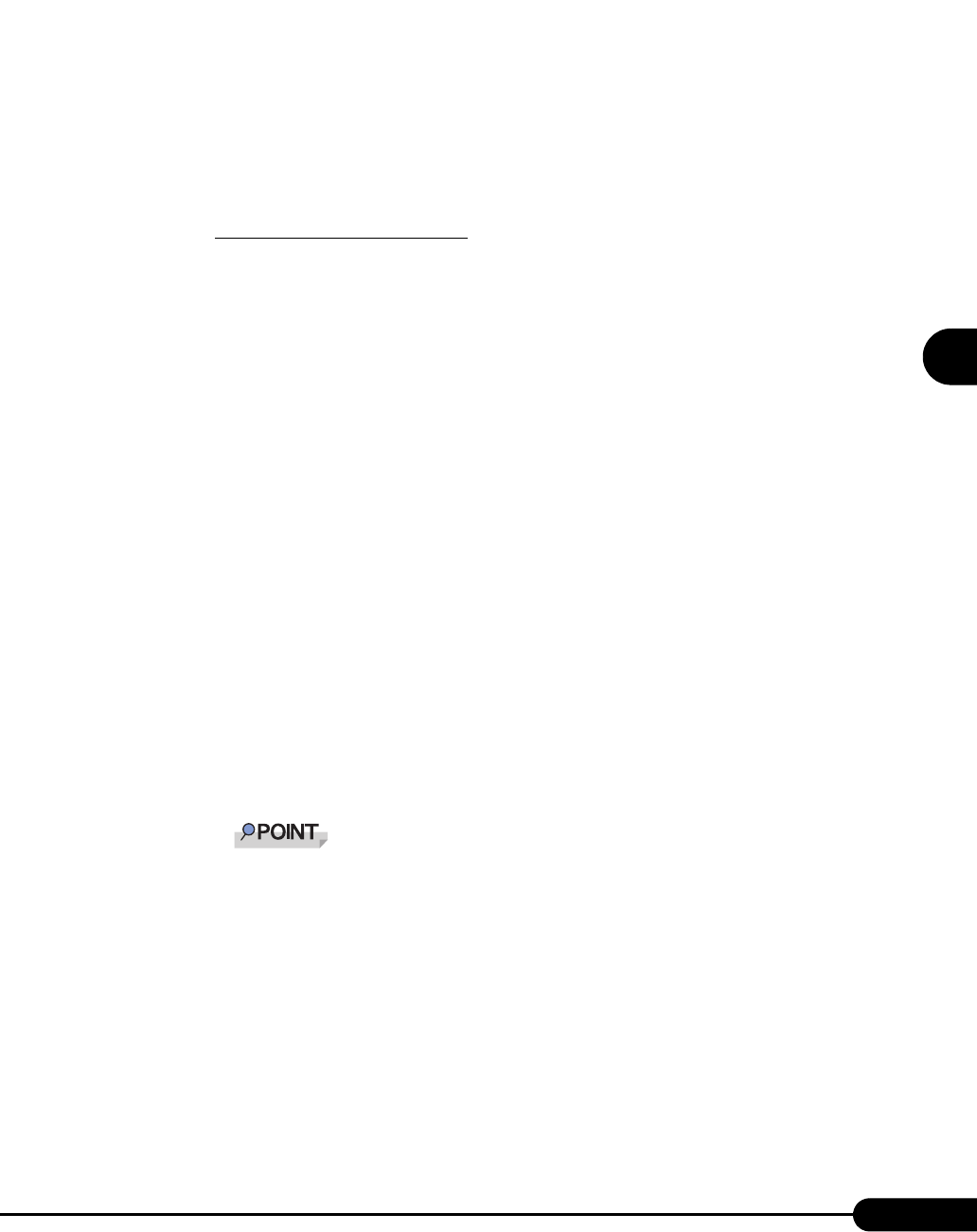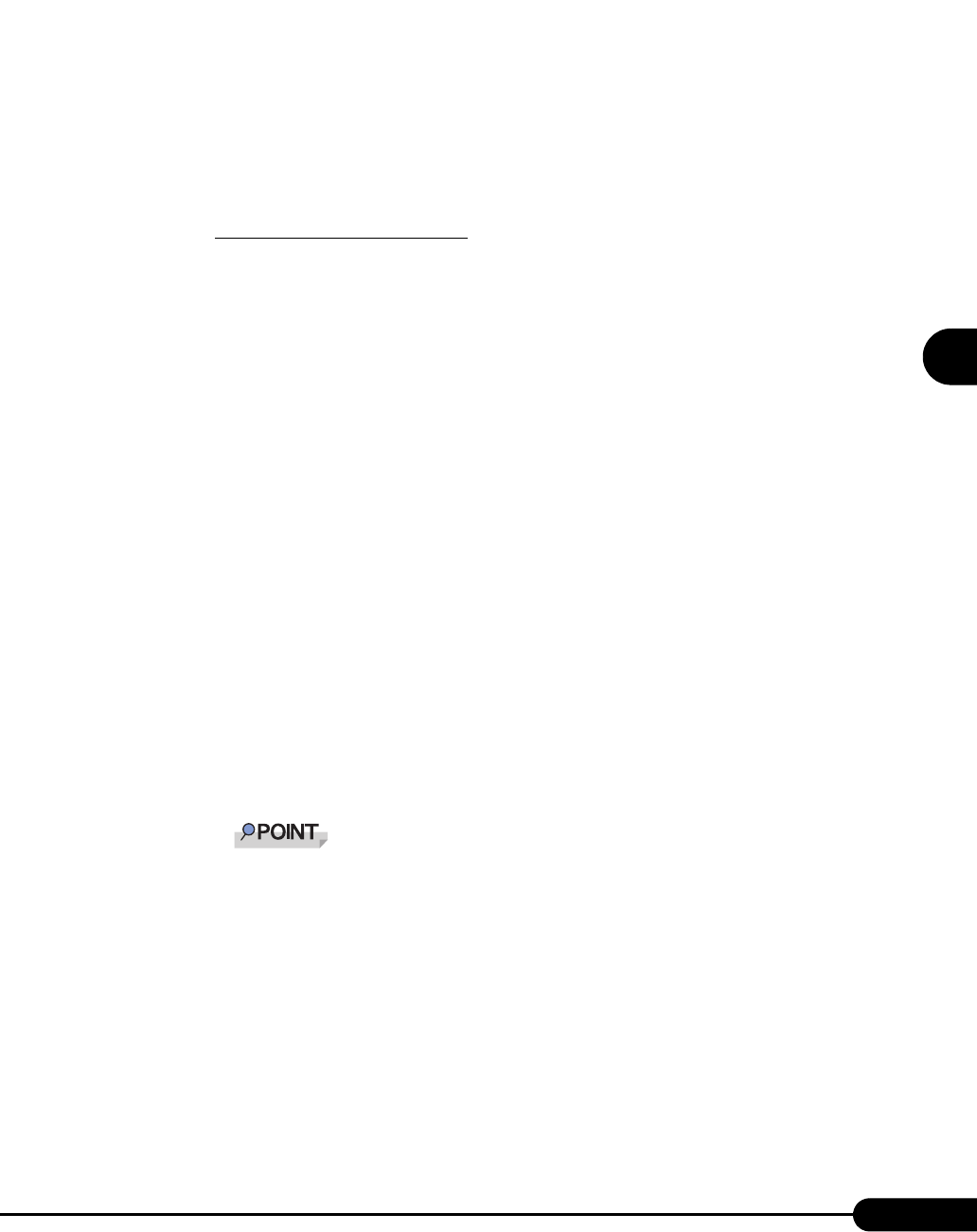
101
PRIMERGY RX100 S2 User’s Guide
1
2
3
4
5
6
7
9
8
OS Installation Using ServerStart
2. Click [OK].
The [Initialization of ServerStart core running] window appears and unattended installation
will be started. Depending on the hardware configuration, this process may take a few
minutes. When the process is completed, the [Create a ServerStart Floppy Disk] window
appears.
3. Click [Build a ServerStart Floppy Disk].
Creation of a ServerStart floppy disk starts. When the creation is completed, the "Floppy
disk has been created." message appears.
When the remote floppy is used
1. Select "Remote (media)" and click [OK].
The [Network Startup Setting] window for remote installation appears.
2. Click [OK].
The [Specify Drive] window appears.
3. Enter [Remote path], [User name], and [Password] and click [OK].
The [Initialization of ServerStart core running] window appears and unattended installation
will be started. Depending on the hardware configuration, this process may take a few
minutes. When the process is completed, the [Welcome to ServerStart] window appears.
3 Click [Click here to prepare and/or initiate an operating system installation].
The [Select the operating system to be installed] window appears.
Click [Special Hints on Operating System Installation] and read the contents. Important
information such as limitations on disk configuration is described.
4 Click [MS Windows Operating Systems].
The [Microsoft Windows Operating System Installation] window appears.
5 Select the OS to install and the mode.
6 Set items in wizards and save the configuration file.
For settings in wizards, refer to "3.1 Guided mode" (pg.54) or "3.3 Expert Mode" (pg.78).
Set items in wizards and save the configuration file. When using the remote floppy, specify the
path to the shared folder for the remote floppy as the configuration file saving location.
Specify the shared name of the prepared shared folder instead of the local CD-ROM as instal-
lation source information.
7 Click [Click here, to Start the Installation of (OS)].
Installation starts. At steps where the CD-ROM for resources such as the OS to be installed is
necessary, the resource is automatically acquired from the resource server via the network.
When the installation is completed, an installation completion message appears on the target
server.
8 Press any key on the target server.
9 Restart the system on the target server.