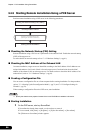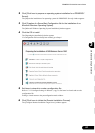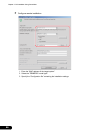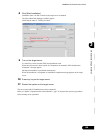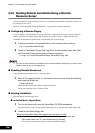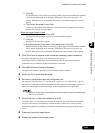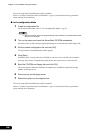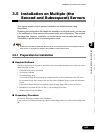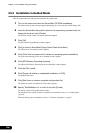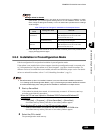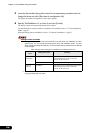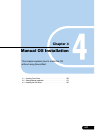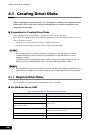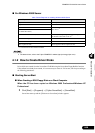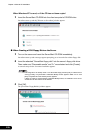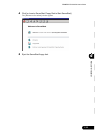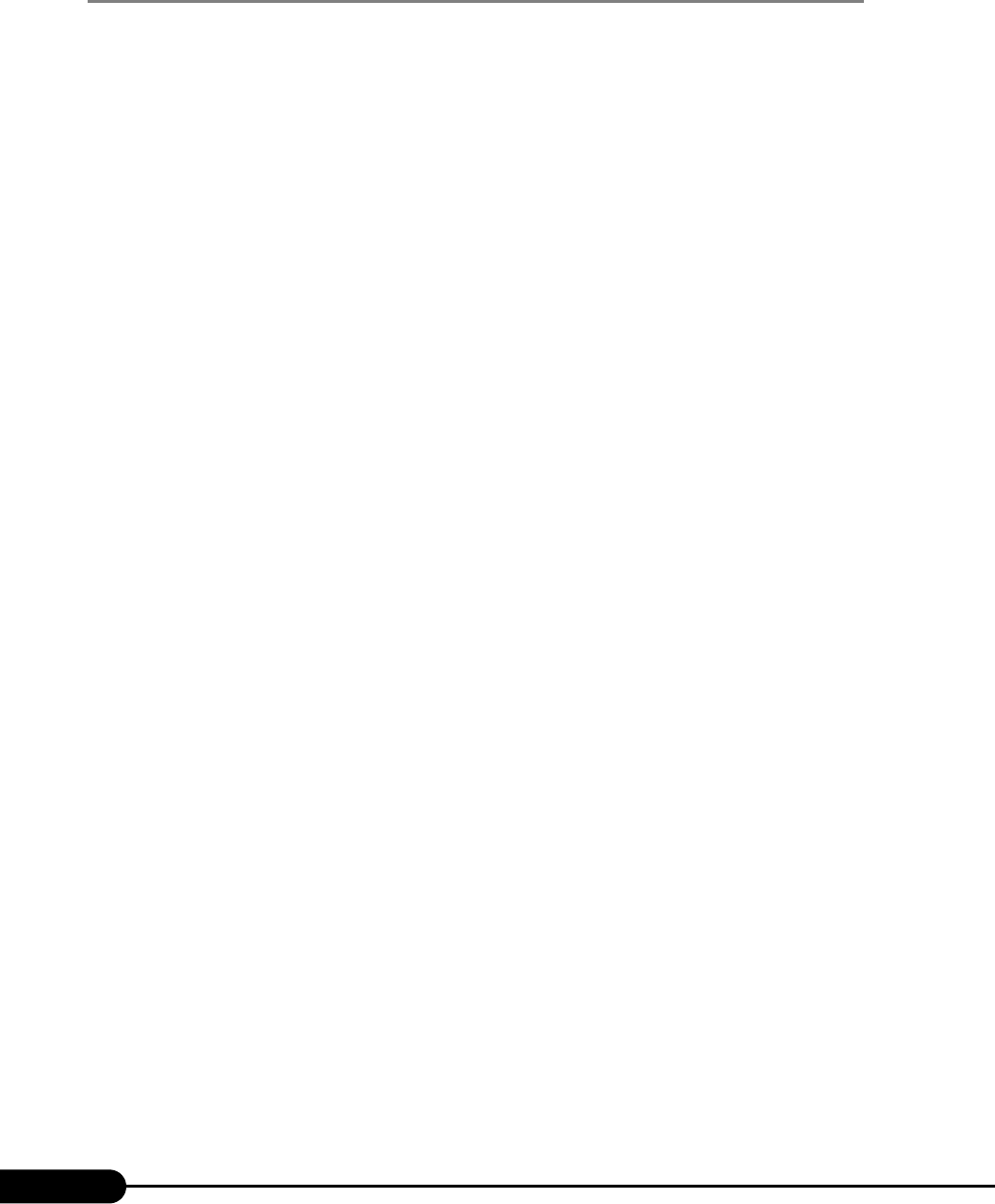
104
Chapter 3 OS Installation Using ServerStart
3.5.2 Installation in Guided Mode
Edit the configuration file and perform installation in guided mode.
1 Turn on the server and insert the ServerStart CD-ROM immediately.
ServerStart starts up and a message appears prompting you to insert the ServerStart floppy disk.
2 Insert the ServerStart floppy disk copied in the preparatory procedure into the
floppy disk drive and click [Create].
The network setting window for remote installation appears.
3 Click [OK].
The [ServerStart FloppyBuilder] window appears.
4 Click [or Insert a ServerStart Floppy Disk to Start ServerStart].
The [Welcome to ServerStart] window appears.
5 Click [Click here to prepare and/or initiate an operating system installation].
The [Select the operating system to be installed] window appears.
6 Click [MS Windows Operating Systems].
The [Microsoft Windows Operating System Installation] window appears.
7 Click the OS to install.
8 Click [Prepare & initiate an unattended installation of (OS)].
The guided mode starts.
9 Click [Start have to create a complete configuration file].
The [Open ServerStart Configuration File] window appears.
10 Specify "SerStartBatch.ini" on drive A and click [Create].
The display returns to the guided mode window.
For procedures from setting wizards to completion of installation, refer to "3.1 Guided mode"
(
pg.54).
When performing remote installation, refer to "3.4 Remote Installation" (pg.85).