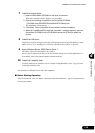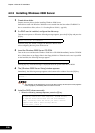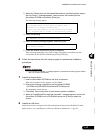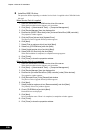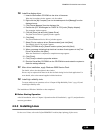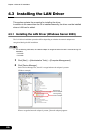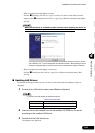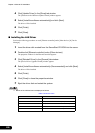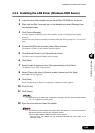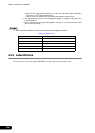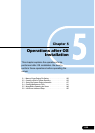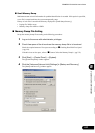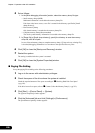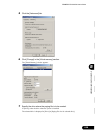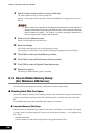123
PRIMERGY RX100 S2 User’s Guide
1
2
3
4
5
6
7
9
8
Manual OS Installation
4.3.2 Installing the LAN Driver (Windows 2000 Server)
1 Insert the driver disk created from the ServerStart CD-ROM into the server.
2 Right-click the [My Computer] icon on the desktop and select [Manage] from
the displayed menu.
3 Click [Device Manager].
As many [Ethernet controller] items as the installed LAN ports are displayed under [Other
devices].
Double-click each [Ethernet controller] item and perform the following Steps 4 to 11 on all LAN
ports.
4 Double-click [Ethernet controller] under [Other devices].
The properties window for the Ethernet controller appears.
5 Click [Reinstall Driver] in the [General] tab window.
The [Device Driver Upgrade Wizard] window appears.
6 Click [Next].
7 Select [Install an optimum driver (Recommended)] and click [Next].
The [Identify Driver File] window appears.
8 Select [Floppy disk drive] in [Search location options] and click [Next].
Detected drivers are displayed.
9 Click [Next].
Driver installation starts. When it is completed, a completion window appears.
10 Click [Finish].
11 Click [Close].
When [Ethernet controller] items are displayed under [Other devices], perform the above Steps
4 to 11 on all [Ethernet controller] items.
12 Eject the driver disk and restart the system.
The following window may appear at system startup after addition of a LAN card. Perform the
appropriate procedure according to the displayed window.
•When the "New Hardware Detection Wizard" window appears
Insert the driver disk created from the ServerStart CD-ROM and perform Step 6 and
subsequent steps.