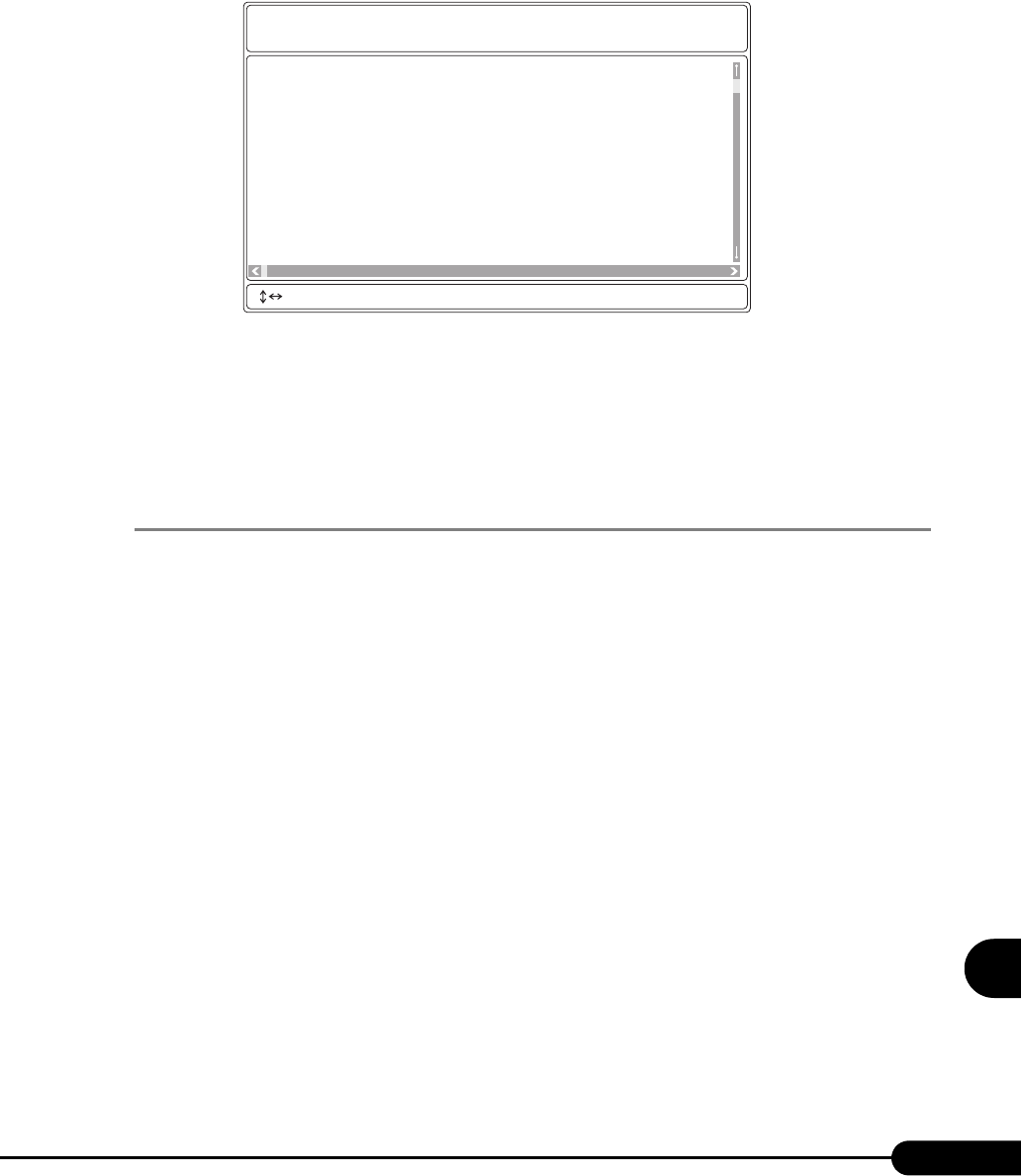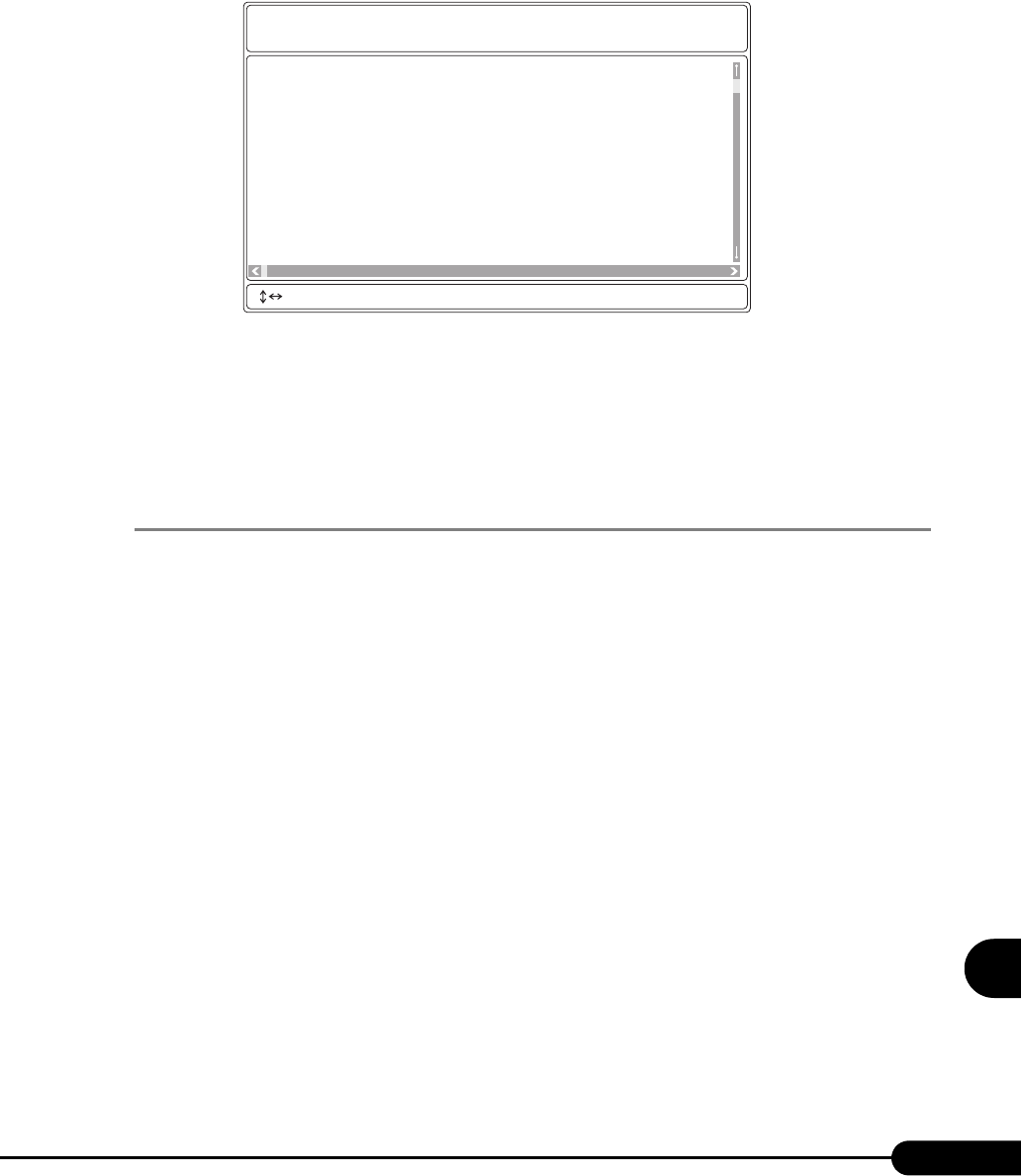
241
PRIMERGY RX100 S2 User’s Guide
9
Operation and Maintenance
2 Use the [↑] and [↓] keys to select [System Event Log (SEL)], and press the
[Enter] key.
The [SYSTEM EVENT LOG (SEL)] window appears.
3 Use the following key operations to scroll the window and check the contents.
[↑], [↓], [←], [→], [PageUp], [PageDown], [Ctrl] + [Home], [Ctrl] + [End]
4 To exit the system event log, press the [Esc] key.
9.3.3 Saving/Deleting the System Event Log
When the system event log is full, the oldest log is overwritten with the newest log. Periodically check
the system event log and save/delete as necessary.
■ Saving the System Event Log
1 Start Server Management Tools.
The menu window of Server Management Tools appears.
2 Use the [↑] and [↓] keys to select [System Event Log (SEL)], and press the
[Enter] key.
The [SYSTEM EVENT LOG (SEL)] window appears.
3 Press the [F2] key.
4 Enter the name of the file to save the system event log to, and press the [Enter]
key.
The system event log is saved to the floppy disk under the specified file name.
004 MMM-DD-YYYY HH:MM:SS [*****] ****************************************
003 MMM-DD-YYYY HH:MM:SS [*****] ****************************************
002 MMM-DD-YYYY HH:MM:SS [*****] ****************************************
001 MMM-DD-YYYY HH:MM:SS [*****] ****************************************
000 MMM-DD-YYYY HH:MM:SS [*****] ****************************************
FUJITSU
SIEMENS
COMPUTERS
SYSTEM EVENT LOG (SEL)
< ,PgUp/Dn,(Ctrl-)Home/End> Move <F2> SaveToFile <F3> Clear <ESC> Exit