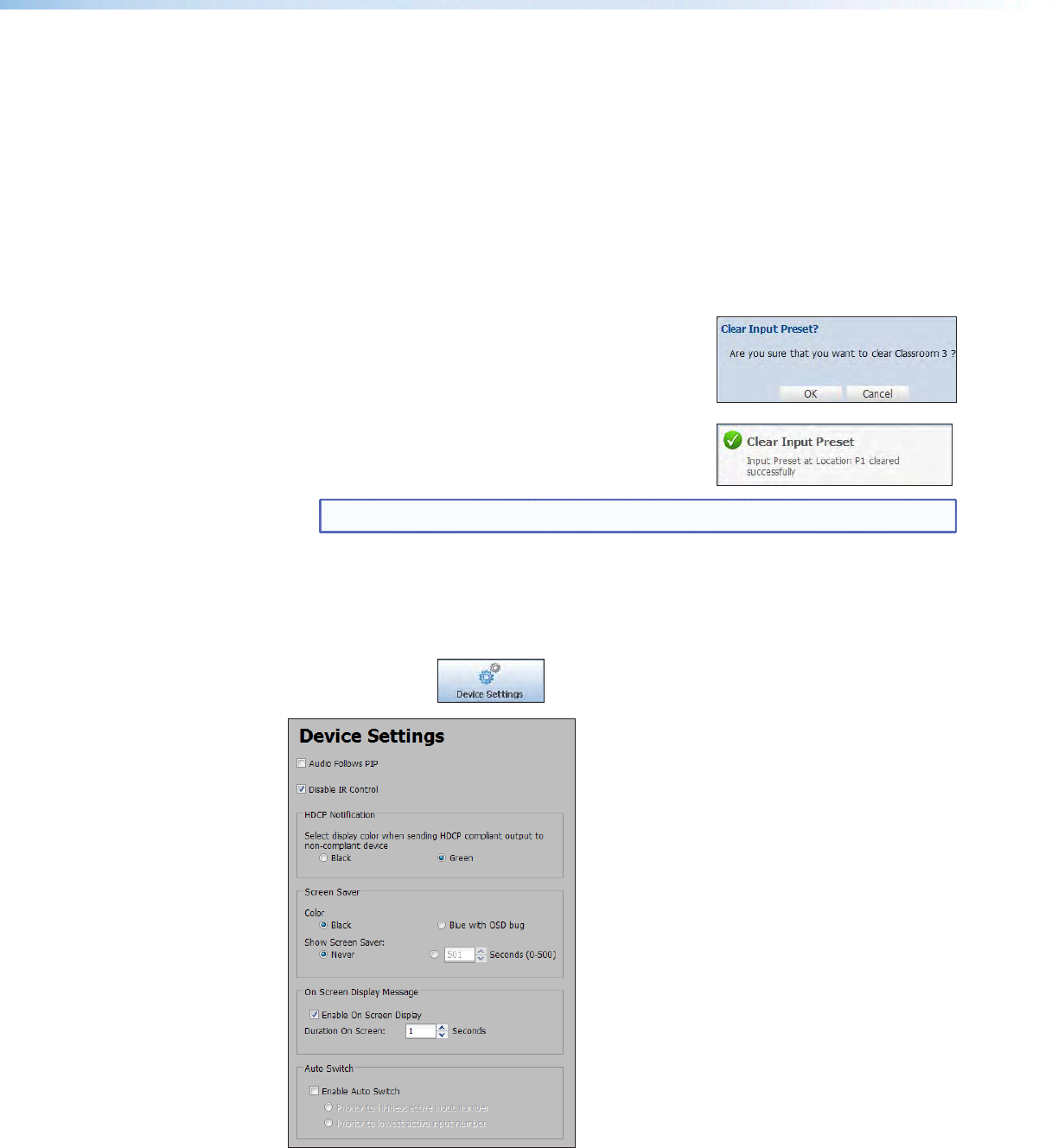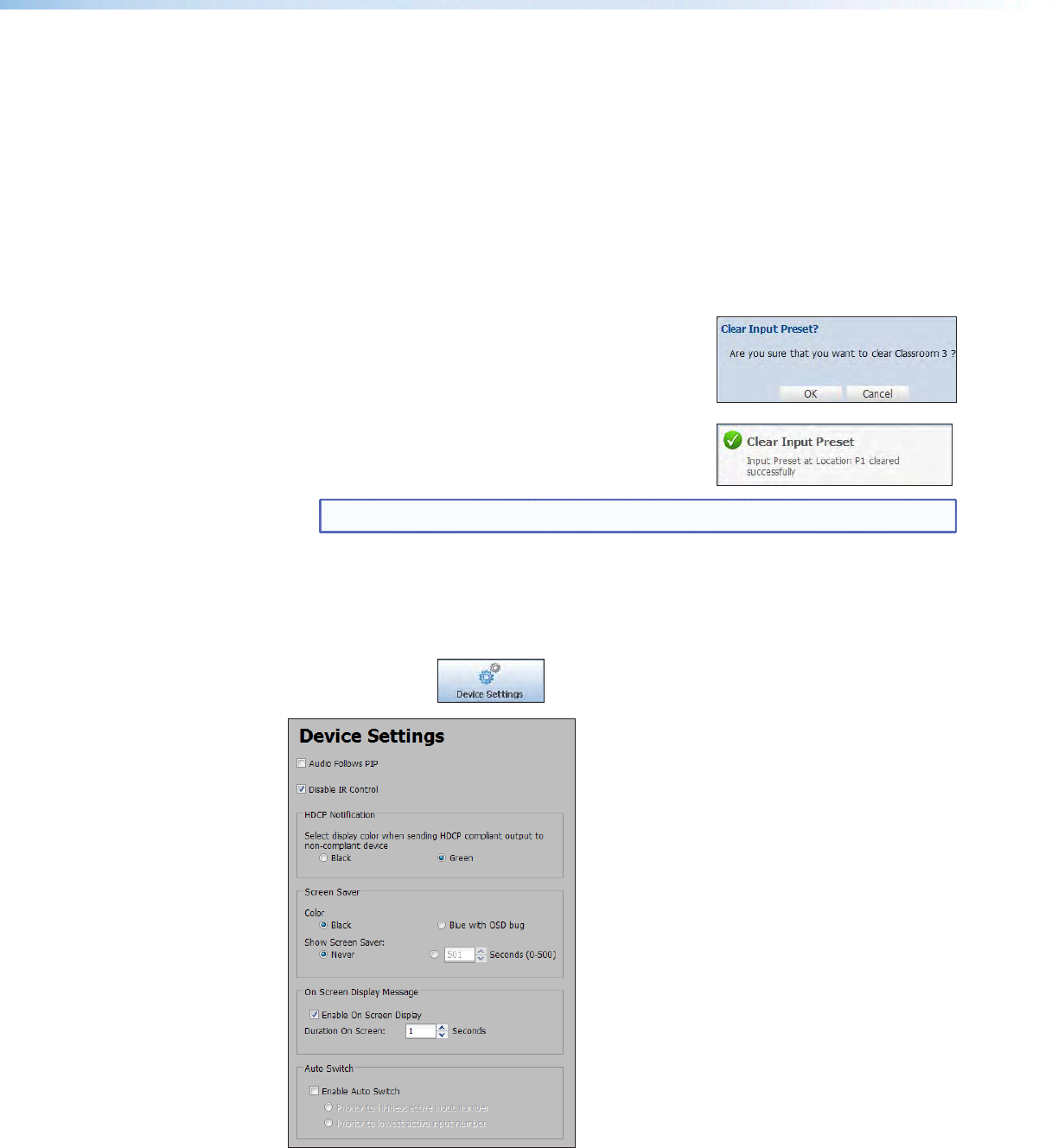
To rename a Preset:
1. Select the input preset, user preset, or PIP preset that is to be renamed.
2. Click Rename. The cursor moves into the Name field.
3. In the Name field, enter a unique name for the selected preset.
4. Press <Enter> on the keyboard and the preset name is saved.
To clear a Preset:
1. Select the input preset, user preset, or PIP preset
that is to be cleared.
2. Click the Clear button located in the same section
of the screen. A confirmation dialog box opens.
3. Click OK. If the preset is an input preset or a user
preset, the preset is removed entirely from the list.
If the preset is a PIP preset, it is restored to factory
default.
A dialog box opens confirming input clearance.
NOTE: A PIP preset cannot be cleared (deleted). It is restored to factory defaults.
Device Settings Page
This page allows you to configure the device settings associated with audio follow,
IR control, HDCP notication, screen saver settings, and input auto switch enabling.
Click on this button
to open the Device Settings page.
Figure 54. Device Settings Page
To set audio to follow the PIP input, select the Audio Follows PIP check box.
DVS 605 • Using the Default Web Pages 82